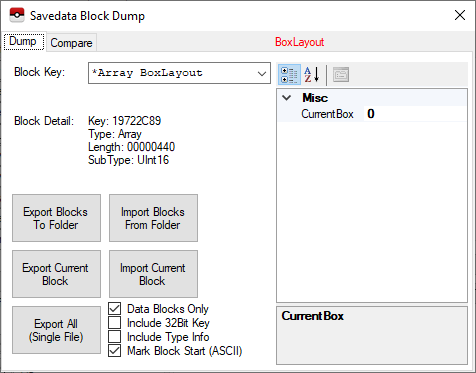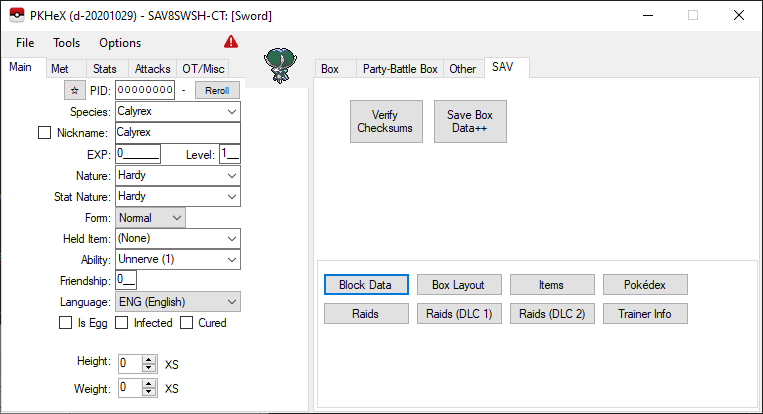-
Posts
219 -
Joined
-
Last visited
-
Days Won
11
Content Type
Profiles
Pokédex
Portal
Technical Documentation
Pages
Tutorials
Forums
Events
Downloads
Gallery
Blogs
Everything posted by sora10pls
-
Crossover encounter legality for LGPE is not implemented at this time.
-
Watmel Berry - Working as intended, the berry is unavailable in Generations 7 and 8. Next time, please specify what Game/Generation you are experiencing the issue with. Tapu Bulu - Also working as intended. Read the changelog, it's not limited to Farfetch'd. Past versions of PKHeX would sanitize the apostrophe used in the OT, but this would've lead to an illegal Tapu Bulu, as the apostrophe differed from the one received from the Wonder Card. Geolocation - Has already been fixed.
-
Read the stickies.
-

pkNX: Nintendo Switch ROM Editor & Randomizer
sora10pls replied to Kaphotics's topic in ROM - Switch Research and Development
Thanks, fixed with the latest commit: https://github.com/kwsch/pkNX/commit/c194e035cc1f3121ef5c5460b807ae6fda5524e5 -
We've looked more into how Trades are handled with downleveling once you trade to low level accounts, and have verified that the minimum is indeed 20, rather than 15. A misunderstanding from a few months ago is the cause. PGET has been updated to handle this and it'll be revised with the next stable release of PKHeX.
-
Toggling the states of event flags works quite a bit different for Sword & Shield when using PKHeX. The usual event flag editor isn't available for SWSH save data, so what we can instead do is toggle save data blocks! Access the Save Block Editor by navigating to: SAV > Block Data You should be greeted to a window that looks like this: You're almost done! Included below is a table full of notable flags that I've collected that may be useful for a lot of users. 1. Copy the value under "Block Key in PKHeX" for whichever flag you wish to toggle. 2. Paste this value into the dropdown, and you'll find your desired Block Key. Click it to bring it up. 3. You'll see a dropdown that reads either Bool1 or Bool2. Change this value to whichever is opposite to enable/disable the flag. NOTE: Do not set this value to Bool3. 4. You're done! Exit the editor and export your save data. Any and all contributions in terms of flags that should be added to the table below are always welcome. NOTES: • If you wish to capture the opposite Legendary Titan from what you initially chose at the Split-Decision Ruins, search for *UInt32 KRegielekiOrRegidragoPattern and set the value to 0, in addition to toggling the below flag(s) for Regieleki/Regidrago. This will make it so the game thinks you never chose either the electric pattern or the dragon pattern, and will be able to choose it again. • If you wish to re-capture Galarian Articuno or Galarian Moltres, all of the flags below pertaining to them must be toggled. Galarian Zapdos requires only one flag to be toggled. Block Key in PKHeX Flag Name What The Flag Dictates DE0EEF6F FSYS_LIVE_COMM_OPEN Unlocked Y-Comm D0E267EB FSYS_JUDGE_OPEN Unlocked IV Judge 7526A53C FSYS_FLAG_NAMINORI_OPEN Unlocked Rotom Bike (Water Mode) 32A339E9 FSYS_SECRET_BOX Unlocked 32nd PC Box B99A1E28 FSYS_CHIKA_UB_OPEN Unlocked Ultra Beasts in Dynamax Adventures 10572415 FE_COMP_RIGEL1_ZUKAN_COMPLETED Completed Pokédex (Isle of Armor) E28C29F0 FE_COMP_RIGEL2_ZUKAN_COMPLETED Completed Pokédex (Crown Tundra) 7943F690 FSYS_RAIDNPC_OPEN_KURARA Unlocked Max Raid Battle Ally (Klara) 29D9A4B5 FSYS_RAIDNPC_OPEN_SEIBORI Unlocked Max Raid Battle Ally (Avery) 931C9879 FSYS_RAIDNPC_OPEN_SYAKUYA Unlocked Max Raid Battle Ally (Peonia) 6C143D25 FSYS_RAIDNPC_OPEN_PIONI Unlocked Max Raid Battle Ally (Peony) 1C74460E FSYS_PLAY_LETSGO_PIKACHU Has Play Records for Pokémon: Let's Go, Pikachu! C804E4AF FSYS_PLAY_LETSGO_EEVEE Has Play Records for Pokémon: Let's Go, Eevee! BF24DDAE FSYS_PLAY_POKEMON_QUEST Has Play Records for Pokémon Quest 4CAB7DA6 EF_R2_FURIIZAA_GET Captured Galarian Articuno DA5A3BB6 z_wr03onload_SymbolEncountPokemonGimmickSpawner_WR03_Freezer_left_d Galarian Articuno (Left) is Visible 253CFF8B z_wr03onload_SymbolEncountPokemonGimmickSpawner_WR03_Freezer Galarian Articuno (Middle) is Visible 3990C82D z_wr03onload_SymbolEncountPokemonGimmickSpawner_WR03_Freezer_right_d Galarian Articuno (Right) is Visible 284CBECF EF_R2_SANDAA_GET Captured Galarian Zapdos F1E493AA EF_R2_FAIYAA_GET Captured Galarian Moltres 33F23EF4 z_wr02onload_SymbolEncountPokemonGimmickSpawner_WR02_FIRE Galarian Moltres is Visible EE3F84E6 FE_CAPTURE_REGIROCK Captured Regirock DAB3DD3A FE_CAPTURE_REGIICE Captured Regice EE1FD86E FE_CAPTURE_REGISTEEL Captured Registeel 4F4AEC32 FE_CAPTURE_REDEN Captured Regieleki 4F30F174 FE_CAPTURE_REDRA Captured Regidrago C4308A93 FE_CAPTURE_REGIGIGASU Captured Regigigas BB305227 z_wr0312_SymbolEncountPokemonGimmickSpawner_WR03_Sanjyuusi Captured Cobalion 750C83A4 z_wr0322_SymbolEncountPokemonGimmickSpawner_WR03_Sanjyuusi Captured Terrakion 1A27DF2C z_wr0304_SymbolEncountPokemonGimmickSpawner_WR03_Sanjyuusi Captured Virizion A097DE31 z_wr0321_SymbolEncountPokemonGimmickSpawner_WR03_Sanjyuusi Captured Keldeo F75E52CF FSYS_CHIKA_LEGEND_03 Captured Articuno F75E5635 FSYS_CHIKA_LEGEND_01 Captured Zapdos F75E511C FSYS_CHIKA_LEGEND_02 Captured Moltres F75E4DB6 FSYS_CHIKA_LEGEND_04 Captured Mewtwo F75E4C03 FSYS_CHIKA_LEGEND_07 Captured Raikou F75E4A50 FSYS_CHIKA_LEGEND_06 Captured Entei F75E4F69 FSYS_CHIKA_LEGEND_05 Captured Suicune F75E621A FSYS_CHIKA_LEGEND_08 Captured Lugia F75E63CD FSYS_CHIKA_LEGEND_09 Captured Ho-Oh F760948B FSYS_CHIKA_LEGEND_10 Captured Latias F76092D8 FSYS_CHIKA_LEGEND_11 Captured Latios F760963E FSYS_CHIKA_LEGEND_12 Captured Kyogre F76097F1 FSYS_CHIKA_LEGEND_13 Captured Groudon F7609B57 FSYS_CHIKA_LEGEND_14 Captured Rayquaza F76099A4 FSYS_CHIKA_LEGEND_15 Captured Uxie F7609D0A FSYS_CHIKA_LEGEND_17 Captured Mesprit F7609EBD FSYS_CHIKA_LEGEND_16 Captured Azelf F76086F3 FSYS_CHIKA_LEGEND_18 Captured Dialga F7608540 FSYS_CHIKA_LEGEND_19 Captured Palkia F7582323 FSYS_CHIKA_LEGEND_21 Captured Heatran F7582170 FSYS_CHIKA_LEGEND_20 Captured Giratina F75824D6 FSYS_CHIKA_LEGEND_22 Captured Cresselia F7582689 FSYS_CHIKA_LEGEND_23 Captured Tornadus F758283C FSYS_CHIKA_LEGEND_24 Captured Thundurus F7582BA2 FSYS_CHIKA_LEGEND_26 Captured Reshiram F7582D55 FSYS_CHIKA_LEGEND_27 Captured Zekrom F75829EF FSYS_CHIKA_LEGEND_25 Captured Landorus F7582F08 FSYS_CHIKA_LEGEND_28 Captured Kyurem F75830BB FSYS_CHIKA_LEGEND_29 Captured Xerneas F75B3AF9 FSYS_CHIKA_LEGEND_30 Captured Yveltal F75B3946 FSYS_CHIKA_LEGEND_31 Captured Zygarde F75B3793 FSYS_CHIKA_LEGEND_32 Captured Tapu Koko F75B35E0 FSYS_CHIKA_LEGEND_33 Captured Tapu Lele F75B41C5 FSYS_CHIKA_LEGEND_34 Captured Tapu Bulu F75B4012 FSYS_CHIKA_LEGEND_35 Captured Tapu Fini F75B3E5F FSYS_CHIKA_LEGEND_36 Captured Solgaleo F75B3CAC FSYS_CHIKA_LEGEND_37 Captured Lunala F75B46DE FSYS_CHIKA_LEGEND_39 Captured Nihilego F769AAC6 FSYS_CHIKA_LEGEND_40 Captured Buzzwole F769AC79 FSYS_CHIKA_LEGEND_41 Captured Pheromosa F769A760 FSYS_CHIKA_LEGEND_42 Captured Xurkitree F769B192 FSYS_CHIKA_LEGEND_44 Captured Celesteela F769A913 FSYS_CHIKA_LEGEND_43 Captured Kartana F769B345 FSYS_CHIKA_LEGEND_45 Captured Guzzlord F75B4891 FSYS_CHIKA_LEGEND_38 Captured Necrozma F769B85E FSYS_CHIKA_LEGEND_48 Captured Stakataka F769AFDF FSYS_CHIKA_LEGEND_47 Captured Blacephalon 11C12005 FE_CAPTURE_MIKARUGE Captured Spiritomb 0F529035 z_wr02onload_SymbolEncountPokemonGimmickSpawner_WR02_Hoeruo_0 Wailord Visible on Isle of Armor 4F240749 FE_R1_HUSHIGIDANE_GET Received Gift Gigantamax Bulbasaur 178159E5 z_t0101_i0202_MONSBALL Received Gift Gigantamax Charmander 08F829F8 FE_R1_ZENIGAME_GET Received Gift Gigantamax Squirtle 9D95E9CA FE_SUB_037_PIKACHU_CLEAR Received Gift Gigantamax Pikachu 855235FF FE_SUB_037_EEVEE_CLEAR Received Gift Gigantamax Eevee 2AB6CECC z_bt0101_POKE_NUL Received Gift Type: Null 52F6F77F z_wr0301_i0401_COSMOG Received Gift Cosmog 4B3C9063 z_d0901_BEBENOM Received Gift Poipole C41B40F7 FE_SUB_005_CLEAR Received Gift Toxel 99F05F57 FSYS_GST_HOP Unlocked Hop in the Galarian Star Tournament 9967549C FSYS_GST_BEAT Unlocked Bede in the Galarian Star Tournament F421E6F1 FSYS_GST_MALI Unlocked Marnie in the Galarian Star Tournament FEDA9809 FSYS_GST_YARO Unlocked Milo in the Galarian Star Tournament 787337A7 FSYS_GST_RULINA Unlocked Nessa in the Galarian Star Tournament 46552331 FSYS_GST_KABU Unlocked Kabu in the Galarian Star Tournament 64E5B186 FSYS_GST_SAITO Unlocked Bea in the Galarian Star Tournament ED8E9B71 FSYS_GST_ONION Unlocked Allister in the Galarian Star Tournament F5D09992 FSYS_GST_POPRA Unlocked Opal in the Galarian Star Tournament 7A0A2B4A FSYS_GST_MAKUWA Unlocked Gordie in the Galarian Star Tournament 5F9D5BFD FSYS_GST_MERON Unlocked Melony in the Galarian Star Tournament F3C24CB8 FSYS_GST_NEZU Unlocked Piers in the Galarian Star Tournament F33517E0 FSYS_GST_KIBANA Unlocked Raihan in the Galarian Star Tournament BE14CF20 FSYS_GST_DANDE Unlocked Leon in the Galarian Star Tournament 7890C9BF FSYS_GST_SODDO Unlocked Sordward in the Galarian Star Tournament 8C42D0E4 FSYS_GST_SIRUDHI Unlocked Shielbert in the Galarian Star Tournament 7D695530 FSYS_GST_KURARA Unlocked Klara in the Galarian Star Tournament 3B03E415 FSYS_GST_SEIBORI Unlocked Avery in the Galarian Star Tournament F70DF773 FSYS_GST_MASTERDO Unlocked Mustard in the Galarian Star Tournament 40ADAE85 FSYS_GST_PIONI Unlocked Peony in the Galarian Star Tournament
- 7 replies
-
- 8
-

-

-
- save edit
- event flags
-
(and 2 more)
Tagged with:
-

pkNX: Nintendo Switch ROM Editor & Randomizer
sora10pls replied to Kaphotics's topic in ROM - Switch Research and Development
We don't support any piracy here; dump contents from your own console. On top of this, your build of pkNX is severely outdated. Read the second post on this thread. -

pkNX: Nintendo Switch ROM Editor & Randomizer
sora10pls replied to Kaphotics's topic in ROM - Switch Research and Development
The same way you edit all other encounters... -
Make sure that the PKM has your save data's OT details and has no HT data, else it'll recall its HT's memories (meaning it was traded).
-
Those already exist. .PID=$rand .EncryptionConstant=$rand
- 1 reply
-
- 2
-

-
They’re the same across regions/versions; these flags match up with my US cart of SoulSilver fine.
-
These 4 event flags have been added as of the latest commit: https://github.com/kwsch/PKHeX/commit/c75a12c934a466f07063346f4568d3aa8bfed38a
-
INTRODUCTION: This guide will go over the basics on how to dump your game and load it into pkNX for the purposes of ROM editing and randomization. SUPPORTED GAMES: • Pokémon: Let's Go, Pikachu! / Pokémon: Let's Go, Eevee! • Pokémon Sword / Pokémon Shield • Pokémon Legends: Arceus IMPORTANT NOTES: • For Sword and Shield, pkNX operates under the assumption that your dumped ROM includes the latest available update data. • pkNX does not support Brilliant Diamond / Shining Pearl, and there are no plans for it to. Other randomizers exist, however. • This guide will be updated to include details regarding Scarlet / Violet ROM editing in the future. Please be patient until then. WHAT YOU'LL NEED: • A Nintendo Switch running Custom Firmware (preferably Atmosphère) • The latest release of NXDumpTool • The latest build of pkNX (steps on how to get the latest build can be found on its forum post) • Your console keys/title keys (you can obtain these files using Lockpick_RCM; send the RCM payload to your console, dump keys from your specified NAND, and boot into CFW) • A microSD Card with enough free space to dump your game (~5GB for LGPE, ~13GB for SWSH, ~6.1GB for LA) • Means of transferring files between your microSD Card and computer • A computer running any recent Windows OS (x64) in order to run pkNX • Oodle DLL (Legends: Arceus only, required to use some editors) STEPS: 1. Get into The Homebrew Menu as per your Custom Firmware 2. Run NXDumpTool 3. Select Dump gamecard content if you have a physical copy of the game, and make sure your Game Card is inserted 4. Select Dump installed SD card / eMMC content if you have a digital copy of the game, and navigate to your game of choice 5. Select ExeFS options 6. Navigate to Use update and press Right on your D-Pad to change it from No to the latest patch The latest patch will read as follows, depending on your game: (Ver. 1.0.2) Pokémon: Let's Go, Pikachu! - 010003F003A34000 v131072 (0.0.2.0) (UPD) (Ver. 1.0.2) Pokémon: Let's Go, Eevee! - 0100187003A36000 v131072 (0.0.2.0) (UPD) (Ver. 1.3.2) Pokémon Sword - 0100ABF008968000 v458752 (0.0.7.0) (UPD) (Ver. 1.3.2) Pokémon Shield - 01008DB008C2C000 v458752 (0.0.7.0) (UPD) (Ver. 1.1.1) Pokémon Legends: Arceus - 01001F5010DFA000 v262144 (0.0.4.0) (UPD) 7. Navigate back to the top of the list and select ExeFS section data dump 8. Once this has completed, press B to go back to the main dumping menu, and select RomFS options 9. Navigate to Use update/DLC and press Right on your D-Pad to change it from No to the latest patch (use the same list from above) 10. Navigate back to the top of the list and select RomFS section data dump This process will take some time; be patient, let it properly dump all of the contents and don't power off your console! 11. Once the dumping process has completed, exit out of NXDumpTool and access your SD Card (either via ftpd, nxmtp, or by ejecting the SD Card from your console and putting it in your computer) 12. On your computer, in any desired location, create a folder and name it after your game 13. On your SD Card, navigate to sd:/switch/nxdumptool/ 14. Inside the RomFS folder, you should be greeted to the RomFS dump from your game; rename this folder to romfs 15. Move this romfs folder into the folder named after your game that you created in your desired location 16. Go back to sd:/switch/nxdumptool/ 17. Inside the ExeFS folder, you should be greeted to the ExeFS dump from your game; rename this folder to exefs 18. Move this exefs folder into the folder named after your game that you created in your desired location 19. Your folder named after your game should now contain 2 folders: romfs and exefs 20. Run pkNX, and navigate to File > Load, find your folder named after the game you dumped, or simply drag/drop it onto pkNX You have successfully dumped your game and can now edit/randomize the data using pkNX! Once your changes have been made, a patch folder for use with LayeredFS will be generated in your ROM dump folder. Move this folder to sd:/atmosphere/contents/ (or whichever other location if you choose to not use Atmosphère) in order for your changes to be reflected in-game.
-
INTRODUCTION: This guide will go over the basics on how to dump your game and load it into pkNX for the purposes of ROM editing and randomization. SUPPORTED GAMES: • Pokémon: Let's Go, Pikachu! / Pokémon: Let's Go, Eevee! • Pokémon Sword / Pokémon Shield • Pokémon Legends: Arceus IMPORTANT NOTES: • For Sword and Shield, pkNX operates under the assumption that your dumped ROM includes the latest available update data. • pkNX does not support Brilliant Diamond / Shining Pearl, and there are no plans for it to. Other randomizers exist, however. • This guide will be updated to include details regarding Scarlet / Violet ROM editing in the future. Please be patient until then. WHAT YOU'LL NEED: • A Nintendo Switch running Custom Firmware (preferably Atmosphère) • The latest release of NXDumpTool • The latest build of pkNX (steps on how to get the latest build can be found on its forum post) • Your console keys/title keys (you can obtain these files using Lockpick_RCM; send the RCM payload to your console, dump keys from your specified NAND, and boot into CFW) • A microSD Card with enough free space to dump your game (~5GB for LGPE, ~13GB for SWSH, ~6.1GB for LA) • Means of transferring files between your microSD Card and computer • A computer running any recent Windows OS (x64) in order to run pkNX • Oodle DLL (Legends: Arceus only, required to use some editors) STEPS: 1. Get into The Homebrew Menu as per your Custom Firmware 2. Run NXDumpTool 3. Select Dump gamecard content if you have a physical copy of the game, and make sure your Game Card is inserted 4. Select Dump installed SD card / eMMC content if you have a digital copy of the game, and navigate to your game of choice 5. Select ExeFS options 6. Navigate to Use update and press Right on your D-Pad to change it from No to the latest patch The latest patch will read as follows, depending on your game: (Ver. 1.0.2) Pokémon: Let's Go, Pikachu! - 010003F003A34000 v131072 (0.0.2.0) (UPD) (Ver. 1.0.2) Pokémon: Let's Go, Eevee! - 0100187003A36000 v131072 (0.0.2.0) (UPD) (Ver. 1.3.2) Pokémon Sword - 0100ABF008968000 v458752 (0.0.7.0) (UPD) (Ver. 1.3.2) Pokémon Shield - 01008DB008C2C000 v458752 (0.0.7.0) (UPD) (Ver. 1.1.1) Pokémon Legends: Arceus - 01001F5010DFA000 v262144 (0.0.4.0) (UPD) 7. Navigate back to the top of the list and select ExeFS section data dump 8. Once this has completed, press B to go back to the main dumping menu, and select RomFS options 9. Navigate to Use update/DLC and press Right on your D-Pad to change it from No to the latest patch (use the same list from above) 10. Navigate back to the top of the list and select RomFS section data dump This process will take some time; be patient, let it properly dump all of the contents and don't power off your console! 11. Once the dumping process has completed, exit out of NXDumpTool and access your SD Card (either via ftpd, nxmtp, or by ejecting the SD Card from your console and putting it in your computer) 12. On your computer, in any desired location, create a folder and name it after your game 13. On your SD Card, navigate to sd:/switch/nxdumptool/ 14. Inside the RomFS folder, you should be greeted to the RomFS dump from your game; rename this folder to romfs 15. Move this romfs folder into the folder named after your game that you created in your desired location 16. Go back to sd:/switch/nxdumptool/ 17. Inside the ExeFS folder, you should be greeted to the ExeFS dump from your game; rename this folder to exefs 18. Move this exefs folder into the folder named after your game that you created in your desired location 19. Your folder named after your game should now contain 2 folders: romfs and exefs 20. Run pkNX, and navigate to File > Load, find your folder named after the game you dumped, or simply drag/drop it onto pkNX You have successfully dumped your game and can now edit/randomize the data using pkNX! Once your changes have been made, a patch folder for use with LayeredFS will be generated in your ROM dump folder. Move this folder to sd:/atmosphere/contents/ (or whichever other location if you choose to not use Atmosphère) in order for your changes to be reflected in-game. View full tutorial
-

pkNX: Nintendo Switch ROM Editor & Randomizer
sora10pls replied to Kaphotics's topic in ROM - Switch Research and Development
Your ROM dump doesn't include the Ver. 1.2.0 patch; Personal entries were resized from 0xA8 to 0xB0. Dump it properly from your console including the latest patch. -

pkNX: Nintendo Switch ROM Editor & Randomizer
sora10pls replied to Kaphotics's topic in ROM - Switch Research and Development
Latest commit has nothing to do with loading game data, so it's unrelated to your problem. You likely haven't built the project correctly or the program is loading an invalid ROM dump on startup. -

pkNX: Nintendo Switch ROM Editor & Randomizer
sora10pls replied to Kaphotics's topic in ROM - Switch Research and Development
Support is generally only going to be provided when you use the tool to make edits that are at least somewhat within the boundaries of the game. Anything related to "MissingNo. raids" isn't a problem with the tool and you should look elsewhere for help pertaining to it. -

[HGSS] Legality error with hatched pokemon in HGSS Battle Frontier
sora10pls replied to javisoto99's topic in PKHeX
Has already been reported and fixed for some time, please ignore the check and wait until the next release. https://github.com/kwsch/PKHeX/commit/0b5116f5677d244fc4de9ebb68cfd1cfc46d7dd1 -
This has been fixed since ~13 days ago (just after the last release). You can ignore that invalid check until the next release.
-
Melmetal isn't available in any games until LGPE. Your PK8 probably has bad data, so if you can, please share it like the above post says. I'm unable to replicate this with any Melmetal (transferred from LGPE legitimately or hacked into SWSH).
-
You can convert your past-gen Pokémon to PK8s in PKHeX temporarily to view the Shiny Xor. Hover over the Pokémon's PID to see it (0 is Squares, 1-15 are Stars). It will also show the type of sparkles in the top-left corner (yellow Square or red Star). PKHeX doesn't currently show the Shiny Xor on hover outside of Gen 8 save files. If a Pokémon is Shiny and was met in a Fateful Encounter, its Shiny sparkles will always be Squares regardless of PID, so most Event Pokémon will be Squares instead of Stars.
- 1 reply
-
- 1
-