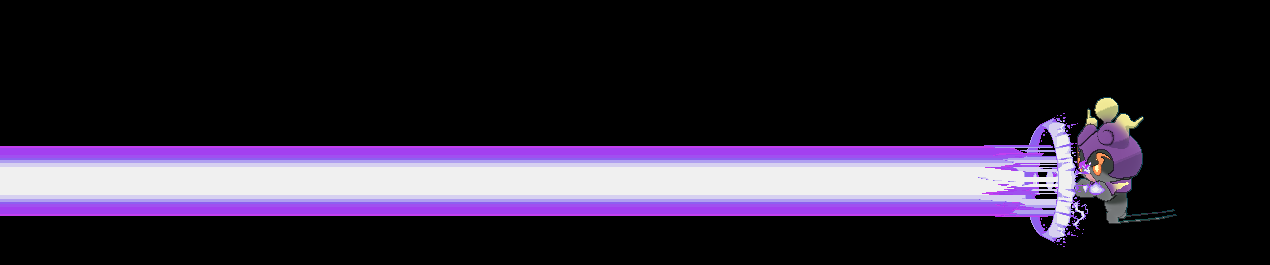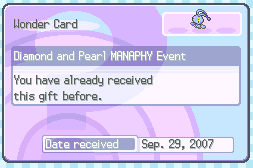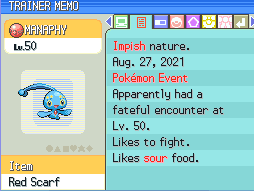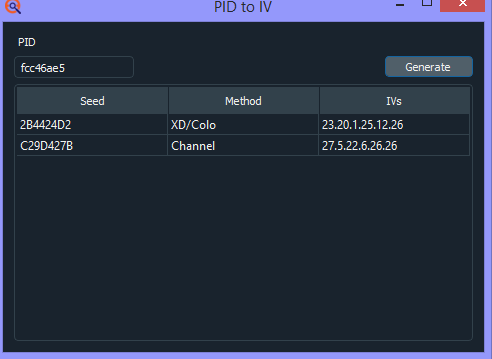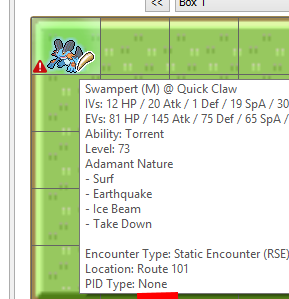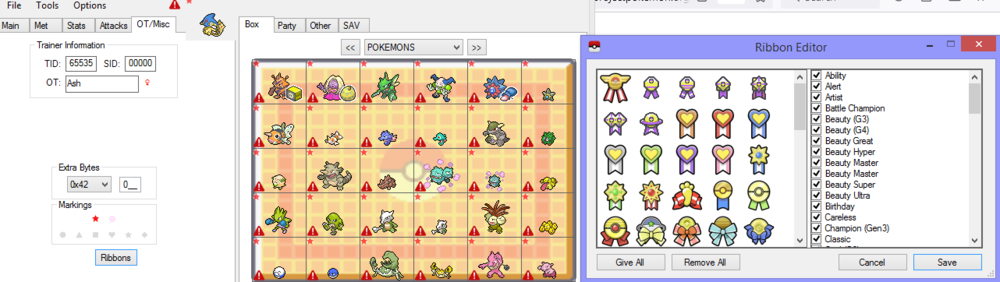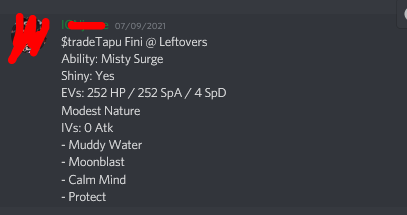-
Posts
22826 -
Joined
-
Last visited
-
Days Won
991
Content Type
Profiles
Pokédex
Portal
Technical Documentation
Pages
Tutorials
Forums
Events
Downloads
Gallery
Blogs
Everything posted by theSLAYER
-

General Events Help, FAQ and Discussion Thread
theSLAYER replied to Ahito95's topic in Event Contributions
I'm guessing you missed my edit. I can test it later. But from memory, it applied to Gen 6, so... Anyhow, unless the seller is known for having multiple carts to receive events, provide proof of the movie tickets etc, it is likely fake. -

General Events Help, FAQ and Discussion Thread
theSLAYER replied to Ahito95's topic in Event Contributions
Yeah so it's likely not correct then. I can inject a wonder card later to test. Also, relating to your previous assertion about Gen 4 events, you are wrong. I literally just tested it. I injected a wonder card, then received it in game. -

General Events Help, FAQ and Discussion Thread
theSLAYER replied to Ahito95's topic in Event Contributions
Shiny Arceus isn't a Gen 4 event. I'm guessing you got the Gen 6 one. In that case, yeah date had to match wonder card. -

General Events Help, FAQ and Discussion Thread
theSLAYER replied to Ahito95's topic in Event Contributions
Given you're not posting an actual contribution, but rather a question, I've merged your thread into our FAQ page. What generation is this event for? If I'm not mistaken, the date on the mon matching the date on the wonder card only applies to Gen 6. -
I'm just adding on to the answer relevant to this point, cause I think Kaphotics elaborated on the other parts. Anyhow, if what you saw is on eBay of all places, it's almost definitely hacked. There's no way one can keep selling event Pokémon en masse. They would run out. They'll probably just inject it, and move on. Even tho it's not codified, it is known that Japanese Events on Gen 5 are language locked. That means that non-Japanese carts cannot receive them from the distribution beacon. So no, there's no such possibility of "exclusive region Events (not english) can have an English name?". [However, just knowing that knowledge isn't enough. It needs to be written into code for PKHeX to be able to implement that check. Hence Kaphotics mentioning it needs to be codified.] (So far, the only exception that breaks language locking in Gen 5 are known to be WORLD events (the various world championships). Nothing else)
-
I want to try something, so do it for me. Launch the Switch in EmuMMC, then launch the game. What do you see?
-

EVENT INJECTED IN A VERSION THAT DOESN'T CORRESPOND
theSLAYER replied to DaseR's topic in Saves - Editing Help
Citra itself may have wonky Region information, so when you inject a wonder card, and redeem it in-game, the gift takes the save's regions information, which the region information is taken from the stored region information in Citra's settings. The wonder cards themselves don't have region restriction; any region restrictions we may mention is due to knowledge of how the system works IRL. For example, in a logical retail setting, you would never be to receive a certain gift from the distribution beacon. However if you inject the wonder card, you are bypassing those restrictions, therefore making it illegal. So if anything appears illegal due to wonder card restriction, you yourself is the problem here. [Also, I don't understand why you're showing the Darkrai image. Next time, use your words. I don't want to decipher and guess what you mean] -
First off, legality checks improve over the years, not regress. Best not to rely on the 2017 copy. Next, it appears legal in Gen 6 and 7 because PKHeX assumed it was hatched (due to no longer having a met location from Gen 3). Finally, in Gen 3, it shows up as hacked, because a) with the met location and met level, PKHeX knows it is a starter Mudkip and b) the PIDIVs doesn't match Method 1. (Starter in RS needs to be PID type: Method 1) To use another tool to show you: The PID doesn't appear to correlate to any Method 1 IVs. Starter Mudkip must have Method 1 as PID Type. Yours is none.
-
doesn't sound like you're dumping the right file. Is your game played on Sysnand, and you're using the save managers on EmuMMC?
-
a new HOME tracker gets assigned from HOME for one of them. Don't remember. it probably gains a new one.
-
For this save, what progress have you made in the game? Also, what game's save were you trying to grab?
-
If you're not viewing the build date, but rather going by the start day on your save, do remember that you can set your NDS backwards or forwards. Could be that. But lets not discuss it further. potentially. tho, do know that PokeGen existed in 2009, so could be that too. Tho, I don't recall some of the "9999" being editable on either PokeGen or Pokesav. It's possible a lot of codes were used on it, to make all kinds of fields 9999. Given there's a big bunch of mons caught shiny on the same route, with rather impossible stats, so I'm assuming some combination of "wild Pokemon modifier code", "max level encounter code", "max IVs for encounters" and "shiny encounter code" was used to encounter them. I say that because I don't think PokeGen nor pokesav supported batch editing, easier to imagine one just sitting there catching all the mons in cherish balls. (probably had on a 100% catch code too)
-
I will try to provide a brief explanation as best I can, using random snippets of info I found. At times, we'll refer Method (Value) or bunch of letters like ABCD or BACD. These are just examples of terminology used across the ages. (Though, I cannot imagine this post ending up being brief. It gets pretty darn technical) What is RNG? Before Methods and PIDIVs, we need to talk about how Random Number Generators (RNG) in Gen 3/4 works. They use RNG to achieve certain 'randomness' to the generated stats/values, however the mathematical formula for their RNG system is known. Thus, we know how what each subsequent "random number" would be. Explanation Kaphotics given ten years ago: They used this thing called a Linear Congruential Generator. So with an initial seed, we will know what the result seed+n would be, based on the simple calculation. By knowing how many frames go by in a second, and how each frame corresponds to an RNG call, people have tried to use a combination of timers and RNG tools to abuse this RNG to obtain stats they want on a Pokémon, hence explains the term RNG abuse. Short answer: We know the algorithm to their Random Number Generators (RNG), so we know the values that would come. Their RNG isn't truly random. Abusing this to get the stats you want on retail hardware is known as RNG abuse. Why do Gen 3 or Gen 4 Pokémon have "correlated stats" or "PIDIV correlations"? Now that we talked about RNG, we can talk about what these "Methods or ABCD" is. Even with minor interruptions between the sequential calls, we know it'll follow the pattern of: PID-High, PID-Low, IVs-High, IVs-Low. (beside certain exceptions. We'll get to it later) For this question, we'll first give the short answer. A slightly longer explanation is part of Method 1's explanation. Short answer: Because we know how their RNG functions, and we know what values would be produced when the RNG function is called in succession, we know what values the following stats are supposed to have. What is Method 1? Once again, to quote Kaphotics (with minor alterations on my part, in the square brackets): In this case, ABCD is [A] PID-High, [B] PID-Low, [C] IVs-High, [D] IVs-Low. Reverse Method 1 swaps the PID generation around. Hence [B] PID-Low, [A] PID-High, [C] IVs-High, [D] IVs-Low. Thus that explains what the letters mean to Method 1 and Reverse Method 1. Summary: Successive RNG calls are understood, and how those successive calls translates to stats are also understood. There are a few variations to these "chain of calls that become stats", and they are called Methods. Method 1 is basically the most common generation method. A breakdown of the sequential calculations of ABCD (and what it enatails) are seen above. Reverse Method 1 swaps the PID generation around. In terms of letters, it is identified by the swapping of AB to BA. When talking about Highs and Lows, what do they mean? This is in reference to PID-High, PID-Low or IVs-High, IVs-Low. The RNG calls generate a 16bit number at a time. The PID itself is a 32bit number. So in order to get a 32bit number from the RNG calls, it calls two 16bit numbers then concatenates them together. The high and low in this example refers to the generation of the highest and lowest 16 bits of the 32-bit personality value respectively. The full set of IVs is also determined from a 32bit number. This number is generated in succession, first high then low. The IVs for each of the stat, from HP to Special Defense, take up the lowest 30 bits of this 32bit number, each IV taking 5 bits. What is Method 3 and 4? A quote from Sabresite: and another quote: So in this case, for example, Method 3 is [A] PID-High, [B] V-blank, [C] PID-Low, [D] IVs-High, [E] IVs-Low. Remove the V-blank letter, you get ACDE. Summary: An interruption called vblank is responsible for creating slight variation in the RNG calls used to determine Pokémon stats. We call these variations Methods. For Methods 2-4, they have a dead RNG call in between the sequential generation of stats. While not mentioned, dead RNG calls that is a consequence for rendering new visual frames occurs more commonly in situations related to fishing and/or cave encounters. What is this Method H listed above (and also in some tools) Quote from Sabresite Method H(value) primarily uses the same calculations as the Methods 1 discussed above, except it does the extra things listed in the quote. In addition to Method H(value), there's also Method J and Method K, which DPPt and HGSS respectively perform their own wild battle extension checks for wild encounters, somewhat similar to what Method H is doing here. What scenarios do these Methods generally show up for? Just some scenarios listed: Primary methods are also listed at the bottom of the page in the link: Why does BACD end with "U" or "R"? The "_U"/"-U" and "_R"/"-R" stands for unrestricted and restricted respectively. As we've discussed earlier, each Method's RNG starts calculation with a seed. Unrestricted and restricted refers to whether the seed is allowed to be any value (hence unrestricted), or has restrictions to what value it could be (hence restricted). Quote from Sabresite: So BACD_R mostly appears on event mons, tho without knowing all the stats it should be based on calculation from seed (including OT Gender), I say don't gen them. So far, the only BACD I remember seeing being generated in-game is Unown in FRLG. They are flagged as Method_1_Unown in PKHeX. What is Overworld8? unrelated, but also: Why am I being told my Max Den Pokémon is illegal even though it is flagged legal by PKHeX? While newer games are properly randomized for the most part, in order to for you to encounter the same overworld mon on every reset when you saved before it, as well as in order for you to share the same raid when you reload the save, the RNG "seed" is stored in the save. Even tho the RNG algorithm is different from previous gens, we also understand how that works [It uses xoroshiro]. We also understand how the stats are generated sequentially. Thus, correlated stats. You can read more about it here: So this has been one heck of a long post. Any corrections, post in the thread. If you don't get it.. well there's nothing I can do to elucidate further, probably. Worse come to worst, just use the proper generation methods as per recommended at the bottom of the PID Mismatch thread.
-
- 2
-

-
It likely was edited with Pokesav, or Pokegen, or using an AR, or a combination of either/all 3. (And that is excluding Japanese tools that existed then) How else would it have been edited in 2009? Is your point to find out whether it was edited, or find out how it was edited? If "was it edited?": Clearly it was. illegal stuff don't appear in normal playthroughs. If "how was it edited?": No specific idea how, but I gave a list of examples of what existed then. (Probably Pokesav, or Pokegen, or using an AR, or a combination of them. Just because PKHeX didn't exist then, doesn't mean there wasn't means to edit/hack...)
-
Prefix depends on the bot server, but you can get them to trade you mon based on specified sets For example, one that I literally just found: So check the pins and history of the server you joined. there's probably info there. If you're absolutely sure that you can only use pk8 files, then join another server. I'm being nice and providing a pk8 only this one time. Any other things you need/want, just use the server's existing features. 258 ★ - Mudkip - 2FB72F137151.pk8
-

can i play pokemon sword online with edited save files?
theSLAYER replied to onakaxy's topic in Saves - Editing Help
I basically followed the guide and skipped the EmuMMC installation portion. There should be an option there to specifically get CFW on Sysnand. And I don't see why you're asking if you can still go online on CFW on Sysnand. I literally said that's what I'm doing. I use the e-shop, have the DLC, do online wild area battles and everything. I can't give you any more confirmation than that. In reality, all I think you need to do is transfer you saves over to Sysnand, back up your Emunand partition, then fully format your SD card (to wipe the emunand partition). Alternatively, if you're using Hekate bootloader, it should give you an option to boot straight into Sysnand with CFW. Then, go ahead and update your games, download the DLC, before going online. In any case, all this will be at your own risk. -
Depending on what server you use, you know you can get it to create a mon for you right?
-

can i play pokemon sword online with edited save files?
theSLAYER replied to onakaxy's topic in Saves - Editing Help
Have CFW on your Sysnand. Don't pirate or load other crap onto you sysnand. My device is CFW Sysnand and it's been fine. If you do things right, it'll probably be fine. Don't we don't want people cheating online, so just keep that in mind. -

Hi and where can I upload my original german 1st gen mew??
theSLAYER replied to Thurri's topic in Introductions
Hello, you can upload it to here. PKHeX can read Gen 1 saves. -
You could import it into Bank without ever leaving Bank and go straight into Gen 7. I say it should be fine, but the only real way to know for sure is to do the same thing but on retail hardware.
-
should be fine. Residence was only introduced in Gen 6. So that data won't exist in Diamond.
-
This could be a game problem that mitigates any hacking (not just PKHeX), but then again I've only heard this happen on Citra. Here are some other threads: https://projectpokemon.org/home/forums/topic/49788-only-gaining-1-exp-per-battle-ultra-sun/ https://projectpokemon.org/home/forums/topic/47019-exp-gain-reduced-to-1-after-save-edited/ Sadly, there's no known fix. My advice is: don't hack your save at the beginning. Wait till you've unlocked trading before you hack your save. Next, make sure your game is not modified in any way. It would be ideal if it's a fresh dump from your own 3DS. (not a pirated copy. Also reminder: piracy is not allowed on our site)
-
at least it's good to know they are somewhere in there. I'm gonna find a way to upload these to our Unreleased gallery XD