-
Posts
5910 -
Joined
-
Last visited
-
Days Won
84
Content Type
Profiles
Pokédex
Portal
Technical Documentation
Pages
Tutorials
Forums
Events
Downloads
Gallery
Blogs
Posts posted by evandixon
-
-
- Pokémon from flashcarts are the same as Pokémon from legitimate cartridges. As long as you don't use cheats or anything you'll be fine.
- I've personally never used a GBA flashcart, but I've read good things about the EZ Flash Omega, which is the newest one I'm aware of. A quick and not-at-all-thorough search of the shops I usually go to makes me thing the others are no longer made. An emulator might be the next best thing if the Omega doesn't suit you and if you can't find anything anywhere else.
-
 1
1
-
On 9/30/2018 at 10:53 PM, Iispoor said:
I don't have a game_data folder unless you meant a file called that (I used JKSM), and there is no GTIGameData option in the dropdown menu...see screenshot 1...but if I select all files in the dropdown menu, I can see the files.....see screenshot 2...oh and you must have been referring to this screenshot 3 about the GTIGameData option dropdown menu which is worded differently slightly....and the program crashes when I try to open the game_data file....
 secreenshot 4....I tried enabling developer mode if that would help under settings but nope...
secreenshot 4....I tried enabling developer mode if that would help under settings but nope...
Could you upload your save file (if you don't want it public, you can send it to me in a private message), and I'll see what I can do.
-
Welcome to the forums, AlxanGamabu!
-
8 hours ago, Iispoor said:
How's the Sky Editor for Pokemon Mystery Dungeon Gates To Infinity or and the newer later one, Pokemon Super Mystery Dungeon?
Version 4.0.11 has an experimental feature to edit GTI's held money, but nothing can edit PSMD saves yet.
To try it with GTI, use File -> Open -> Open (Let me choose the file type), browse to game_data, and choose the "GTIGameData" option in the dropdown. It's experimental, so be sure to back up your save first, as there's a chance of corruption.
-
PKHeX doesn't support loading saves directly from the Sky 3DS. It is still possible to edit your saves if you have a hacked 3DS. Here's a tutorial to help:
-
1 hour ago, WiteMic said:
Hey y'all. Figured it was time to change this trash name (and my avatar eventually).
I would like to change my name to WiteMic.
Done
-
 2
2
-
-
Beta 2 is a bit old IIRC. Try the one from this page, if you haven't already:
If all of that does look familiar, which build are you using? (Should be in the zip file name.)
-
Thanks for the suggestion! Our forum software doesn't support this out of the box, but we do have the ability to put sidebars in the forums. I've put them in place to show who the local moderators for forums are:

We can put anything else in the sidebars we want, so suggestions for additional uses are welcome.
-
On 7/11/2018 at 2:09 AM, Pokeboi said:
1.Will the stuff you're able to edit in explorers of sky be available for PSMD and vice versa?
For the most part yes, like starters, scripts, and Pokemon portraits, but there's some things that are either only applicable to one or have only been researched on one. Additional reading about what can be done can be found here.
On 7/11/2018 at 2:09 AM, Pokeboi said:2.Will there be a Sprite editor for Explorers of sky?
Maybe not in Sky Editor, but @psy_commando's GfxCrunch should work.
-
On 6/27/2018 at 11:57 PM, psy_commando said:
You could also just go into the routine in the common script that runs the new game start and plug in the scene you made. I think you can skip the personality quiz too if I remember correctly.
You're right!
This should make things go faster.
DEMO_01 is run right after the Nintendo Logo, and DEMO_02 is run shortly after the screenshot, right at the start of the theme music.
-
 1
1
-
-
Following the success of his fan dub of Pokémon Super Mystery Dungeon, YouTuber TheGoldCrow has started a new project: a fan dub of Pokémon Mystery Dungeon: Explorers of Sky.
One interesting feature of his dub of Super Mystery Dungeon is that some episodes end with custom scenes consisting of fan-written dialogue that fits quite well with the existing story. His dub of Explorers of Sky is no different. However, unlike the dub of Super Mystery Dungeon, the custom scenes in the dub of Explorers of Sky were created using ROM editing tools made in collaboration with @Nerketur, @psy_commando, and myself.
You can watch the fan dub here, or if you would prefer to skip to the custom scene, it can be found at the end of the second episode. More episodes will be posted, so either check back later or subscribe if you are interested in watching more.
How the custom scenes work
@Nerketur pioneered the research into editing the scripts and wrote one of the first ROM editing tools for Mystery Dungeon out there, @psy_commando wrote the specific tool I used: statsutil. While this is an amazing tool, dealing directly with command-line applications can be a hassle, so I prefer using my own program Sky Editor to manage its execution for me. I've written a tutorial on how to use it, which can be found here:
When following it, make your way to the third step titled "Creating a Modpack", and when you get to the "Making Mods" heading, more information about using statsutil can be found here (and when you're done, resume from where you left off in the Sky Editor guide):
For this project, I chose to overwrite the scene that normally takes place after reaching the end of Beach Cave for the first time (right before the battle with Koffing and Zubat), because it is easy to get to: I just had to create a quick save one tile away from the stairs, after which will trigger the new scene. From there, TheGoldCrow used video editing to stitch it together with the rest of the video. For anyone looking to make a ROM hack, a slightly better alternative would be to insert the custom script at the end of an existing script, although the method I used could still be used for quick testing.
-
The password to the Pokesav zip files is:
Project Pokemon
I suspect the problem you're encountering may be a leading or trailing space when copy/pasting the password, so take care that there are no leading or trailing spaces, while not leaving out the one space in the middle. Also the password is case-sensitive and the capitals matter.
7 hours ago, Sabresite said:You should use PKHex instead.
There are some specific things Pokesav can edit that PKHeX cannot (as spacerotom mentioned), but for everything else you are absolutely correct.
-
Unfortunately, Sky Editor's UI is made with WPF, which is dependent on Windows libraries and hard to port to Linux, hence Mono not supporting it. I'm also unable to find any way to get it working with Wine.
Going forward I'm trying to make as much as possible cross-platform, but so much of Sky Editor uses WPF that the UI will remain Windows-only for the foreseeable future.
-
I don't know why it happened, but luckily it was a simple fix.
Our tutorials live in the tutorials section, and the threads you see in the forums are generated from them. Any edits made to the tutorials apply to the forum threads, so because we were lucky enough to have the images in the tutorials work fine, re-syncing the threads fixed the issue.
Thanks for reporting the issue!
-
 2
2
-
-
15 minutes ago, CorniFan said:
Yeah, I would like that very much too. xD; Talking to genderless people really confuses me o_O;;;
EDIT: Thank you! :3
Done. It can be seen on your profile page after it's set in your profile settings.
-
 1
1
-
-
On 5/24/2018 at 12:07 PM, BlackShark said:
Iirc there was an option to state your gender before the big forums update over a year ago.
I can add that back if you want.
-
 1
1
-
-
Looks like it's /sounds/Species.wav or /sounds/Species-Form.wav.
-
If your target Gameboy or Gameboy Color game is a 3DS virtual console version, please refer to the tutorial for managing 3DS saves:
-
We've just finished installing some upgrades to the forums. Here's an overview of some of the new features:
Search
The old search system was rather slow, and it only showed you what you wanted part of the time. This update fixes that. Rather than bore you with the technical details of how it works, I encourage everyone to try it out. Registered members should also notice a significant speed improvement in the Unread Content page, which previously took an unacceptable 6 to 10 seconds to load, and now takes a far more reasonable 1 to 3 seconds.
Emoji
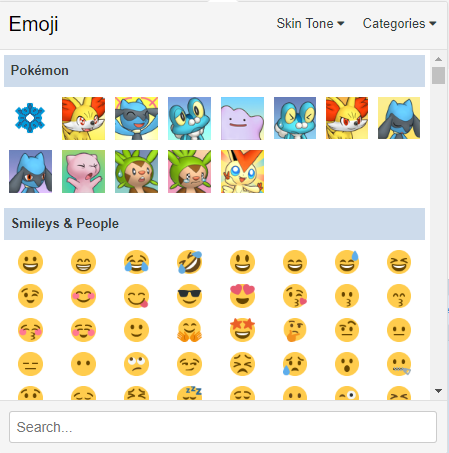
The editor now has full emoji support
 . This means all* the emoji available in Unicode can be used
. This means all* the emoji available in Unicode can be used  , as well as some custom images previously seen as reactions
, as well as some custom images previously seen as reactions  .
.
* New emoji are always being introduced, so "all" might not mean "all", instead meaning "most". Still significantly more emoji than we had before.
Clubs
- There's a new club type called "Read-Only" lets everyone see what goes on in your club, but requires people to be manually added before posting anything.
- You can now change the club type without having to ask us to do it. You can also change the club owner if you so desire.
- Clubs can have a custom home page, whose content is set through a WYSIWYG editor.
- Club features (topics, images, etc.) can be reordered.
- Club forums (aka topics) can be in Q&A format. Only new club forums can be set this way; if you would like an existing club forum set this way, please create a thread in the support forum.
Other
- The site theme was rewritten, offering some slight improvements and fixing some minor issues. There may still be more issues, so please leave feedback if you find any.
Previous Additions
Over the past few months, I've silently made various changes to things. You may have noticed some of these, but others are fairly recent. Here's an overview, ordered from earliest to most recent:
- There's a new testing forum that you can use to try out our WYSIWYG editor. Only you can see what you post.
- The Forums index was restructured to reduce bloat.
- Members without an avatar are given a dynamically-generated one, consisting of the first letter of their usernames as well as a random color.
- Our guides now live in the new Tutorials section.
We'll continue to work to make the site even better than it is now, but to most effectively do that, we want your opinions. If you see something you like or something you don't, please don't be shy, and let us know what you think by creating a thread in the feedback forum. Additionally, if you want to directly help make the site a better place, check out our applications page where we have some open staff positions.
-
 1
1
-
Generation 5 introduced a variety of new features, such as C-Gear skins, the Dream World, Pokémon World Tournaments, and more. At the time of writing, PKHeX only supports a few of these features, so we need to rely on other tools. This tutorial will guide you through the usage of some of the programs you need.
Before you can begin, you will need a way to backup and restore your save file:
Once you've found a way to access your save file, you can now start editing Gen 5-specific features:
- C-Gear (From the Using PKHeX tutorial)
- Dream World and Entree Forest
- Pokémon World Tournaments
-
 1
1
-
PKHeX can import C-Gear skins from our event gallery using these steps:
- Start PKHeX and load your save file.
- Open your save file for Pokémon Black, White, Black 2, or White 2 using File -> Open...
-
Click "C-Gear Skin"
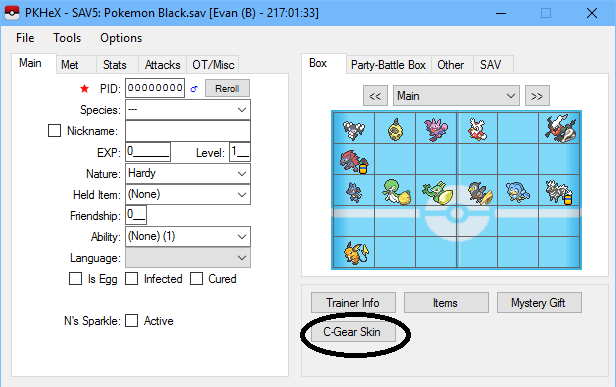
-
Click "Import .cbg/.psk"
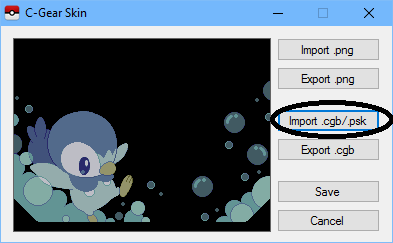
- Browse to the skin you want to use.
-
After opening the file, click "Save".
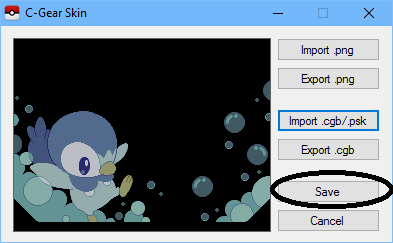
- Save your save file
-
PKHeX can be used to import wondercards from our event gallery using these steps. Please note that the below screenshots show what it looks like for Gen 5 saves, but the same procedure works for Gen 4, 6 and 7 saves. If you are using a Gen 4 save, please note the difference between PCD and PGF files: PCD files contain the entire wonder card, while PGF files only contain the gift.
- Start PKHeX and load your save file as described in a previous section.
-
Click the Mystery Gift button.
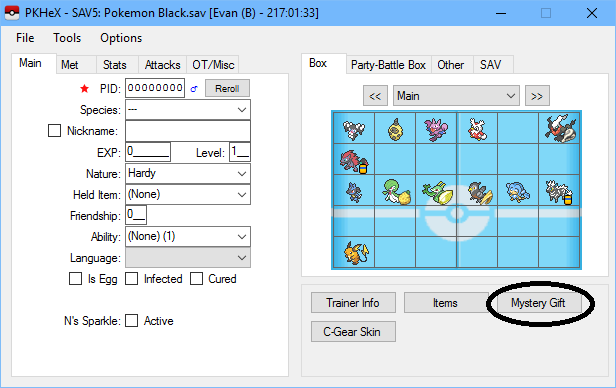
-
Click the Import button and browse to a wonder card.
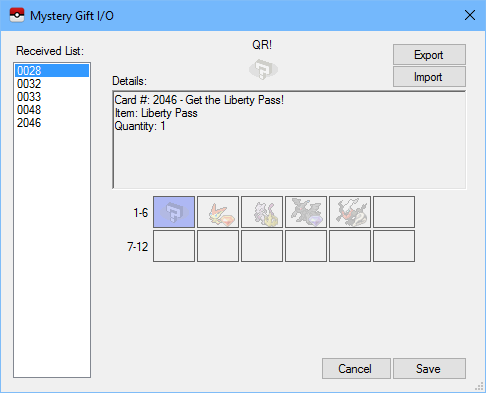
-
Right-click an empty slot and choose "Set". If you do not have any empty slots, you will have to overwrite an existing one. If this is the case and you wish to save it first, right-click the existing slot and click View, then click Export. If you are using a Gen 4 save, you must choose a slot that corresponds to the file you opened (PGT vs PCD). PKHeX will let you know if you choose the wrong one.
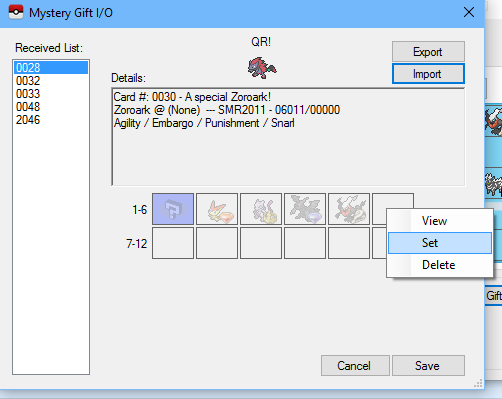
-
Click Save
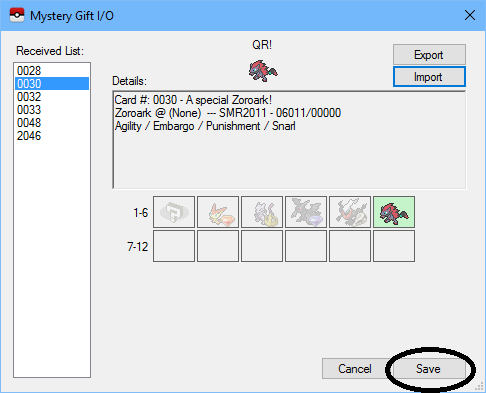
- Save your file
-
 1
1
-
The exact usage for PKHeX may vary slightly depending on which game you're editing, but much of the UI is the same across games.
Loading Pokémon Data
To edit Pokémon data in a save file, follow these steps.
-
Use File -> Open
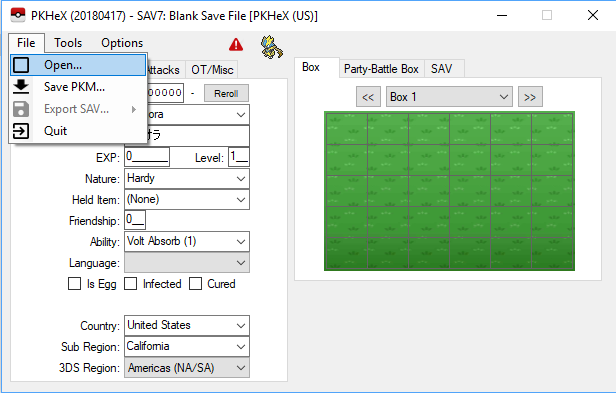
- Browse to the save you want to edit. You can either choose a save file or a Pokémon file. If you open a Pokémon file (*.pkm, *.pk7, *.pk6, etc.), the tabs on the right will immediately show the Pokémon data, and you can proceed to the next section after optionally making changes.
-
If you chose to open a save file, you should now see your PC box to the right. You can use the drop-down or the ">>" or "<<" buttons to change boxes, or click the "Party-Battle Box" tab to see your party.
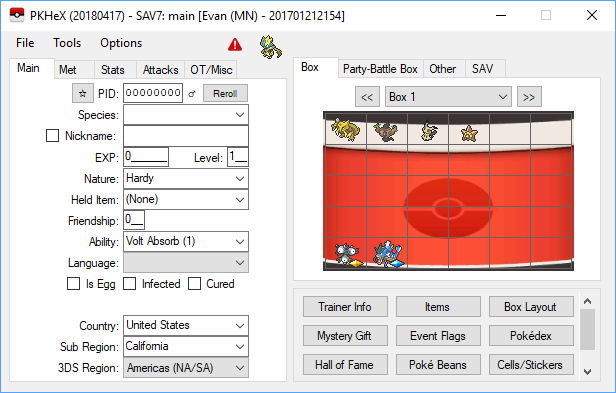
-
Choose the Pokémon you want to edit, right-click it, and click "View".
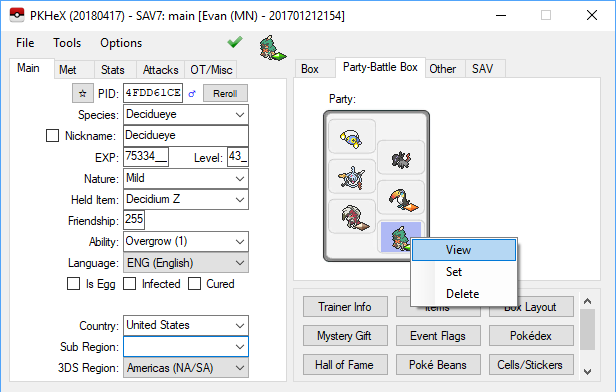
The tabs on the left should now show the Pokémon you chose.
Saving your changes
When you've finished editing your Pokémon to your liking, it's time to save those changes. You can do this either by saving the data to your save file, or by saving them to a Pokémon file. If you loaded a Pokémon file in the first section, "Loading Pokémon Data", saving a Pokémon file is your only option.
To save your changes to the save file:
-
Right-Click a slot on the right and click "Set".
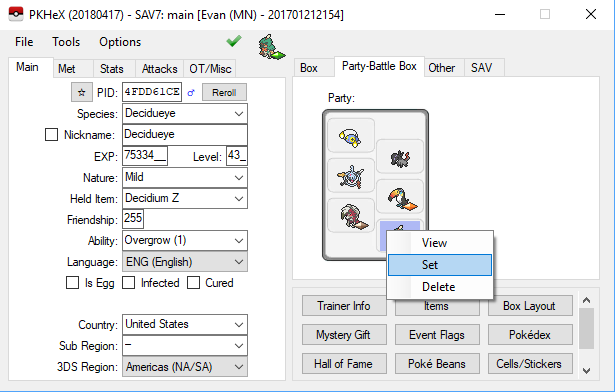
You do not have to choose the same slot you loaded from if you don't want to. This is actually a way to clone Pokémon if you so desire. -
When you're finished editing your save data, export the save file by using File -> Export SAV... -> Export main
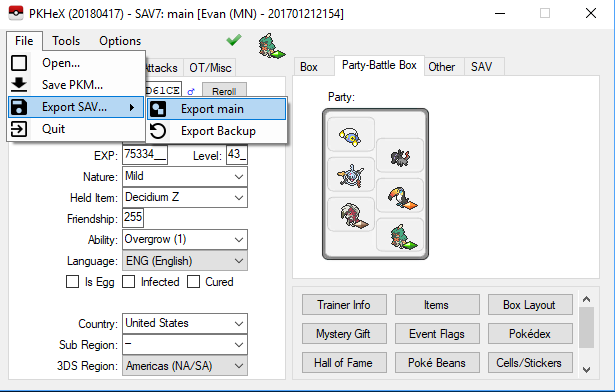
If you want to save just the Pokémon in the tabs on the left, click File -> Save PKM...
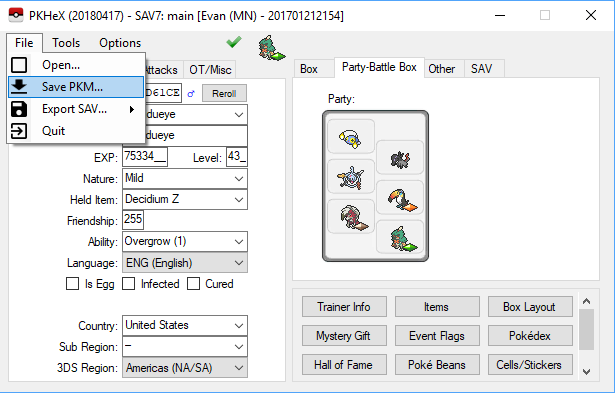
-
Use File -> Open
-
PKHeX is an open-source save file editor for the main series of Pokémon games, allowing you to transfer Pokémon data between saves, customize them to your liking, and much more. Before continuing, please be aware of our no-cheating policy. We will not assist you in cheating against unsuspecting opponents. As long as you agree to use your edits in appropriate situations, let's begin.
Prerequisites
-
The ability to manage your save files.
- Locate the appropriate guide in our tutorial section to learn how to manage your save files
-
A compatible computer
- Windows with the .Net Framework 4.6.
- Linux with the latest version of Mono
- macOS Sierra or macOS High Sierra
What you need
For Windows or Linux with Mono:
-
PKHeX
- For Windows, when you click Download, choose "PKHeX (versionNumber).zip"
- For Linux, when you click Download, choose "PKHeX-mono (versionNumber).zip"
For Mac:
- A way to extract 7-zip files such as Keka.
-
PKHeX for Mac
- When you click Download, you can choose either of the two files, but if you want to have legality checking, do not download the one marked "Illegal Mode".
- If you cannot get this to work after following these steps, refer to this guide for alternatives.
Starting PKHeX
For Windows and Linux with Mono:
- Extract the PKHeX zip file somewhere on your computer.
- Run PKHeX.exe
- Press "Yes" when prompted to create a backup folder. Then click OK.
For Mac:
- Extract the 7-zip file
- Run PKHeX.app (or PKHaX.app if you chose Illegal Mode)
- Press "Yes" when prompted to create a backup folder. Then click OK.
More sections of the tutorial coming soon.
-
 1
1
-
The ability to manage your save files.



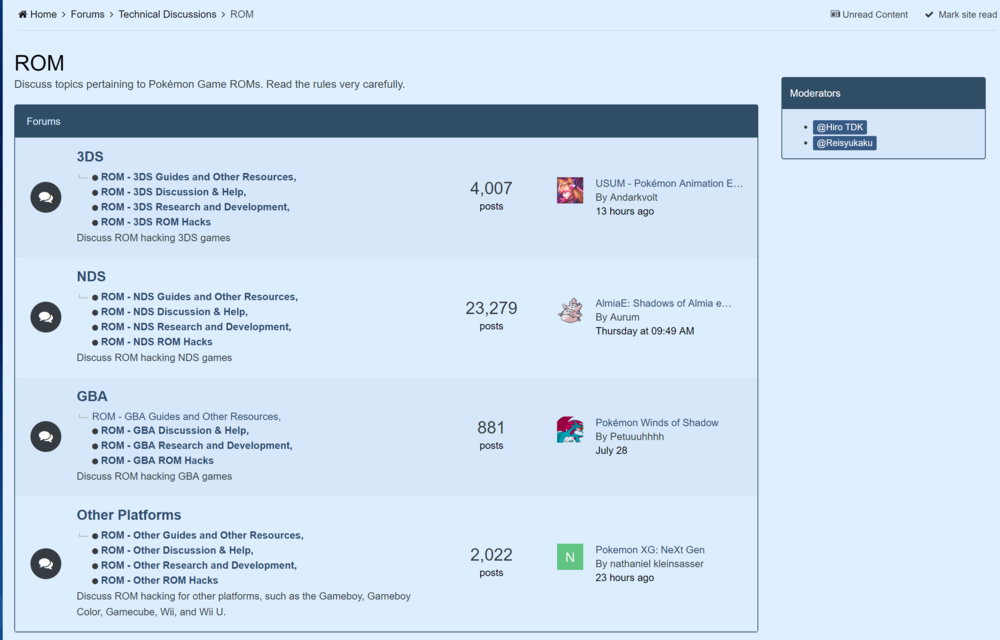
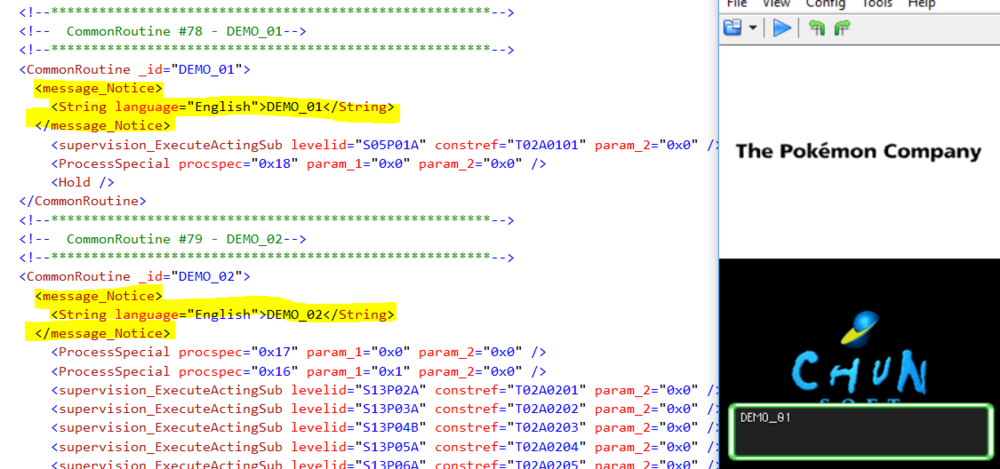
Managing 3DS Saves: Using JKSM
in Saves - Guides and Other Resources
Posted
An alternative to Checkpoint is JKSM. It's a little older, but it should still work fine. It's been a while since I've used it, but it should still work with homebrew.