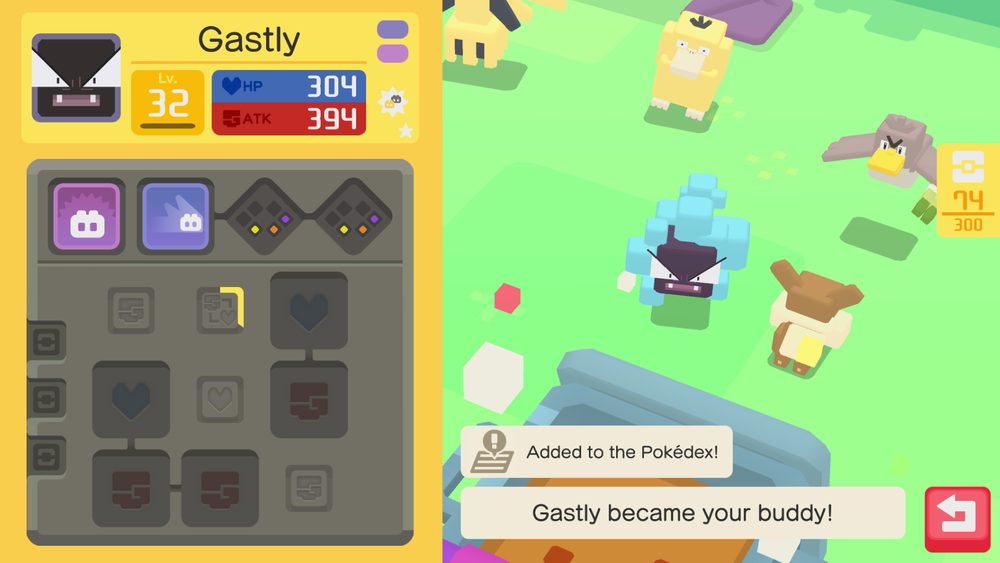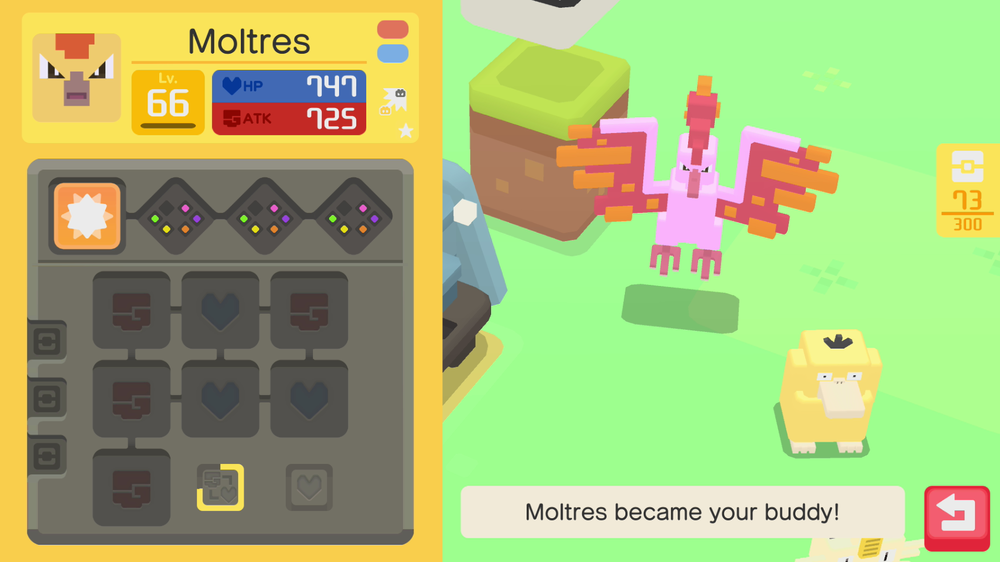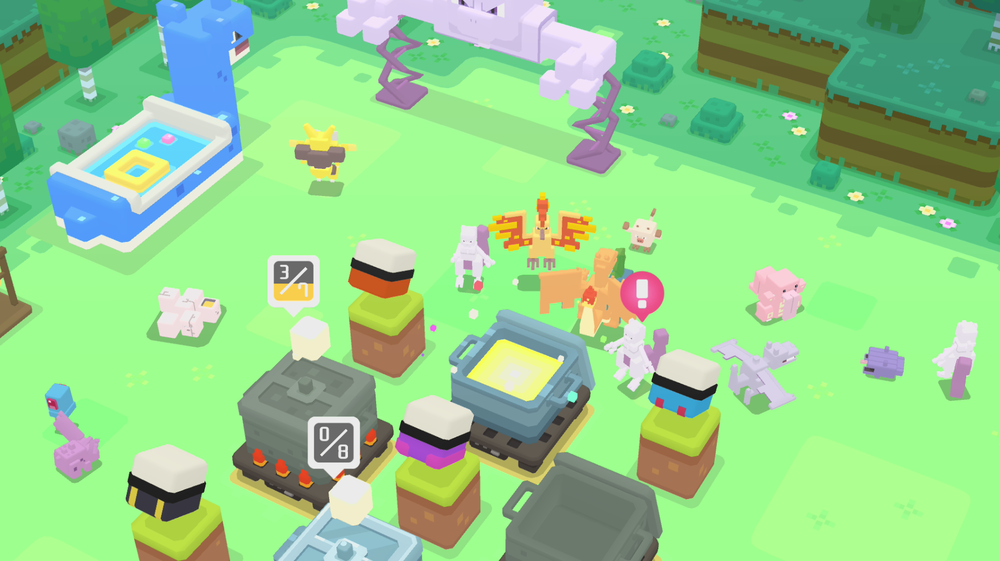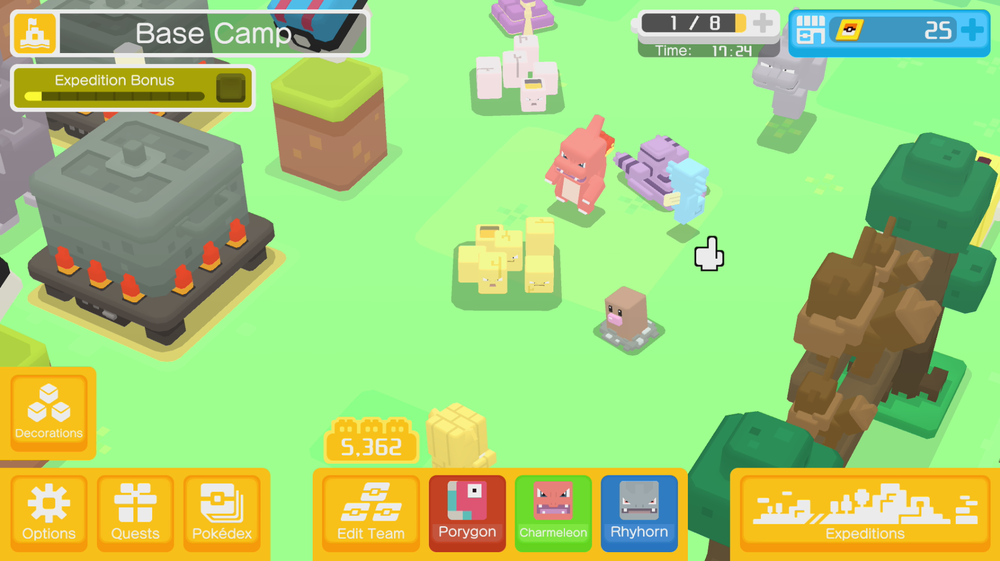-
Posts
202 -
Joined
-
Last visited
-
Days Won
5
NinFanBoyFTW last won the day on July 12 2024
NinFanBoyFTW had the most liked content!
Reputation
69 ExcellentAbout NinFanBoyFTW
- Birthday 04/14/1999
Game Network IDs
-
Friend Code (Nintendo Switch)
3798-3231-7506
-
Friend Code (3DS)
4613-7164-9371
-
NNID (Wii U)
mattg399
- Steam
-
Green11 started following NinFanBoyFTW
-
dweaver604 started following NinFanBoyFTW
-
NinFanBoyFTW earned a Trophy Former Staff
-
SkyLink98 started following NinFanBoyFTW
-
Chaostic started following NinFanBoyFTW
-
Kastro Star started following NinFanBoyFTW
-
nLor192 started following NinFanBoyFTW
-
break started following NinFanBoyFTW
-
I'm pretty sure that every pokemon can be transferred to pokemon home, but then they will have to sit in limbo until probably the next remakes or games. I am hoping that they could patch the games later on to support the other pokemon. One reason they might do this is because unlike all of the previous games, the save is on the console and not on the cartridge. The cartridge only contains the game data so it would be pretty easy to patch the game and not have to worry about someone trying to load their 1.2 save for example on a 1.0 copy of the game. I'm really annoyed about this though, I would have rather waited another 6 months or whatever it would take.
-

LGPE - Pokémon Pass Shiny Pikachu/Eevee Gift
NinFanBoyFTW replied to theSLAYER's topic in Event Pokémon News
Hey guys I have 1 extra code if anyone wants it. U901-4ATV-7EXP-48Y6 -
In this tutorial you will learn how to back up your Nintendo switch saves using a homebrew program called JKSV. The latest version of JKSV can be downloaded from here. Note: This guide is meant for CFW emuNAND extracting from/importing to CFW emuNAND, or CFW sysNAND extracting from/importing to CFW sysNAND. It's not meant for CFW emuNAND extracting from/importing to Stock sysNAND. In this unintended case, it may work for some of the readers, but note that the sysNAND and emuNAND may unlink at any time, causing this unintended consequence to stop working. The only real fix that we know thus far, is creating a new emuNAND using the present sysNAND. As a side note, this is done without “Export to Zip” being toggled off. (For JKSV 11/05/2024) This can be changed by scrolling down to the end of the user selection menu and opening the settings menu 0. Download JKSV.nro from their Github page, from the latest release. Then place it into the Switch folder of your SD card. 1. Launch the Homebrew Menu from your Switch and look for JKSV. Then launch JKSV by pressing "A" 2. Pick your desired user 3. Navigate to your desired game 4. Press "A" to select your desired game. Then press "A" to begin backing up your save 5. Enter a name for your new save. Then click on the "Accept" button or click "+" to complete the backup process. 6. If the backup has completed you will see a new save with the name you chose under your desired game. 7. Turn your Switch off, insert your SD card into your computer and Navigate to "JKSV". Then find your desired game in the list of games. 8. Open your desired game's folder. Inside will be the folder you named in step 5. Note: this folder will contain all of the subsequent backups you make of this game. 9. Navigate through the folder of the backup you created and you will find your save file. Note: this step may be different and the resulting save file may be different depending on the game you have chosen. 10. MAKE A BACKUP OF THIS FILE BEFORE USING OR EDITING IT WITH ANY SAVE EDITORS. Note: LGPE -> savedata.bin SWSH -> main, backup and poke_trade. Use main with PKHeX. Note: Switch Cartridges do not store saves. So whether physical or digital copy, the saves all goes into your Switch, and that is what this tool is dumping. View full tutorial
-
In this tutorial you will learn how to back up your Nintendo switch saves using a homebrew program called JKSV. The latest version of JKSV can be downloaded from here. Note: This guide is meant for CFW emuNAND extracting from/importing to CFW emuNAND, or CFW sysNAND extracting from/importing to CFW sysNAND. It's not meant for CFW emuNAND extracting from/importing to Stock sysNAND. In this unintended case, it may work for some of the readers, but note that the sysNAND and emuNAND may unlink at any time, causing this unintended consequence to stop working. The only real fix that we know thus far, is creating a new emuNAND using the present sysNAND. As a side note, this is done without “Export to Zip” being toggled off. (For JKSV 11/05/2024) This can be changed by scrolling down to the end of the user selection menu and opening the settings menu 0. Download JKSV.nro from their Github page, from the latest release. Then place it into the Switch folder of your SD card. 1. Launch the Homebrew Menu from your Switch and look for JKSV. Then launch JKSV by pressing "A" 2. Pick your desired user 3. Navigate to your desired game 4. Press "A" to select your desired game. Then press "A" to begin backing up your save 5. Enter a name for your new save. Then click on the "Accept" button or click "+" to complete the backup process. 6. If the backup has completed you will see a new save with the name you chose under your desired game. 7. Turn your Switch off, insert your SD card into your computer and Navigate to "JKSV". Then find your desired game in the list of games. 8. Open your desired game's folder. Inside will be the folder you named in step 5. Note: this folder will contain all of the subsequent backups you make of this game. 9. Navigate through the folder of the backup you created and you will find your save file. Note: this step may be different and the resulting save file may be different depending on the game you have chosen. 10. MAKE A BACKUP OF THIS FILE BEFORE USING OR EDITING IT WITH ANY SAVE EDITORS. Note: LGPE -> savedata.bin SWSH -> main, backup and poke_trade. Use main with PKHeX. Note: Switch Cartridges do not store saves. So whether physical or digital copy, the saves all goes into your Switch, and that is what this tool is dumping.
-
NinFanBoyFTW earned a Trophy Event Staff
-
3DS versions don't have to do with PKHeX. You just need to get access to homebrew or CFW, and backup your save file which PKHeX is always going to be compatible with.
- 1 reply
-
- question
- Compatibility
-
(and 1 more)
Tagged with:
-
You need homebrew. Then you need to use checkpoint to backup and restore your save
-
Wow this is actually ridiculous now. I literally opened up the next pot right after my shiny Moltres and I got another shiny (2 shinies in a row) I know that the odds of a shiny are much much higher than the normal games but this is just hilarious.
-
Hahahaha. I just randomly got a shiny Moltres. Even though I used cheats for getting more materials and tickets, there are no hacks yet for changing pokemon to shiny. This is awesome. I also got a shiny Cubone the other day but I forgot to post it.
-
Pretty happy right now. Someone just released a Pokemon Quest Save Editor that gives you max ingredients and max tickets. Makes the game so much more fun (especially because I paid $30 for the expansion packs and I felt like I got almost nothing). Also I was getting extremely tired of grinding the same exact level 20 times and having to wait hours. You can find the Editor here: https://github.com/Thealexbarney/PqSave/releases
-
I actually can't believe it but somehow I got a shiny Pokemon in Pokemon quest already. I'm not sure what the odds are for this but It's still pretty cool. I have only found a few shiny pokemon ever in all of my Pokemon games but somehow I have found one shiny in the original Pokemon rumble for wii and now Pokemon Quest lol. Post replies with your own shiny Pokemon if you find one.
-
You don't need a 3.0.0 switch to homebrew (and most likely CFW) your switch. They have homebrew up to the latest firmware now, with that hardware exploit they found. Here is a tutorial
-
Hey I'm not sure if you still need any other information but my Batch editor guide has all of the values for met location Just scroll down to met location and open it up.
-
CorniFan started following NinFanBoyFTW
-
This tutorial will show to to activate PKHaX mode on PKHeX. This mode will allow you to give Pokemon illegal abilities, stats, and much more. Please Note: "Project Pokémon does not support or condone cheating at the expense of others. While this community contains research, information, and utilities allowing people to create their own Pokémon, we do not agree with using them against players who are unaware that significantly hacked" Please visit the following page for more information about Project Pokemon's Cheating Policy: Making your own batch file for PKHaX is fairly simple. In this tutorial, the resulting batch file will be identical to the file I provided above, but will not have an icon, and will be in a ".bat" format instead of a ".exe" format. 1. Navigate to a folder to make the batch file. Right click inside of the folder, then click on "new", then click on "Text Document" 2. Rename the new text file to whatever you like (I will rename mine "PKHaX"). 3. Open your new text file, then paste in this code start pkhex hax exit 0 4. Click on "File" then click on "Save As" 5. When the "Save As" window comes up, add ".bat" as shown in the picture below, to the end of your file name. Then click "Save" 6. Go back to the folder in which you just saved your new batch file. Make sure you are using the batch file and not the text file. 7. Move the batch file you just created into the same folder as PKHeX. Then open your PKHaX batch file and PKHeX with PKHaX mode should open correctly. View full tutorial
-
This tutorial will show to to activate PKHaX mode on PKHeX. This mode will allow you to give Pokemon illegal abilities, stats, and much more. Please Note: "Project Pokémon does not support or condone cheating at the expense of others. While this community contains research, information, and utilities allowing people to create their own Pokémon, we do not agree with using them against players who are unaware that significantly hacked" Please visit the following page for more information about Project Pokemon's Cheating Policy: Making your own batch file for PKHaX is fairly simple. In this tutorial, the resulting batch file will be identical to the file I provided above, but will not have an icon, and will be in a ".bat" format instead of a ".exe" format. 1. Navigate to a folder to make the batch file. Right click inside of the folder, then click on "new", then click on "Text Document" 2. Rename the new text file to whatever you like (I will rename mine "PKHaX"). 3. Open your new text file, then paste in this code start pkhex hax exit 0 4. Click on "File" then click on "Save As" 5. When the "Save As" window comes up, add ".bat" as shown in the picture below, to the end of your file name. Then click "Save" 6. Go back to the folder in which you just saved your new batch file. Make sure you are using the batch file and not the text file. 7. Move the batch file you just created into the same folder as PKHeX. Then open your PKHaX batch file and PKHeX with PKHaX mode should open correctly.