Now it's time to create the modpack.
Creating a Modpack
-
Click File -> New Solution.
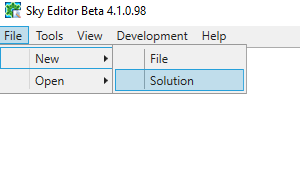
-
Enter the requested information. The name what you want the modpack to be called. This must be something that can be in a filename, as no error checking is currently done (pending #31). Under "type", choose "DS Modpack". Under "Location", choose or create any directory with a decent amount of free space. The modpack and all child mods will be created inside a subfolder of this directory, which is referred to as the solution directory. When you're done, click OK.
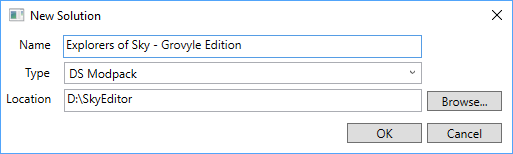
-
Go through the wizard that appears. The first step is just an introduction. Read it, then click "Next >". The second step asks for a ROM. You can give it any decrypted 3DS or NDS ROM. For the purpose of this tutorial, I'll be using Pokémon Mystery Dungeon: Explorers of Sky. After you browse to a supported ROM, click the Extract button, and wait for the extraction to complete. When it's done, click the Finish button.
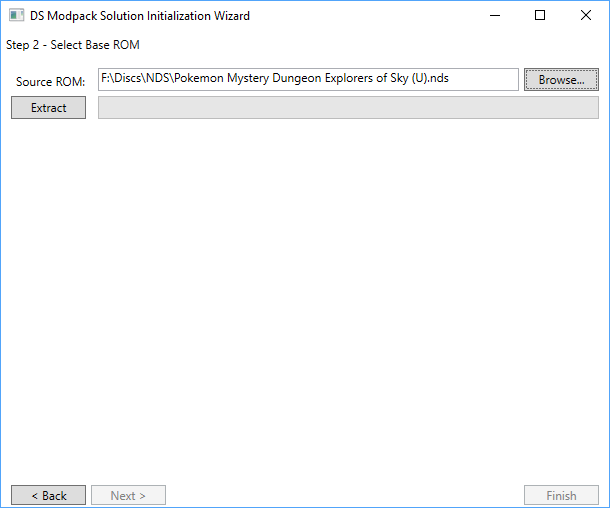
-
Click File -> Save -> Save Solution. You can get away without doing it, but if there's a problem further on, this will keep you from needing to repeat these steps. I recommend doing this before and after every time you create, edit, or delete projects. Refer to "Opening a Modpack" below for instructions on how to reopen this solution.
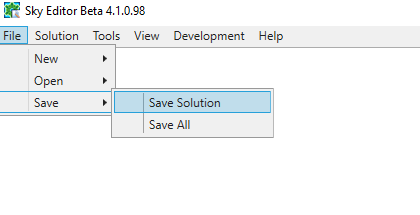
-
In the Solution Explorer, expand Directory.
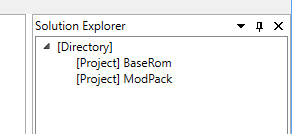
-
Right-click Directory. (If you don't see any context menu items, try left-clicking it, then right-clicking it.) Then click Create Project.
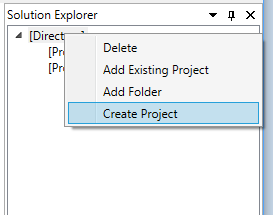
-
You should be presented with this window:
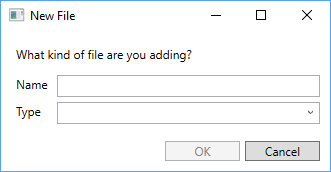
Like when creating a solution, make sure the Name you choose doesn't contain any invalid path characters.
Making Mods
There's a lot of different mods you can make. Please refer to these pages for descriptions of them:
- All Games (NDS and 3DS)
- Pokémon Mystery Dungeon: Blue Rescue Team
- Pokémon Mystery Dungeon: Explorers of Sky
- Pokémon Mystery Dungeon: Gates to Infinity
- Pokémon Super Mystery Dungeon
Opening a Modpack
If you close Sky Editor after saving the solution, here's how to reopen it.
-
Click File -> Open -> Open (Auto-Detect File Type).
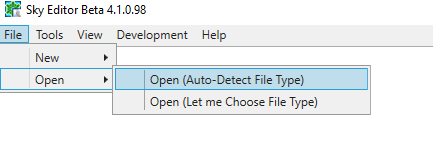
-
Browse to the directory you chose in step 2 of the previous section. Then open the directory matching the name you chose. Choose the file ending in "*.skysln". If you do not see a file with that extension, and you are 100% sure you are looking in the right location, you did not save your modpack and will need to recreate it.
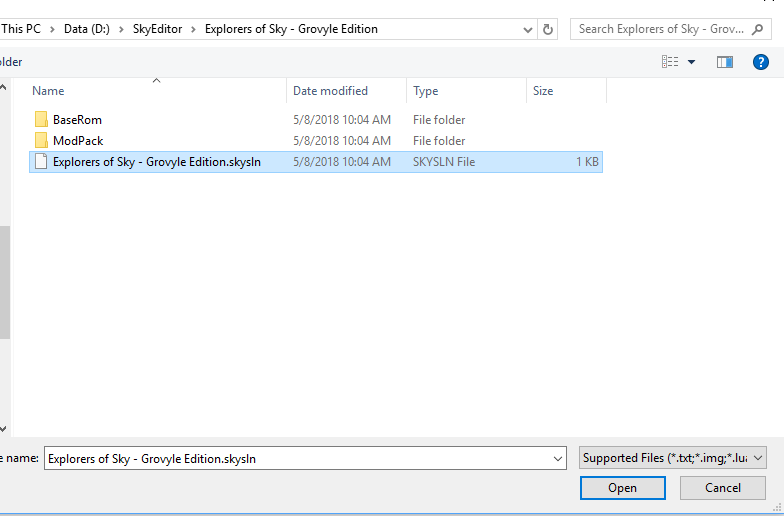
- Your solution is now open, and you can continue at step 5 in the previous section.
Edited by evandixon
-
 2
2

Recommended Comments
Create an account or sign in to comment
You need to be a member in order to leave a comment
Create an account
Sign up for a new account in our community. It's easy!
Register a new accountSign in
Already have an account? Sign in here.
Sign In Now