-
Posts
1482 -
Joined
-
Last visited
-
Days Won
60
Content Type
Profiles
Pokédex
Portal
Technical Documentation
Pages
Tutorials
Forums
Events
Downloads
Gallery
Blogs
Posts posted by ReignOfComputer
-
-
Send it to your game using PokeGTS.us
-
Shiny2, not ShinyGTS please.
http://projectpokemon.org/forums/showthread.php?22310-Shiny2-Distribution-System
When you're done PM me, I'll add it to the thread.
-
Yeah that's hacked. And being allowed on the GTS =/= Legit.
-
ALRIGHT. My exams are over, so I've finally found time to fix up Server 2 and get it running smoothly.
Enjoy downloading! More updates soon! :3
-
They only had one DS/Event cartridge, so yeah.
-
Event Uploaded: http://projectpokemon.org/forums/showthread.php?15282-Gen-V-Event-Collection-and-Contribution-Thread&p=145835&viewfull=1#post145835
My Image Dump: http://pkm.reignofcomputer.com/Pictures/Singapore%20Pika%20Pika%20Carnival%2012
Only Japanese and English distributions, I tried with other languages but found nothing.
Asked to see the distribution device. As always, a DS with a distribution cartridge (with a lock attached). The "Distribution" text was in Japanese. Couldn't take a picture, they wouldn't let me. It's in the cupboard under the TV next to the counter.
Also bought a Cyndaquil plush *squeeeeee*
-

Card Title: Get the "Pikachu"
Card Comment: Thank you for playing Pokémon!
Please pick up your gift from the
deliveryman in any Pokémon Center.
Card Icon: National Dex #025
Card Received: 11/5/2012
Card ID: 96
Distribution Text
Play with Pikachu and
show it off to friends
in Singapore!
Pokémon Info

Nature: Random
Gender: Female
Location Met: Pokémon Event
Level: 100
OT: Fes
IDNo.: 51120
Held Item: Light Ball
Ribbon: Event Ribbon

Card Title: ピカチュウ プレゼント
Card Comment: <JPN>
Card Icon: National Dex #025
Card Received: 11/5/2012
Card ID: 96
Distribution Text
<JPN>
Pokémon Info

Nature: Random
Gender: Female
Location Met: Pokémon Event
Level: 100
OT: おまつり
IDNo.: 51120
Held Item: Light Ball
Ribbon: Event Ribbon
Extracted with PokeGen 3.0.4.
Event Information: http://projectpokemon.org/forums/showthread.php?22833-BW-Event-Strongest-Pikachu-in-Singapore&p=145837&viewfull=1#post145837
-
They are continuously playing this advert for "Pokemon Chess". It's driving me INSANE.
-
Currently receiving.
-
I'll be there around 10 as well, lol. Decided to stop by Isetan before going to school for my exam. Probably will fail anyway. Waha!

Ready.
-
By right I should be going down there tomorrow night, so I'll probably get it then.
(In other news, failed my exam today. Wheeee!)
-
Holy crap, an event in SINGAPORE!?
FINALLY. FINALALLLLLYYY. I'll get this, hopefully.
-
Just made one last final change to the Event Server (Server 2)'s DNS. This should be the last and final change for quite a while, and both servers should hold up properly now.
Edit: On second thoughts, it may NOT be very stable, so if it goes down just post here or something.
In other news, I LOVE WINDOWS 8 / SERVER 2012: http://pkm.reignofcomputer.com/TGT/Desktop.png
-
Interesting. I didn't use that one, so I didn't know.
Wouldn't be a bad idea. Could possibly even implement a server listing directory, something like Pokemon Online's server list.
-
The "old distribution system" never had a Chat (unless you're referring to the IRC during programming) or a Search Engine.
Are you confusing this with PokeCheck?
-
-----ARY. Legendary.




Introduction
Shiny² is a refresh of ShinyGTS and ShinyDTS. It is an emulator (or spoofing program) for the in-game Global Trade Station (GTS) in Generation IV [Diamond, Pearl, Platinum, HeartGold, & SoulSilver] and Generation V [black & White] games. It allows a user to send Pokemon to and from their game, or for some people, host distributions (unmanned!).
Program Usage
1) Unzip contents to a folder
2) Run Shiny2.exe
3) GTS Operations Tab
- Set if you are distributing or receiving
- On what game(s)
- For Distributing, set the Mode
- Individual - Distribute only ONE (1) Pokemon
- Folder - Distribute, in order, an entire folder's contents of Pokemon
- Randomized - For Folder Distribution, will randomize the order of which the Pokemon are distributed
- For Receiving, set the folder to save Pokemon to
3) DNS Settings Tab
- If you are distributing to YOURSELF, make sure you LOCAL IP (e.g. 192.168.0.100) is in the IP box. You may find this my going to Command Prompt (cmd) and running "ipconfig". Your Local IP is your IPv4 IP (unless you're not going through a router, special case).
- If you are distributing to OTHERS, make sure your PUBLIC IP is in the IP box. That should be auto-detected. In SOME cases, detection may not be accurate. You may check your Public IP at http://www.canyouseeme.org/
4) Extra Options Tab
- Log to File - Self-explanatory
- Extra GTS Jargon - Logs verbose (more complex) stuff as well. Generally for those that like messy stuff or for debugging purposes
- Browser Message - Set a message to be displayed when a user visits your IP in their Browser
5) Run Tab
- Remember to hit BOTH Initialize DNS and Initialize GTS!
- Clear DNS flushes the DNS Log on the right
- Clear GTS flushes the GTS Log on the right
6) Remember to hit Save Settings for all tabs should you make any changes!
~For more information on connecting your DS to a fake GTS DNS Server, please watch the following video~
^ ^ ^ ^ ^ ^ ^ ^ ^ ^ ^ ^ ^ ^ ^
Extra Functions
1) This program automatically creates logs within the application directory. dns_log.txt logs the DNS section, gts_log.txt logs the GTS section.
2) [Public Distributions] You can set a browser message to be displayed if someone visits your IP in their browser. If not set, it displays interesting information you may want to look at. This feature may come in handy for testing if a server is running.
3) This program also saves your previously set settings, so you don't have to reapply them on the next start.
Troubleshooting / Questions
• My Anti-Virus says this is a virus!
Mine doesn't. Neither should anyone's. Go get a proper Anti-Virus. VirusTotal Scan: https://www.virustotal.com/file/728c195057ee76145e2c1748cea5c097f020e684619a9ac04a29732019bc71e6/analysis/1335473766/
• I'm receiving the error message "The application failed to Initialize properly" when attempting to start the program!
You need to install .NET Framework 4.0 for this program to run.
• I'm receiving the error message "An attempt was made to access a socket in a way forbidden by its access permissions" when attempting to start the GTS!
You are running something that is conflicting with the program. Shut down all other applications and try again (e.g. TeamViewer)
• I'm having issues starting the DNS!
Make sure no other application is using Port 80. Examples of such applications are Skype and Apache Web Server.
• Connections to the program fail!
Make sure Port 80 (TCP) and Port 53 (UDP) are OPEN on your computer. That may not be enough! Check your Router settings as well. If possible, get your Router to Port Forward the aforementioned Ports to the computer hosting the server. Here's a site to check if your Ports are open, and here's a site to learn how to Port Forward.
• Where do I get the .pkm files for loading?
.pkm files can be found all over the forum. Use the search tool! Alternatively, you may be able to find .pkm files for free (provided they are made public) over at PokeCheck.org
• WHAT is a .pkm file?
A .pkm file is essentially Pokemon data. It is the backup (or at times, a creation or edit) of that Pokemon on your game. Having it as a file allows easier trading, easier storage, and does not affect the legality of your Pokemon in any way.
• My downloaded Pokemon is corrupt! It has a ball capsule or other restriction that prevents it from being deposited in the PC, or messed up stats!
Make sure your Pokemon is downloaded to your PC next time (not full party) or is Party Sized (236 bytes for 4th Gen, 220 bytes for 5th Gen). PokeGen is able to save Pokemon in Party size.
• How do I make .pkm files?
Use PokeGen to make .pkm files. It's simple and easy to use. A guide for 5th Gen is here too!
• What are some running DNS Servers?
- The Global Terminal (Run by me, RoC. Distributes Events, RNG'd and Shiny Pokemon)
======
- Set if you are distributing or receiving
-
-
Scrapping this, actually. There's going to be a completely new thing soon, instead.
Can't say much about it yet but it's going to be LEGEND----
-
Yep, the server went down.
With advice from M@T though, I believe I have found the issue and will probably be implementing a workaround to stop the server from continuously going down sometime this week.
Servers are back up now with the same DNS(es).
-
Original ShinyDTS (by Shiny Jirachi, aka formlesstree4). Permission given to edit and re-post.

Introduction
ShinyDTS v2 is an edit of ShinyDTS, created by formlesstree4. It is an emulator (or spoofing program) for the in-game Global Trade Station (GTS) in Generation IV [Diamond, Pearl, Platinum, HeartGold, & SoulSilver] and Generation V [black & White] games. It allows a user to send Pokemon to and from their game, or for some people, host distributions (unmanned!).
Program Usage
1) Unzip contents to a folder.
2) Run ShinyDTSv2.exe
3) DNS IP
- If you are distributing to YOURSELF, make sure you LOCAL IP (e.g. 192.168.0.100) is in the DNS IP box. You may find this my going to Command Prompt (cmd) and running "ipconfig". Your Local IP is your IPv4 IP (unless you're not going through a router, special case).
- If you are distributing to OTHERS, make sure your PUBLIC IP is in the DNS IP box. That should be auto-detected. In SOME cases, detection may not be accurate. You may check your Public IP at http://www.canyouseeme.org/
4) Start DNS
5) Select your Distribution Mode
- Individual - Distributed only ONE (1) Pokemon in Gen IV and Gen V
- Folder - Distribute, in order, an entire folder's contents of Pokemon in Gen IV and Gen V
- Random Folder - Distribute, RANDOMLY, an entire folder's contents of Pokemon in Gen IV and Gen V
- Receive Mode - Receive Pokemon from either Gen IV and Gen V, which will be saved to respective folders in the application directory
6) Set Pokemon to be distributed (if not in Receive Mode) in the Generation IV Selection and Generation V Selection boxes.
7) Start GTS
~For more information on connecting your DS to a fake GTS DNS Server, please watch the following video~
^ ^ ^ ^ ^ ^ ^ ^ ^ ^ ^ ^ ^ ^ ^
Extra Functions
1) You may clear program logs WITHIN the application by clicking the $~flushlogs button.
2) This program automatically creates logs within the application directory. DNS.txt logs the DNS section, GTS.txt logs the GTS section.
3) [Public Distributions] You can check if your server is reachable by having someone outside your network visit your DNS IP in their Internet Browser.
Known Issues
- If the DNS Spoofing is active and the program is closed without terminating the DNS Spoofing first, Windows throws an error message of no importance. Still annoying.
- BOTH boxes MUST be filled up before Start GTS can be pressed. This will (hopefully) be fixed by Shiny Jirachi in the future. I have no plans to release another version of ShinyGTS, I'd rather just work solely on ShinyDTS since it has more functionality and it's easier to work on one program. For now, fill in any empty boxes with placeholders.
Troubleshooting / Questions
• My Anti-Virus says this is a virus!
Mine doesn't. Neither should anyone's. Go get a proper Anti-Virus. VirusTotal Scan: https://www.virustotal.com/file/52d13f4c4c83a1c2d0e8f9ff436939f556f4b0578dbf822a79c092f86c81d049/analysis/1334947148/
• I'm receiving the error message "The application failed to Initialize properly" when attempting to start the program!
You need to install .NET Framework 3.5 for this program to run. That being said, your computer is OLD. (MUST have .NET Framework 3.5. Using 4.0 will STILL give an error message)
• I'm receiving the error message "An attempt was made to access a socket in a way forbidden by its access permissions" when attempting to start the GTS!
You are running something that is conflicting with ShinyDTSv2. Shut down all other applications and try again (e.g. TeamViewer)
• I'm having issues starting the DNS!
Make sure no other application is using Port 80. Examples of such applications are Skype and Apache Web Server.
• Connections to the program fail!
Make sure Port 80 (TCP) and Port 53 (UDP) are OPEN on your computer. That may not be enough! Check your Router settings as well. If possible, get your Router to Port Forward the aforementioned Ports to the computer hosting the server. Here's a site to check if your Ports are open, and here's a site to learn how to Port Forward.
• Where do I get the .pkm files for loading?
.pkm files can be found all over the forum. Use the search tool! Alternatively, you may be able to find .pkm files for free (provided they are made public) over at PokeCheck.org
• WHAT is a .pkm file?
A .pkm file is essentially Pokemon data. It is the backup (or at times, a creation or edit) of that Pokemon on your game. Having it as a file allows easier trading, easier storage, and does not affect the legality of your Pokemon in any way.
• How do I make .pkm files?
Use PokeGen to make .pkm files. It's simple and easy to use. A guide for 5th Gen is here too!
• What are some running DNS Servers?
- The Global Terminal (Run by me, RoC. Distributes Events, RNG'd and Shiny Pokemon)
Change-log
20/4/12 [initial Release, changes from original ShinyDTS]
- Updated DNS IP Automated Detection (thanks martyfracker)
- System for blocking outside-GTS activities by ogopj
- Logging system for DNS and GTS sections by ogopj
- Browser Message when visiting DNS IP in Internet Browser by M@T
- Help and Credits information edited
- GUI Changes
- Background (for fun)
- SEVERAL text edits (for fun)
- Icon changed
- Minimizing to taskbar no longer makes annoying pop-up
- Version changes
To-Do List
//For a future update.//
======
- If you are distributing to YOURSELF, make sure you LOCAL IP (e.g. 192.168.0.100) is in the DNS IP box. You may find this my going to Command Prompt (cmd) and running "ipconfig". Your Local IP is your IPv4 IP (unless you're not going through a router, special case).
-
Conri, that's overkill. Anti-viruses can conflict with each other. On my end, I use avast! and MalwareBytes. Good enough for me.
-
1. No.
2. For DPPtHGSS, you need to generate a PID for A-B-C-D (or none if hatched). For BW, leave the PID field blank after editing and PokeGen will automatically generate a random PID for you.
3. As they grow.
-
On second thoughts, I'm going to run a few tests. DNSes are up again in the first post, if you can connect, please do.
-
The Global Terminal will be experiencing maintenance for about a week. Sorry for the inconvenience.



Shiny2 Distribution System
in RAM - NDS Research & Development
Posted
Is your IP address 192.168.xxx.xxx or 10.xxx.xxx.xxx, 172.16.xxx.xxx.xxx, or 169.254.xxx.xxx?
Are you sure your DS and computer are connected to the same network?