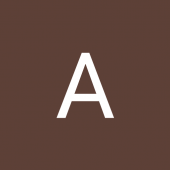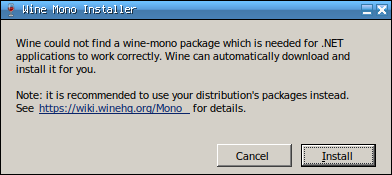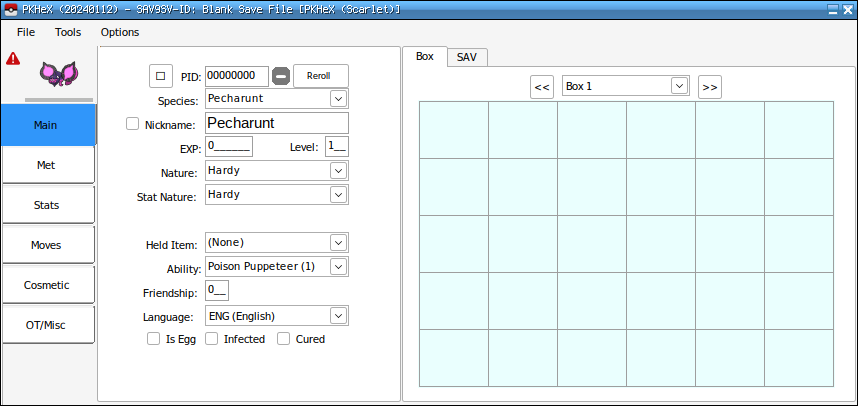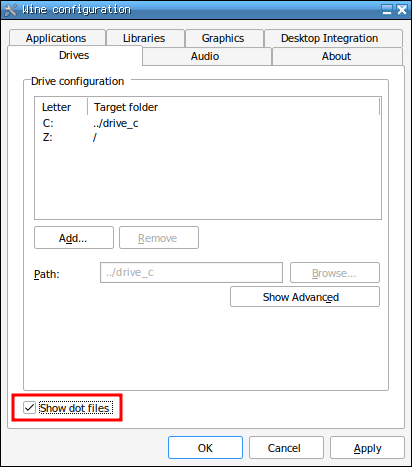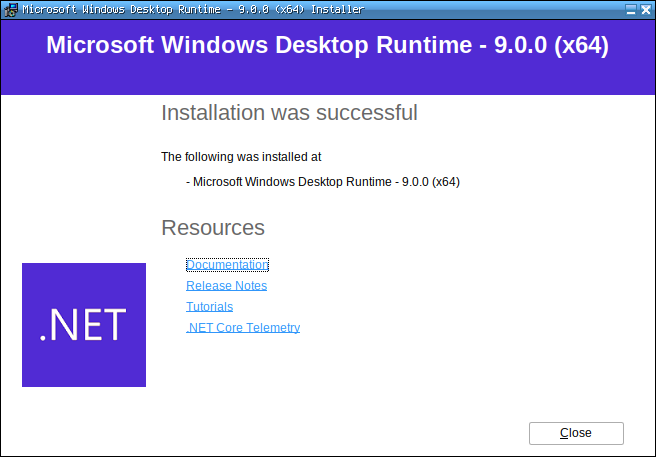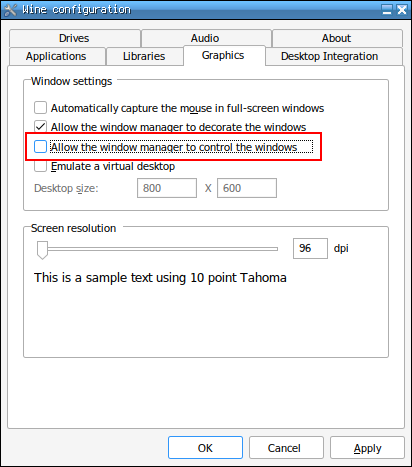Search the Community
Showing results for tags 'linux'.
-
Whenever I type in a search box in PKHeX (e.g. to search for a Pokemon species, move, nature, etc.) it will crash immediately. I'm currently using Ubuntu 22.04, but this was also a problem on Ubuntu 21.10. Every other aspect of the program works perfectly fine, it's just very annoying having to manually search through the massive lists to find what I'm looking for. Any help is appreciated! Here's the crash log:
-
Ubuntu LTS 18.04 Mono 6.6.0 Stable (6.6.0.161) Crash log attached Attempting to run PKHeX on Ubuntu with mono PKHeX.exe fails. Terminal log: https://pastebin.com/ujb3qTcs mono_crash.5c91bb4ff.0.json
-
Im a Pc guy and I just necessarily just want to know what you guys have to say Please explain why you say so and yes ... arguements about the platforms are allowed untill/Unless the mods have a say in that (or stop it) I like pc's for gaming..... yeah thats why
-
I know there are already some threads about running PKHeX on Linux (like this or this) but they are all outdated and none of them is simple and straightforward enough. I feel like there’s still a lot of confusion about PKHeX and Linux, so I’m making this thread hoping for it to become the ultimate reference for this subject. I'll keep it up to date. --------------------------------------------------- Latest PKHeX version: 25.12.02 (development builds should also work unless major changes, but my thread will only keep the stable release as reference) Status: WORKING Known bugs (if you know more please tell me): Drag & dropping save files into the program's window isn't really stable and could lead to a crash. This usually happens when you import/export boxes in a save file, and then import another one into the program. Always make a backup or try to avoid drag & drop at all by only using the File > Open option; Pointing to a Pokémon in the box with the cursor should display a little window with a summary of the information of the Pokémon. This is a little bit buggy as the window will only show for some seconds. Use CTRL + Left Click on a Pokémon to display it; Opening "Block Data" from the SAV tab often results in a crash. Some plugins won't work. --------------------------------------------------- 1) Installing Wine Normal Wine is more than enough to run and use PKHeX. Make sure to be on the latest version (versions 10.X all work fine). Please refer to your distribution's documentation if you don’t know how to install Wine. If you notice that some plugins (.dll files from the plugins folder) prevent the program from starting, it's a good idea to also try Wine Staging, which includes more up-to-date patches. Using PKHeX is a matter of a couple of commands and everything will work fine without having to go through a bunch of settings in programs like Lutris and Bottles, which I don't recommend unless you know what you are doing. 2) Creating a Wine prefix It's better to create a separated Wine prefix (the “Windows environment”, for those who don’t know what a prefix is) so that it won't conflict with others (if you have any). You can do that with the following command: WINEPREFIX=/path/to/your/prefix/pkhex wineboot Replace /path/to/your/prefix/pkhex with the folder you want to create the prefix in. For example: WINEPREFIX=/home/anon/Prefix/pkhex wineboot Let it set up everything. If it asks for the Mono installation you don’t need it, so you can click on cancel. 3) Installing .NET Desktop Runtime 9 PKHeX needs the 64 bit version of .NET Desktop Runtime 9 to work. You can install it with Winetricks (make sure that you have the package installed on your system) with the following command: WINEPREFIX=/path/to/your/prefix/pkhex winetricks dotnetdesktop9 Always replace the path with yours. For example: WINEPREFIX=/home/anon/Prefix/pkhex winetricks dotnetdesktop9 Winetricks will install both the 32 bit and 64 bit versions, so you have to go through two installation processes. Alternatively, if you don't have Winetricks installed on your system or have any kind of problems with the automatic installation, you can install .NET Desktop Runtime manually: 4) Launching PKHeX PKHeX can now be launched with this command: WINEPREFIX=/path/to/your/prefix/pkhex wine /path/to/pkhex/executable/PKHeX.exe In my case: WINEPREFIX=/home/anon/Prefix/pkhex wine /home/anon/Games/Pokémon/PKHeX/PKHeX.exe 5) Making a launcher for PKHeX In case you don’t want to use the terminal every time you want to launch PKHeX you can create a launcher for it. For example you can make a simple bash script for it. Paste the following content into a text editor and save the file wherever you want and with whatever name you want: #!/bin/bash WINEPREFIX=/home/anon/Prefix/pkhex wine /home/anon/Games/Pokémon/PKHeX/PKHeX.exe As always replace the paths with yours. Now make the file executable by running: chmod +x /path/to/your/script For example: chmod +x /home/anon/Games/Pokémon/PKHeX/Launcher Now you can simply open PKHeX by double-clicking the launcher. 6) Some tips and troubleshooting Chinese, Japanese and Korean fonts are not showing: PKHeX can't see files located in hidden folders: PKHeX window behaves in a strange way: Wine is in conflict with the local version of .NET: