-
Posts
11 -
Joined
-
Last visited
Reputation
10 GoodAbout Septfox
- Birthday 08/02/1987
-

Guide: Editing overworld sprites in Pokemon Platinum US
Septfox replied to Septfox's topic in ROM - NDS Discussion & Help
Good evening, gentlemen. And any ladies that might be lurking around. It's been a long time since I've bothered doing anything with this thread (or anything Pokemon in general), but I've come back to answer the questions that have cropped up...even though the original askers might not be around :\ Also here for a secondary reason which'll be revealed more towards the bottom :3 I don't know if this tutorial is obsolete at this point; I imagine that better tools have come out since I wrote it. If so, GG, it was great to be helpful while I could be, if not, you people are bloody lazy :v I'll look around a little more after I get done with this post, if this method of sprite replacement is obsolete then I'll note it in the original post and give a link pointing to whatever new information I might have found. Binary download at the linked page should contain the executable. Useful info. I'll go test it in a bit. Palette changes shouldn't be a problem as long as the instructions are followed to the letter. At least, I never had any problems. Then again, I only messed around with one of the sprite sheets; anyone editing the rest of them might run into trouble, particularly if they go mucking about with the sheet sizes. *shrugs* Simply changing the colors on one sprite sheet shouldn't be a problem, though. Any image program that gives you the Red/Blue/Green numerical values for colors will work fine. Pretty sure even MS Paint has a palette view. The only things I took from your video was where to find the palette in the Hero/Heroine files, and the proper dimensions for the sheets when used in Tile Molester. Things that perhaps would have already been common knowledge had you bothered sharing your findings with the rest of the community, instead of posting a blurry Youtube video that most people aren't likely to find. However, I guess I can credit you with the above at least. I'll edit the original post when I'm done with this one. What they said. A JAP ROM has different offsets for nearly everything; I remember thinking at the time "well gosh, it's a simple thing to create the Poketex list: I just have to take the JAP values and shift them by <amount>!". And so I did, after getting a little frustrated because counting in base 16 doesn't come naturally to me :3 US offsets are shifted by a certain amount, since something "earlier" in the US ROM image is larger than it was in the JAP version. So, US offsets wouldn't work with a JAP ROM, and vice-versa. BUT, JAP offsets would work with a TRANSLATED ROM, which I'm assuming that you mistakenly did :3 The secondary reason I came back here was to re-read my own tutorial and see if anyone else had worked out a way to replace HG/SS sprites because...well, Kris>Lyra. Someone's already created a fully-colored, high-quality sheet containing ALL sprites for Kris; it just needs to all be dumped into a ROM image. After getting permission to use the new sprites, I might figure up a way to do just that :3 To the above poster: start over, and make sure you follow the instructions to the letter. You've messed up somewhere, I don't remember enough about the process to point out WHERE exactly, but I do recognize that...er, we'll call it an error for lack of a better word. -

Guide: Editing overworld sprites in Pokemon Platinum US
Septfox replied to Septfox's topic in ROM - NDS Discussion & Help
Ah, ok. I was under the impression that there was only so much room for a file before it would start cutting into other files' space. Thanks~ It actually doesn't take all THAT long after the first time...but man, getting everything exported and imported and learning the process the first time isn't bloody fun at all :v -

answered PokeTEX English and trainer back sprites?
Septfox replied to Septfox's topic in ROM - NDS Discussion & Help
Mmright, just making sure. I know that some fansites don't like being linked to others, and are more than happy to rip into someone who does. Feh, quitters. The D/P/P situation isn't *completely* hopeless, it just requires creative use of old tools. Think I helped prove that with my overworld-swapping tutorial. Which reminds me, I need to go link the video I learned some of that from... Anyway, I think PokeTEX must have some sort of auto-detection for selection size that malfunctions (and so falls back on some sort of default value) when data it's not designed to load - in this case back images, which appear to be packed differently - is loaded. Perhaps if someone could crack it open and find where the default value that it falls back on is stored, we could get somewhere :v It's pretty strange though, if you think about it. PokeTEX brings up the back images perfectly, palette and all, even though it's packed differently. I wonder how. The palettes are stored in a separate file, after all. 'course, I'm just guessing at all this. I'm still very, very much a newb at the whole hacking scene. -

answered PokeTEX English and trainer back sprites?
Septfox posted a topic in ROM - NDS Discussion & Help
So, it seems that PokeTEX can open and view back sprites from Platinum, if offsets are provided and the read size is set properly (800x64). I find this quite nifty. The problem I have is twofold; PokeTEX refuses to select blocks for use in the color map larger than 7x8. Now, I'm a decently patient person. If replacing the back sprites requires replacing the stock stuff block by little block, I have no problems. The problem lies in how PokeTEX writes to the sheet---instead of overwriting the 7x8 block that is selected, it replaces the whole section in the sheet - 8x8 blocks - with the 7x8 block I just edited. Rather, it takes the block and streeeeeetches it across that 8x8 section. While this is amusing, it's a bit counter-productive. Is there any way to manually change the block selection size? The only way I know of commiting palette changes is via the Save ROM button next to the sprite map. This causes the above problem to manifest itself...so...is there another way to commit palette changes? As far as I can tell, edits will take if done in PokeTEX...most of the time. But the above problems prevent proper edits :\ (I've mirrored this over at the PokeCommunity, just sayin' so nobody goes "ehhhhhh? o.O" if they see it) -
A note of caution before you even begin; this process isn't for the impatient. There's currently very few tools available for editing anything in Platinum, and said tools are a pain in the ass to use because they weren't designed for editing this game. If you want a one-click solution, you'll have to wait 'til someone bothers making proper tools for the job :v Things you'll likely need An English Platinum ROM. It MUST be a true, unpatched, untrimmed ROM file. The sprite offsets are different in a translated game, not too sure about a trimmed one. Just use a fresh copy directly from your cartridge, 'tis ideal (you DO have a physical copy, right?). PokeTEX English (available in the tool thread) Modified sprite index file for PokeTEX (contains the sprites' locations in the ROM; I've attached it to this post, scroll to the bottom. download it into your PokeTEX folder) Tile Molester (available here). For basic edits and recolors, Tile Molester has a paintbrush, linemaker, paintbucket, etc. If you're going to do anything but a very basic edit or recolor, you'll want an image-editing program that can handle modifying one pixel at a time without making a mess of things, open multiple files in one window, and preferably create multiple layers for use in a "tool sheet" image containing bits from other sprites you might use (I used Photoshop 6.0 myself). If you don't have one, I believe GIMP is free, Google it. Lack of carpal tunnel syndrome (optional, but you'd be in far less pain when this is over) Patience First and foremost, back up your ROM. PokeTEX requires that you save when you import a sprite sheet or change palette colors. Next, boot up PokeTEX. A picture noting the basic controls: Click the "Op. ROM" button at the top, find your ROM, and...open it. Drop down the blank box at the top of the window; you'll see several entries, including the hero/heroine ones and the battle tower people. Note that there are several different ones for both hero and heroine; you'll have to come up with sprites for all of them if you want everything working properly. For now, we're focusing on getting the walk animations working. Select any of the tower sprite sheets except for 5. (You can try saving the hero/heroine sheets and editing them directly, but they always screwed up when I re-imported them. I'm not sure what exactly the problem is. If someone else can get it to work right, then by all means tell me, and I will add the significantly-abridged method to this guide.) The sprite sheet should appear in the left pane. Oggle it for a moment, then click the "Save poke" button at the bottom-right corner of the window. At this point, I recommend creating a folder to drop .poke files, exported Tile Molester sheets, and anything you make in your image editor into. It'll save a bit of clicking later on. Congratulations, your first step into sprite-editing hell has been made. Pat yourself on the back, then continue. Open Tile Molester, making sure not to touch its hands. Click the "File" menu and click "Open..." (or if you're savvy, clicking the little folder will do). Browse to the folder where you exported the sprite sheet from PokeTEX earlier. You won't see anything at first; drop down the "File of Type" box and set it to "All Files (*.*)". Double-click your .poke file that magically appears, and wait the millisecond it takes to load. My, this looks like a bunch of gibberish! Tile Molester, by default, isn't set to display a file of this type. Of course, you're not going to let that stop you. Click the "Image" menu at the top of the screen, and select "Canvas Size". Set it to 4 columns, 52 rows. Click the "View" menu at the top of the screen, highlight the "Codec" sub-menu, find the entry "4bpp linear, reverse-order" and click it. Click the "View" menu again, still located conveniently at the top of the screen, highlight the "Mode" sub-menu, and click "2-Dimensional". You may have noticed (if you didn't you're completely out of it) that the image is no longer gibberish, but actually looks like wee little video game characters. The only problem is, the colors are all wonky. Easily fixed---click the "Palette" menu, highlight the "Import From" sub-menu, and click "This File...". The offset for this size sprite sheet is 6708. Tower5 uses 8244. The size for this and any other sprite sheet is 16. Click "Ok". Full list of hero/heroine sprite palette offsets: hero: 13300 herobike: 11028 hero2: 6596 hero2f: 1196 heroback: 2872 herofish: 8756 heroride: 2276 heroshiny: 13300 herouse: 3040 herousepoke: 2276 Heroine sheets are identical in size, so the same offsets should work for them. Again, if you're not a zombie or summat, you'll notice that the sprite sheet, or rather column, is now clear and colorful. Admire your handiwork for a moment, then get back to it. Long way to go and all. Something to keep in mind; the "sprite column" is shifted to the right a little too much, and so the sprites will "wrap around" to the left side. Make sure you edit not only the sprite itself, but the "wrapped" portion on the left side. If you only intend to edit the head of the sprite, you can make the sprites stop "wrapping" by clicking the button near the top-right of the tool bar that looks suspiciously like a fast-forward button. It will make the sprite at the bottom of the "column" appear cut-off, but don't worry, it's just been shifted to the top and converted to gibberish. Click the "Edit" menu, and click "Select All". Click the "Edit" button again, and click "Copy To...". For the file type, select "Windows Bitmap". Name the file and save it in the editing folder I assume you made. Now for the actual editing. I can only offer instructions for limiting the palette size and preventing a smeary mess with tools in Photoshop; for any other program, consult the help file or summat. Open the file you just saved in Photoshop. Click the "Image" menu, highlight the "Mode" sub-menu, and click "Indexed Color...". Set the palette to "exact", uncheck Transparency and click "Ok". This will prevent Photoshop from using transparencies while you paint and inadvertedly adding colors to the palette. Open the sheet with the sprites you're going to use. I recommend coloring it with the colors of the sheet you imported from your ROM before you copy it over---it makes it much easier to get things right the first time later when you're modifying the palette in PokeTEX. Keep the colors themselves as close to the originals as possible, to ease reintergrating the sprite sheet with its .poke file. Yes, this means your character will be strangely-colored. No, there's nothing you can do about it at this point. Important: Do NOT, in any way, edit the coding at the very top of the image. If I have to guess, I would say that this is the file's header. Screwing around with it makes Very Bad Things happen. Actually, it'll just make PokeTEX tell you to go do inappropiate things to your pet dog. Or that's what I assume it says, anyway. Someone forgot to translate the error messages. Don't touch it in any case. Once you've completed your recoloring and editing, select each sprite with the "Retangular Marquee" tool and drag it over into its respective slot. If you recolored the sprite beforehand, the colors should automatically remap themselves to use their respective spots in the palette. If not, your sprite is going to look very strange for now. Save the sprite sheet when you're done copying sprites over. Don't overwrite the one you originally exported, as it will be useful later. Back in Tile Molester, click the "Edit" menu and click "Paste From...". Select the sprite sheet you just saved and open it. It should automatically align itself. Resize the window so that it's slightly wider than the sprite sheet, and click the grey area to deselect and complete the paste operation. All colors should automatically remap themselves to the palette if they're close enough to the originals. If not, don't fret, it doesn't much matter anyway. Click "File", then "Save As..." and save the .poke under a different name than the original. Do not overwrite the original, as you will need it to restore part of the ROM you're about to overwrite. Bring PokeTEX back up, and select the sprite sheet that you originally exported. Click the "Open poke" button at the bottom-left of the screen, and open your modified sprite sheet. One or two colors may be wrong; as mentioned at the beginning of this guide, Tile Molester especially, and PokeTEX itself weren't designed to handle this game, and a color or two might have gotten screwed in the import/export process. Ignore it for now, and click the "Unk.1" button near the bottom-left of the screen. You're almost done. Click the "Extend" button at the bottom-right of the screen. The window will expand, and a pane full of numbers will appear in the left of the expansion. This is the sprite's color mapping. You could, in theory, edit sprites solely through this interface, skipping this entire guide, if you were very good at visualizing the final product. But if you're not, read on. There will be a red square around your character in the upper-left pane that contains the character sheet. Pressing the < and > buttons to the right of the color mapping move this square through the sheet. For now, select the first spot in the character sheet, select everything in the color map pane, right-click and click "Copy". Drop down the box at the top of the window, and select either the hero or heroine character sheet. Down next to the color map, click < to select the first spot, select everything in the color map, right-click, and click "Paste". To finalize the replacement, click the "Save ROM" button in the bottom-right of the window. Do this after each copy-paste cycle, or the change won't take. Continue doing this until all the frames you have made are placed in their respective spots on the hero/heroine character sheet. The following shows what to replace (as some of the running frames look similar to walking frames: Back (standing): A1 Facing right, right step: B1 Facing right, standing: C1 Facing right, left step: D1 Facing left, standing: A2 Facing left, left step: B2 Facing left, right step: C2 Back, left step: B3 Back, right step: A6 Front, standing: B6 Front, left step: C6 Front, right step: D6 When you're done, modify the palette so that your character is colored properly. I opened up another PokeTEX window and copied the colors from the original sprite sheet (since I was just modifying a tower sprite and reinserting it), but there's no reason you couldn't copy the HSL/RGB values directly from the sprite sheet you used with help from your image editor's Color Picker and palette view. Just keep in mind that you only have 15 colors to work with (+1 transparency color), and the first color must be set to the background color. And there you have it. Repeat the same procedure for running, swimming, fishing, biking, etc etc. If you would like a specific sprite added to the index, request it and I'll see if I can find it. For now, only sprites that I've deemed important are indexed. Eventually, I hope to get them all done. Also coming soon: editing trainer screen picture and battle back picture. Update: new offsets added to the PokeTEX sprite list. Credit goes to mindfreak over at The PokéCommunity Forums for listing'em. Only the "important" ones are named, still. Redownload below~ Bigger Update: pictures added. If any more are needed, lemme know. Importantish Update: It was brought to my attention that I'm a screwup and forgot to include the palette offsets for ALL the hero/heroine sprite sheets, such as the ones used for biking/fishing/pokeballin'/etc. They have been added in the appropriate section of this tutorial. Thanks to mouses11 on the PokeCommunity Forums for bringing this to my attention. Credit to D-Trogh and his video found for the locations of the sprites' palettes and the dimensions that enable easy editing of the sprite sheets in Tile Molester. list.txt
-

answered A couple questions, and a tool request...
Septfox replied to Septfox's topic in ROM - NDS Discussion & Help
Thank you. Sounds simple enough... However after I copied the first few files' offsets over, I saved and opened up PokeTex to make sure it was working. Nothing is displaying in the left pane, and only a few colors are coming up in the palette. So...what am I missing here? Edit: on the bright side, the Jap Platinum list included works perfectly with the Jap Platinum ROM. I'm sure I'm missing something simple here, I'll keep messing with it :v Further edit: I'm an idiot, misunderstood your instructions. Understand now, will work on list further, assuming my patience doesn't run out everyone can expect a working list soon~ Moar edit: Done indexing the sprites I consider important; all that have a matching back images for battles. I WOULD do them all, but there appears to be several extra sprites in the US version, they throw the list off somewhat and I'm not in the mood to deal with it after the frustration of having the first batch of entries (entries 4 through 63 to be precise) I put in mysteriously not work d: maybe later. Speaking of later, after I get some sleep I'll write a small tutorial on how to edit/replace the sprites using PokeTEX along with TileMolester. For now, I've attached the modified (and rather abbreviated) list. Enjoy. EDIT: removed the attachment, re-added it to my guide. -

answered A couple questions, and a tool request...
Septfox replied to Septfox's topic in ROM - NDS Discussion & Help
Not to rush anyone, but...it's been a week :\ I would like to get this done and all~ -

answered Decrypting and repacking .narc files?
Septfox replied to Observer's topic in ROM - NDS Discussion & Help
Per'aps it's not the .narcs that are encrypted, but the files within. I mean, the sprites are encrypted, right? Why not apply the same decryption to an individual file as PokeDSPic does, both the normal that D/P use and the "backwards" one PL does, and see if that gets you anything? Or am I just spouting nonsense here? It's quite possible, I don't have much experience at all in this sort of thing :b Edit: it just occured to me that PokeDSPic opens .narcs, not individual files like I for some reason had in my head that it did. Disregard the above, I'm an idiot :v -

answered Decrypting and repacking .narc files?
Septfox replied to Observer's topic in ROM - NDS Discussion & Help
Er, Tahaxan-Tihaxa can pick apart Platinum .narcs, among other useful things. It can't repack them, but as far as I know PPNFR can replace individual files as long as you know the exact file number? -

answered A couple questions, and a tool request...
Septfox replied to Septfox's topic in ROM - NDS Discussion & Help
Well...it was an idea Oh...well...I found the uploadbin, or an uploadbin with Pkmn files in it anyway, and assumed it was linked to here somehow :v I'd appreciate it muchly~ as long as it's not too stupidly difficult, I'd have no problem at all building a list, if told how. It'd certainly help a few people avoid that amount of Googling I've done over the last few days. Heck, after that, maybe I could even write a short tutorial on basic sprite/overworld editing and swapping, and post it up hereabouts :bidoof: -

answered A couple questions, and a tool request...
Septfox posted a topic in ROM - NDS Discussion & Help
Ok so, I want to change my character's battle and overworld sprites. Actually, not so much change as swap with one of the characters from the Battle Tower. The former should be easy, I imagine. I (finally) found a copy of PokeDSPic Platinum. t'was a pain to find, too. It's here, in case anyone else has problems finding it. Now, the overworld. I've read elsewhere (post 24 to be exact) that sprites can be lightly edited and swapped using a particular version of PokeTex---but THAT, I can't find. Both the Jap and Translated versions I've found will open the ROM, but only display the palette. No sprite appears in the left area, and there's nothing under Extend, so I'm assuming these versions only support Diamond and Pearl. If someone could link me to a working version, I would be really grateful. (and I do know that certain things would be missing, like animations for running and bike riding...I'll worry about those once I can actually, you know, access stuff) Lastly, I'm not an expert by any means in programming and hacking, but...instead of swapping sprites around, couldn't one just change the internal pointers so that they reference one sprite sheet instead of another? It seems like it'd be a lot simpler :\ Edit: it seems what I need most is plist.txt contained in the PokeTex English package that everywhere I look says SHOULD be in the upload bin <.<'