The exact usage for PKHeX may vary slightly depending on which game you're editing, but much of the UI is the same across games.
Loading Pokémon Data
To edit Pokémon data in a save file, follow these steps.
-
Use File -> Open
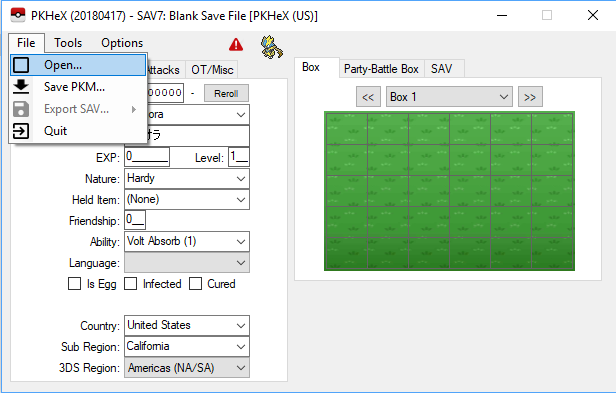
- Browse to the save you want to edit. You can either choose a save file or a Pokémon file. If you open a Pokémon file (*.pkm, *.pk7, *.pk6, etc.), the tabs on the right will immediately show the Pokémon data, and you can proceed to the next section after optionally making changes.
-
If you chose to open a save file, you should now see your PC box to the right. You can use the drop-down or the ">>" or "<<" buttons to change boxes, or click the "Party-Battle Box" tab to see your party.
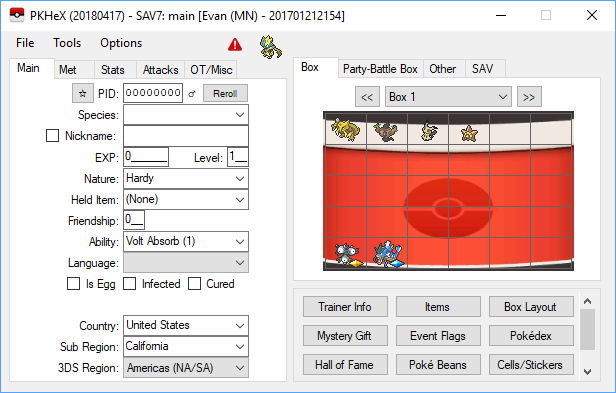
-
Choose the Pokémon you want to edit, right-click it, and click "View".
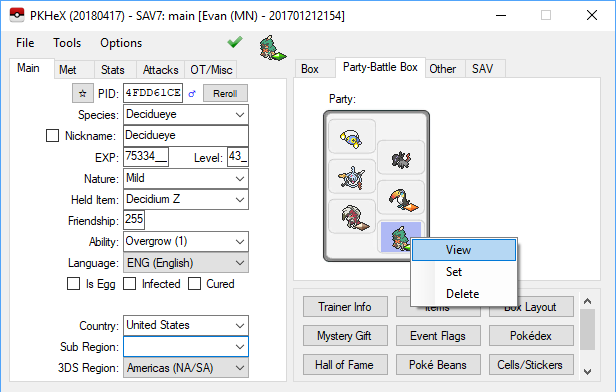
The tabs on the left should now show the Pokémon you chose.
Saving your changes
When you've finished editing your Pokémon to your liking, it's time to save those changes. You can do this either by saving the data to your save file, or by saving them to a Pokémon file. If you loaded a Pokémon file in the first section, "Loading Pokémon Data", saving a Pokémon file is your only option.
To save your changes to the save file:
-
Right-Click a slot on the right and click "Set".
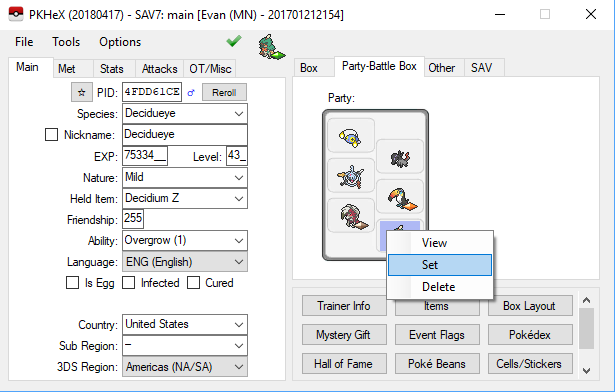
You do not have to choose the same slot you loaded from if you don't want to. This is actually a way to clone Pokémon if you so desire. -
When you're finished editing your save data, export the save file by using File -> Export SAV... -> Export main
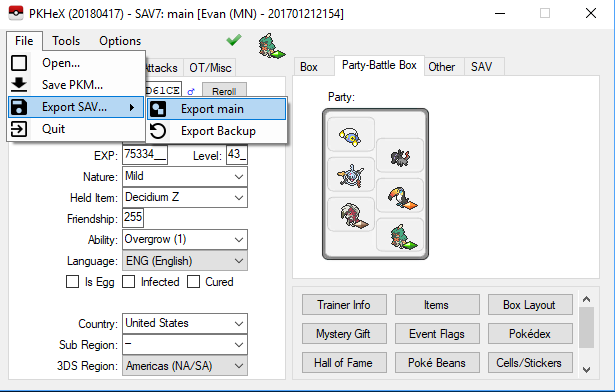
If you want to save just the Pokémon in the tabs on the left, click File -> Save PKM...
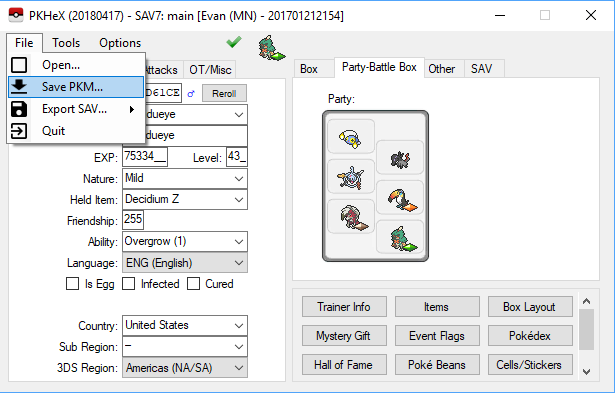
-
 2
2

Recommended Comments
Create an account or sign in to comment
You need to be a member in order to leave a comment
Create an account
Sign up for a new account in our community. It's easy!
Register a new accountSign in
Already have an account? Sign in here.
Sign In Now