I decided to make a quick video and guide on how to compile PKHeX since most of the guides or "tutorials" I see out there are either outdated or way too complicted for the average user that just wants to quickly get the latest version of PKHeX. I know when I first started to get into the compiled versions of PKHeX, I had so much trouble getting things to work. Ill also include a video I just made explaining it too.
1. Go and download Microsoft Visual Studio Community 2017 Here: https://www.visualstudio.com/downloads/
2. Install and make sure Microsoft VS opens properly (you may need the latest .NET installed)
3. go to https://github.com/kwsch/PKHeX and download the latest master
4. Unzip the "PKHeX-master" folder from the zip you just downloaded and open "PKHeX.sln"
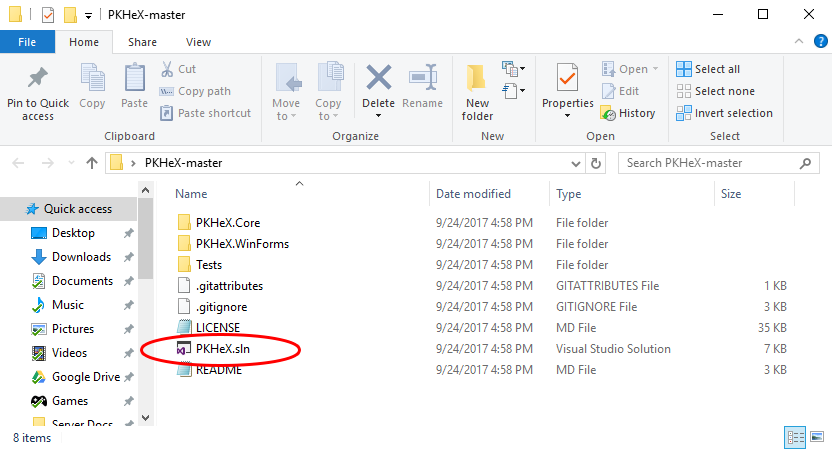
5. click on "Build" and then "Build Solution"
6. Make Sure it Says that 0 Failed. If any Files Fail to Build I Would Just Retry Step 5
7. Go back to the "PKHeX-master" Folder from Earlier and Enter (PKHeX.WinForms>>bin>>Debug) If Everything Worked you Should see All of the PKHeX Files in this Folder. (You Only Need the PKHeX Program (the one with the PKHeX Logo) and the PKHeX.Core.dll File. The Rest of the "PKHeX-master Folder Can be Deleted.
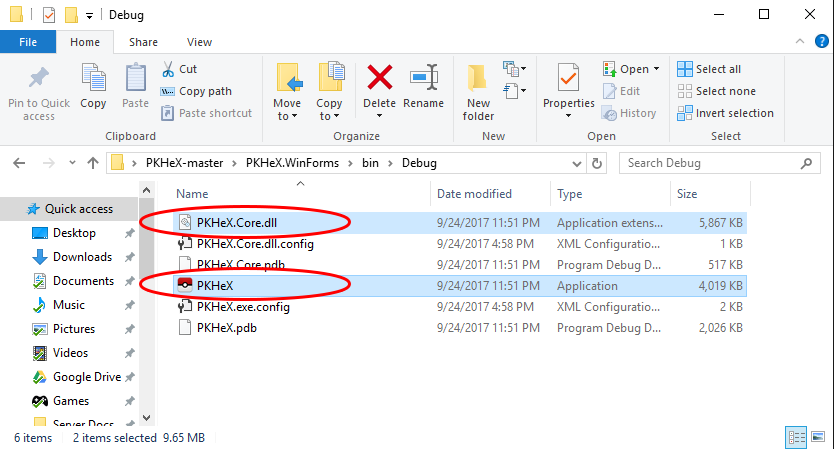
Congrats! You Just Learned How to Compile PKHeX. If You Need Any More Clarification Just Check Out My Video Tutorial Above.![]()
Edited by NinFanBoyFTW
-
 2
2
-
 2
2

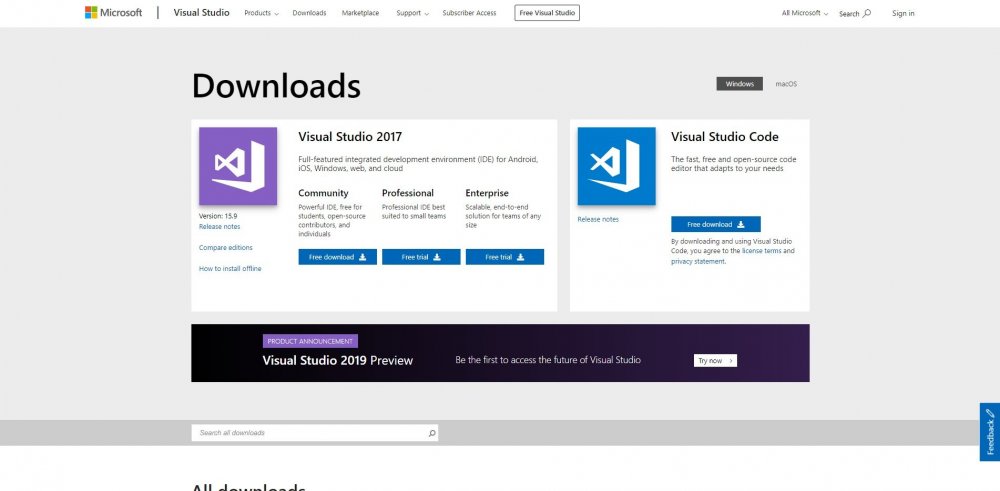
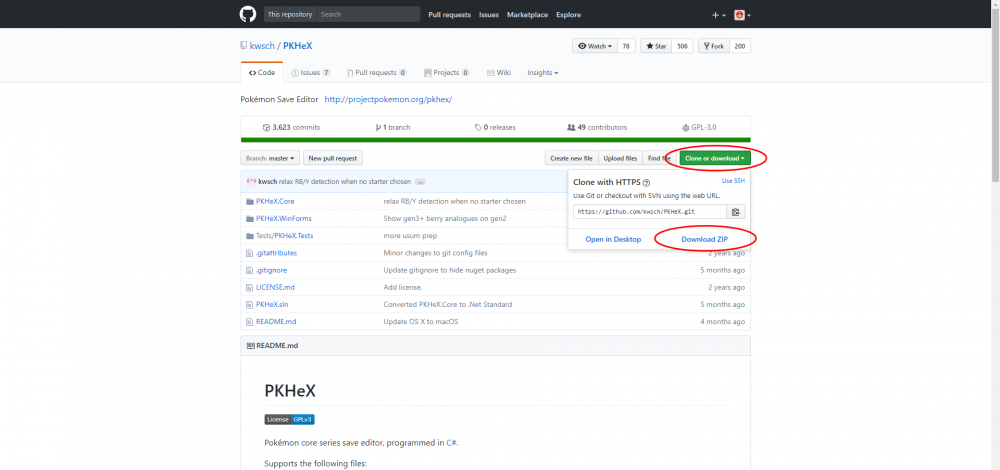
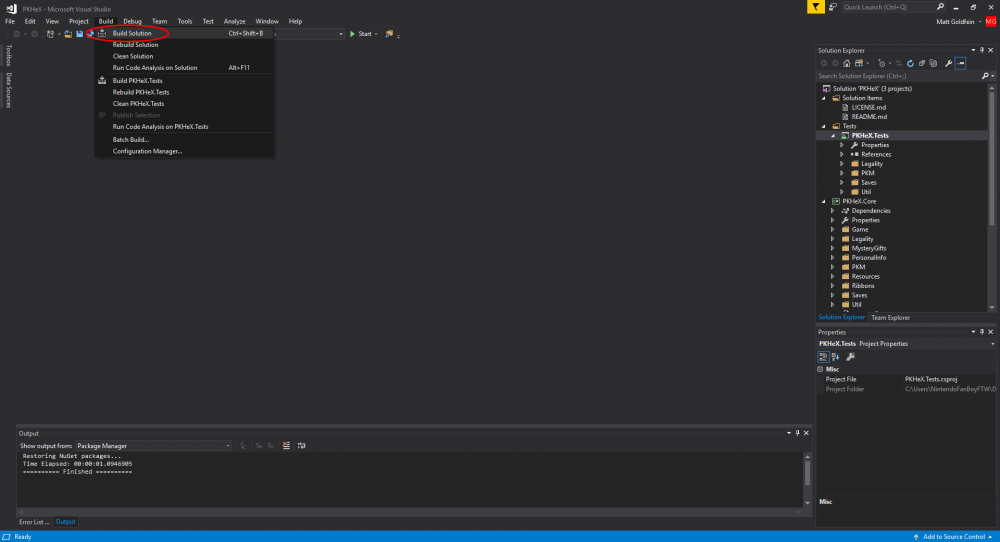
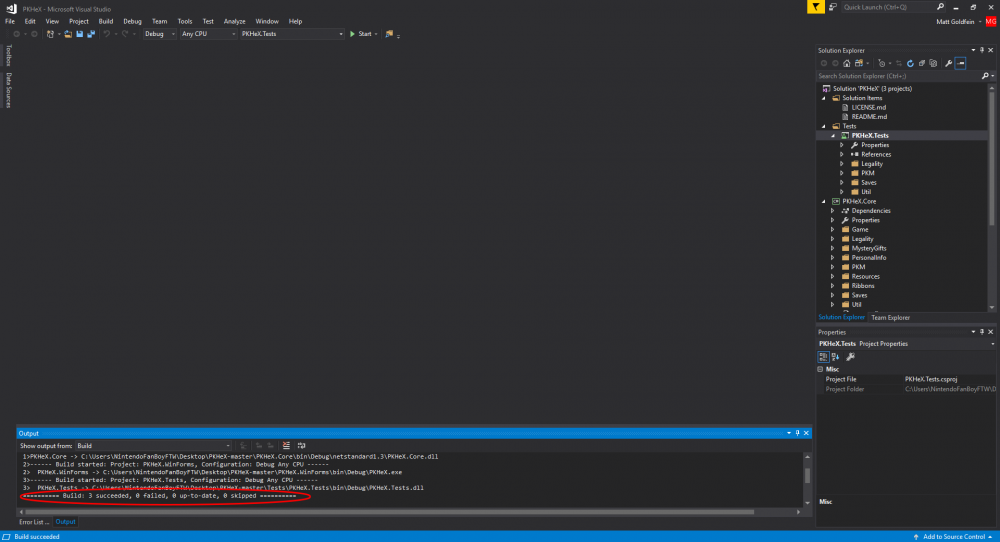
Recommended Comments
Create an account or sign in to comment
You need to be a member in order to leave a comment
Create an account
Sign up for a new account in our community. It's easy!
Register a new accountSign in
Already have an account? Sign in here.
Sign In Now