In this tutorial you will learn how to properly use the Batch Editor in PKHeX. The batch editor, when utilized fully and correctly, can be an extremely useful tool for fixing, and editing Pokemon.
Please Note: The Batch Editor does NOT have an undo option and therefore all actions taken with the Batch Editor are FINAL
unless you quit PKHeX without saving. As a result.
MAKE SURE YOU HAVE BACKUPS OF YOUR SAVE BEFORE YOU EDIT IT WITH THE BATCH EDITOR.
Section 1: Basic Fundamentals and operation of the Batch Editor
The Batch editor works on the simple premise that all possible characteristics pertaining to a Pokemon, boil down to a set of numbers which correspond to certain values in the Pokemon games themselves. Because of this, changing, and editing Pokemon using the Batch Editor is like a mathematical statement, with if then, and true/false statements.
The basic operators of the Batch Editor are:
"." = Sets the desired value Equal to the value you input
"=" = Narrows the editing of Pokemon down to the Pokemon which have the same value as your input value
"!" = Narrows the editing of Pokemon down to the Pokemon which do not have the same value as your input value.
As an example of how these operators are used, Once you select a variable you would like to change (OT Name, Pokemon Species, Pokemon Level, etc...) and the correct operator, click "Add". This will add your desired variable with your desired operator in the correct format. The next step is to create the formula in which the Batch Editor will run.
As an example of a possible combination for use in the Batch Editor, the following formula will change the OT trainer name on Pokemon with a specific OT to a specified OT trainer name, as well as give every Pokemon with that filter, a Master Ball to hold.
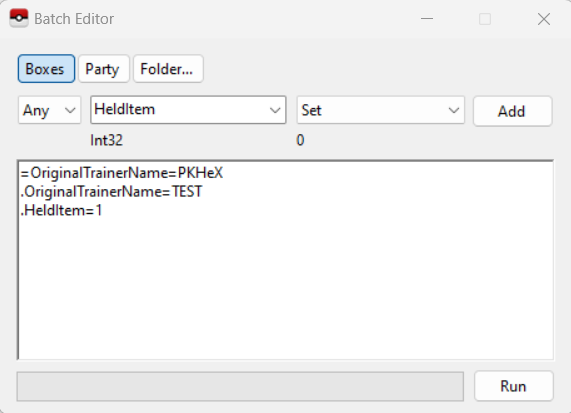
| =OriginalTrainerName=PKHeX | This line instructs the Batch Editor to narrow it's scope down to every Pokemon with the OT Trainer Name "PKHeX" |
| .OriginalTrainerName=TEST | This lines instructs the Batch Editor to set the OT Trainer Name for all of the previously filtered Pokemon to "TEST" |
| .HeldItem=1 | This line instructs the Batch Editor to set the Held Item for all of the previously filtered Pokemon to a Master Ball - which Item Index number is 1. |
Some Special Tricks to use in the Batch Editor, Courtesy of @Kaphotics (Creator of PKHeX)
-
The Batch Editor window references the PKM that is currently viewed in the editing tabs.
- If you select a property name, the Batch Editor will indicate whether or not the tabs PKM has that property.
- If the tabs PKM has that property, the Batch Editor will display the property's current value as well as the data type (number, text, etc).
- To Randomize a PID, use ".PID=$rand".
- To Randomize EncryptionConstant, use ".EncryptionConstant=$rand"
- To Randomize a value within a range, use ".Nature=$x,y" for an inclusive range of [x,y].
- To make a Pokémon Shiny: use ".PID=$shiny".
- To copy the Encryption Constant to the PID, use ".EncryptionConstant=PID"
- To delete a Pokémon, use ".Species=0"
-
To set a date (Met / EggMet), use yyyyMMdd for the string.
- Example: ".MetDate=20160409" will set the Met Date to April 9th, 2016.
-
Suggestions can be automatically applied for Moves, RelearnMoves, and Met_Location.
- Example: ".Moves=$suggest" will retrieve and apply suggested moves from the legality interpreter, same as if you clicked on the Moves groupbox in the tabs editor.
- Legality can be used as a filter. Use "=Legal=false" to only modify illegal Pokémon.
- A full up to date list is available by reading the Pokémon properties from the PKHeX source code
Section 2: ID Numbers for Use with the Batch Editor
This section will focus on the input values you can use in conjunction with the Batch Editor. The Batch Editor uses the in-game index values to set the desired properties to Pokemon. Because of this you will need to use said index numbers instead of relying on the standard text based input present in PKHeX. As an example, to set the species of a Pokemon using the Batch Editor, you must use the equation
.Species=150
Not .Species=Mewtwo
Below are many of the common variables you may want to use, along with the possible values to use with those variables.
Please Note: Some variables (like location, items etc...) have different ID numbers for different generations. Please ensure that you are using the correct ID numbers that correspond to the generation of the game you are editing.
Ability:
Using this variable will change the ability of a Pokemon to a desired ability. This is NOT supported for Gen 3 and when creating Pokemon with illegal abilities, you will need to be in PKHaX mode to view the ability correctly.
The ID numbers are as follows:
AbilityNumber:
Using this variable will change the ability of a Pokemon to a desired ability within it's legal abilities. This is useful for changing many Pokemon from one of their standard abilities to their hidden abilities at once.
If you have issues getting values to stick, and trying to suggest abilities,
try $0 (Ability 1), $1 (Ability 2) or $2 (Hidden Ability)
[the value to be used with batch editor is in bold]
Form:
Using this variable will change the form of a Pokemon to the desired form (If applicable). Please Note: I only include the first 3 ID numbers as an example, but for Pokemon like Unown, you will be able to go all the way up to the ID number 27 (28 total Unown forms) etc...
The ID numbers are as follows:
0 = Pokemon's "normal" form
1 = Pokemon's First alternate form
2 = Pokemon's Second Alternate form etc
Note:
Usage of FormArgument may be required for some mons, and FormArgument usage can differ based on species,
For example,
Alcremie uses values written there to denote the decorations (strawberry, ribbon etc)
Runerigus uses it to denote how much damage it received before evolution
Furfrou and Hoopa Unbound denotes how many days left before the forms reverts.
Ball:
Using this variable will change the Poke Ball that a Pokemon was caught, bred, or given with.
The ID numbers are as follows:
Box:
Using this variable will select (or except) a particular box in the PC from being put through the Batch Editor
The ID numbers are as follows:
1 = Box 1
32 = Box 32
CanGigantamax
The name of this variable should explain sufficiently what it can do.
The ID numbers are as follows:
True = It can Gigantamax
False = It cannot Gigantamax
Note:
Giving True to species that do not have a Gigantamax form will not allow it to "change form" upon Dynamaxing. It'll just Dynamax normally.
Giving True to Zacian, Zamazenta and Eternatus will not allow it to Dynamax in battle.
ConsoleRegion:
Using this variable will change the 3DS region of origin (if applicable) on a Pokemon
The ID numbers are as follows:
0 = Japan
1 = Americas
2 = Europe
4 = China
5 = Korea
6 = Taiwan
Country:
Using this variable will change the country of origin (if applicable) on a Pokemon. Please Note: I will only be giving some of the common country codes. You can find any country code you would like by using tip #1 on Kaphotic's "Special Tricks", mentioned above.
The ID numbers are as follows:
49 = United States
1 = Japan
18 = Canada
110 = United Kingdom
65 = Australia
160 = China
144 = Hong Kong
77 = France
83 = Italy
CurrentFriendship:
Using this variable will change the friendship of a Pokemon.
The ID numbers are as follows:
0 = No Happiness
255 = Max Happiness
CurrentLevel:
Using this variable will change the level of a Pokemon.
The ID numbers are as follows:
1 = Level 1
100 = Level 100
DynamaxLevel:
Using this variable will change the Dynamax level of a Pokemon (how many Dynamax Candies were fed)
The ID numbers are as follows:
0 to 10
TeraTypeOriginal and TeraTypeOverride:
TeraTypeOriginal refers to the original Tera Type a Pokémon has once it's caught.
TeraTypeOverride refers to the current Tera Type, if the original has been overridden with Tera Shards.
These uses the MoveType as follows:
Normal, Fire, Water, Electric, Grass, Ice, Fighting, Poison, Ground, Flying, Psychic, Bug, Rock, Ghost, Dragon, Dark, Steel, Fairy.
To remove the Override, use: .TeraTypeOverride=19
EggLocation:
Using this variable will change the location in which your Pokemon (when it was an egg) was met. Please Note: Unless your Pokemon was an in-game gift with a special met location, this should be set to some form of the Pokemon daycare (depending on the generation) when trying to make the Pokemon legal.
The ID numbers are as follows:
EggMetDate:
Using this variable will change the date in which you received your Pokemon as an egg. Please Note: This does NOT effect the date in which your Pokemon was hatched. If you are trying to change the date that your Pokemon was hatched, use the "MetDate" section below
The format is as follows:
The MetDate is in the format of "yyyymmdd"
as an example, if you want to make your MetDate January 30th 2018, the corresponding ID would be
20180130
EV_ATK, EV_DEF, EV_HP, EV_SPA, EV_SPD, EV_SPE:
Using either one of these variables will modify the corresponding EV of a Pokemon to the desired value.
The ID numbers are as follows:
0 = 0 (No EVs in specified stat)
252 = 252 (Max EVs in specified stat)
FatefulEncounter:
Using this variable will turn the Fateful Encounter flag on or off on a Pokemon
The IDs are as follows:
True = Fateful Encounter on
False = Fateful Encounter Off
Gender:
Using this variable will change the gender of a Pokemon to the desired gender.
The ID numbers are as follows:
0 = Male
1 = Female
2 = No Gender
HeldItem:
Using this variable will change the Held Item of a Pokemon to a desired Item. Please Note: Illegal items (Items that cannot be held normally) have been removed from the following Lists. If an item you are looking for is missing, it is likely an illegal item.
The ID numbers are as follows:
HPType:
Using this variable will change the Hidden Power type of a Pokemon to a desired Type. Please Note: Because of the way Hidden Power Types work, the IVs on a Pokemon will also be changed once you change the Hidden Power Type
The ID numbers are as follows:
IsEgg:
Using this variable will set a Pokemon back to an egg, or will make and egg "hatch".
The IDs are as follows:
True = Pokemon is an Egg
False = Pokemon is not an Egg (hatched)
IsNicknamed:
Using this variable will either make a Pokemon lose it's Nickname, or enable it's Nickname. This variable can be used in conjunction with the "Nickname" variable (shown below) to first enable a Pokemon's Nickname, and then specify what said Nickname should be.
The IDs are as follows:
True = Nickname is activated
False = Nickname is deactivated (deleted)
IV_ATK, IV_DEF, IV_HP, IV_SPA, IV_SPD, IV_SPE:
Using either one of these variables will modify the corresponding IV of a Pokemon to the desired value.
The ID numbers are as follows:
0 = 0 (No IVs in specified stat)
31 = 31 (Max IVs in specified stat)
Language:
Using this variable will change the language (and nickname) of a Pokemon to a desired language
The ID numbers are as follows:
1 = JPN
2 = English
3 = French
4 = Italian
5 = German
7 = Spanish
8 = Korean
9 = Chinese Simplified
10 = Chinese Traditional
Legal:
Using this variable will allow you to narrow your search of Pokemon down to Legal, or illegal Pokemon.
The IDs are as follows:
True = Legal Pokemon will be selected (or deselected based on the operator)
False = Illegal Pokemon will be selected (or deselected based on the operator)
MarkCircle, MarkDiamond, MarkHeart, MarkSquare, MarkStar, MarkTriangle:
Using this variable will let you set (or unset) The specified markings on a Pokemon.
The ID numbers are as follows:
0 = Unset (deselected)
1 = Set (selected)
MetLevel:
Using this variable will change the level in which a Pokemon was met at.
The ID numbers are as follows:
1 = Level 1
100 = Level 100
MetLocation:
Using this variable will change the location in which your Pokemon was met.
The ID numbers are as follows:
MetDate:
Using this variable will change the date in which you met, or hatched your Pokemon. Please Note: This does NOT effect the date in which you received your Pokemon as an egg (if applicable). If you are trying to change the date that your Pokemon was received as an egg, use the "EggMetDate" section above
The ID numbers are as follows:
The MetDate is in the format of "yyyymmdd"
as an example, if you want to make your MetDate January 30th 2018, the corresponding ID would be
20180130
Move1, Move2, Move3, Move4:
Using this variable will change the move of the specified slot (1, 2, 3, or 4) to a specified move.
The ID numbers are as follows:
If you would like to change a Pokemon's Moves to suggested moves (based on legality) instead use the "Moves" variable and input "$suggest" into the Batch Editor.
If you would like a specific move, please use the IDs below.
Move1_PPUps, Move2_PPUps, Move3_PPUps, Move4_PPUps:
Using this variable will change the number of PP Ups a Pokemon has on a specified move slot.
The ID numbers are as follows:
0 = 0 PP Ups
1 = 1 PP Up
2 = 2 PP Ups
3 = 3 PP Ups
Nature:
Using this variable will change a Pokemon's Nature to a desired Nature.
The ID numbers are as follows:
Nickname:
Using this variable will set a Pokemon's Nickname to the desired Name. This variable can be used in conjunction with the "IsNicknamed" variable (shown above) to first enable a Pokemon's Nickname, and then specify what said Nickname should be.
The format is as follows:
as an example, if you want to make your nickname "PKHeX". Just Input "PKHeX" into the Batch Editor
OriginalTrainerGender:
Using this variable will change the gender of the OT (Original Trainer) to the desired gender.
The ID numbers are as follows:
0 = Male
1 = Female
OriginalTrainerName:
Using this variable will set a Pokemon's OT (Original Trainer) Name to the desired Name.
The format is as follows:
as an example, if you want to make the OT Name "PKHeX". Just Input "PKHeX" into the Batch Editor
PID:
Using this variable will Set a desired PID on a Pokemon.
The format is as follows:
A Pokemon's PID is in an 8 digit format. if you want to make the PID "00000000". Just Input "00000000" into the Batch Editor
If you want to make all Pokemon shiny, input "$shiny" into the Batch Editor
if you would like to randomize a Pokemon's PID, input "$rand" into the Batch Editor
Starting in Gen 8, if you want a Pokemon to be square shiny, input "$shiny0"
Starting in Gen 8, if you want a Pokemon to be star shiny, input "$shiny1"
(Useful for Dynamax Adventures)
Note:
1: If the Pokemon was already shiny, you gotta make it not shiny, before you can apply another layer of shiny code.
2: Any shiny mons from previously generation would become either star or square in Gen 8, depending on their PID.
RelearnMove1, RelearnMove2, RelearnMove3, RelearnMove4:
Using this variable will change the relearn move of the specified slot (1, 2, 3, or 4) to a specified move.
The ID numbers are as follows:
If you would like to change a Pokemon's Relearn Moves to suggested moves (based on legality) instead use the "RelearnMoves" variable and input "$suggest" into the Batch Editor.
If you would like a specific move, please use the IDs below.
Ribbons
Using this variable change the ribbons on the Pokemon.
The format is as follows:
$suggestAll = Gives all legal ribbons (doesn't give marks in Gen 8.)
$suggestNone = (removes all ribbons except required ones)
ShinyLeaf (Gen 4 HG/SS Only)
Using this variable will turn on or off the Shiny Leaf Property of a Pokemon (if applicable). Please Note: This property only exists in Gen 4 Heart Gold and Soul Silver
The format is as follows:
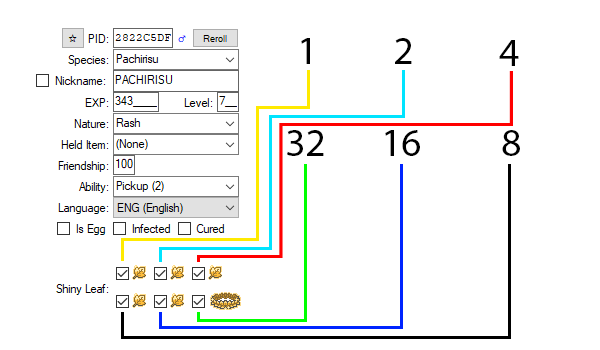
Each Shiny Leaf corresponds to a specific value. to get the desired number of Shiny Leaves, just add the ID numbers of the Shiny Leaves you want, and input that number into the Batch Editor.
As an example:
0 = No Shiny Leaves
1 = First Shiny Leaf
3 = First and Second Shiny Leaf
63 = All Shiny Leaves
SID16 or TrainerSID7:
SID16 - for SID format Gen 3 to Gen 6 (5 digit)
TrainerSID7 - for SID formats Gen 7 and above (4 digit)
Using this variable will Set a desired SID (Secret Trainer ID) on the OT of a Pokemon.
The format is as follows:
Just Input "12345" into the Batch Editor for SID16 (Gens 3 - 6)
or "1234" for TrainerSID7 (Gen 7 and above)
TID16 or TrainerTID7:
TID16 - for TID format Gen 3 to Gen 6 (5 digit)
TrainerTID7 - for TID formats Gen 7 and above (6 digit)
Using this variable will Set a desired TID (Trainer ID) on the OT of a Pokemon.
The format is as follows:
Just Input "12345" into the Batch Editor for TID16 (Gens 3 - 6)
or "123456" for TrainerTID7 (Gen 7 and above)
Slot:
Using this variable will select (or except) a particular slot of every box (unless stated otherwise with other variables) in the PC.
The ID numbers are as follows:
1 = Slot 1
30 = Slot 30
Species:
Using this variable will change the Species of the selected Pokemon to the desired Species.
The ID numbers are as follows:
Please Note: Using the ID number of "0" will delete all of the selected Pokemon.
Stat_ATK, Stat_DEF, Stat_HP, Stat_SPA, Stat_SPD, Stat_SPE:
Using this variable will allow you to narrow your search of Pokemon down to Pokemon with a particular value in a specified Stat.
Version:
Using this variable will change the Origin Game that a Pokemon Originated from.
The ID numbers are as follows:
JUST IN CASE ANY OF THE VALUES ABOVE ARE NOT UPDATED:
You can use Batch Editor to also view the particular values you want.
1) Make a mon with a particular value you want.
In this example, you want the origin game to be Sword
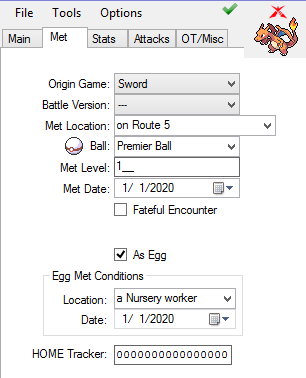
2) While keeping that entry on the left side (view) portion of PKHeX, open up Batch Editor
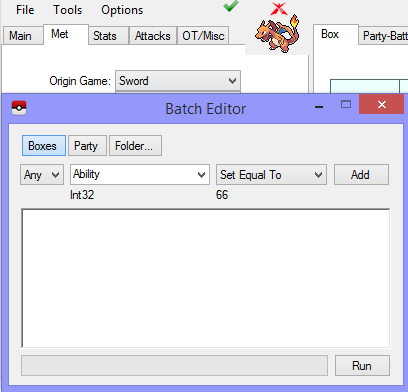
3) Change the text in the drop box to the field you're looking for (red arrow).
The value will be updated to show the value you're searching for (blue circle).
In this example, we're looking for the value for origin game Sword.
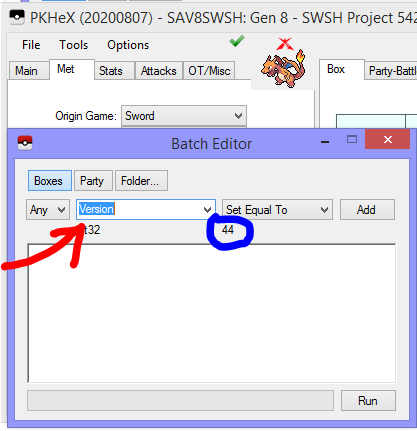
Special Thanks to @theSLAYER for help with making and researching this guide with me
-
 5
5

Recommended Comments
Create an account or sign in to comment
You need to be a member in order to leave a comment
Create an account
Sign up for a new account in our community. It's easy!
Register a new accountSign in
Already have an account? Sign in here.
Sign In Now