
This tutorial is still here, in case people have Checkpoint, are on the lower firmwares, and Pokémon is on a lower game version. If you have any of the newer firmware and/or game version, use JKSV instead.
In this tutorial you will learn how to back up your Nintendo switch saves using a homebrew program called Checkpoint. The latest version of Checkpoint can be downloaded from here.
Note: This guide is meant for CFW emuNAND extracting from/importing to CFW emuNAND, or CFW sysNAND extracting from/importing to CFW sysNAND.
It's not meant for CFW emuNAND extracting from/importing to Stock sysNAND. In this unintended case, it may work for some of the readers,
but note that the sysNAND and emuNAND may unlink at any time, causing this unintended consequence to stop working.
The only real fix that we know thus far, is creating a new emuNAND using the present sysNAND.
0. Download Checkpoint.nro from their Github page, from the latest release.
Then place it into the Switch folder of your SD card.
1. Launch the Homebrew Menu from your Switch and look for Checkpoint. Then launch Checkpoint by pressing "A"
2. Navigate to your desired game
3. Press "A" to select your desired game. If you are in docked mode click "L" to start the backup process. If you are in handheld mode either click "L" or click on the "Backup" button on the touch screen.
4. If you are in docked mode click "A" to confirm the backup. If you are in handheld mode either click "A" or click on the "Yes" button on the touch screen.
5. Enter a name for your new save. Then click on the "OK" button to complete the backup process.
6. If the backup has completed you will see a success message appear as well as a new save with the name you chose under your desired game.
7. Turn your Switch off, insert your SD card into your computer and Navigate to "Switch//Checkpoint//saves". Then find your desired game in the list of games.
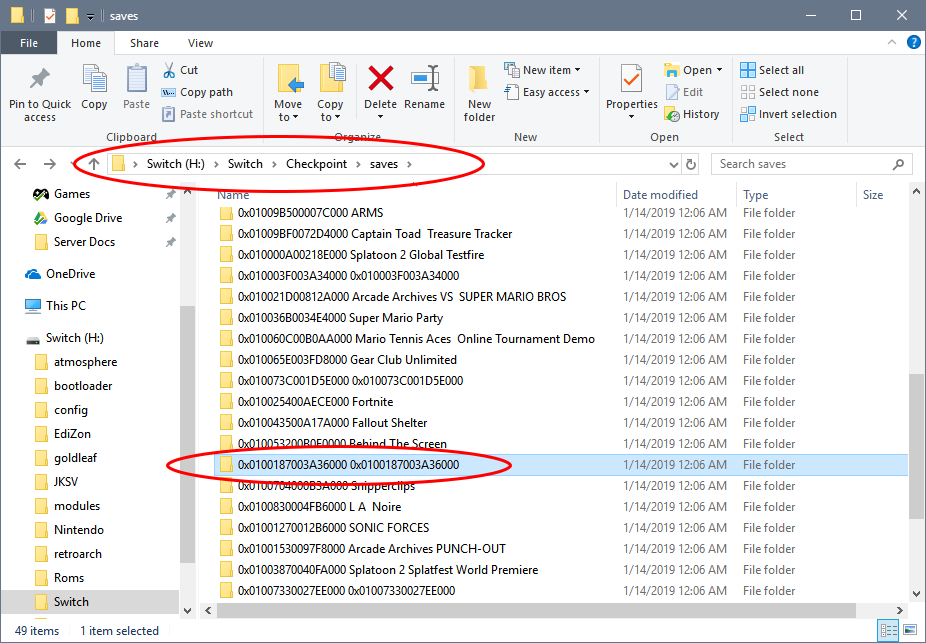
8. Open your desired game's folder. Inside will be the folder you named in step 5. Note: this folder will contain all of the subsequent backups you make of this game.
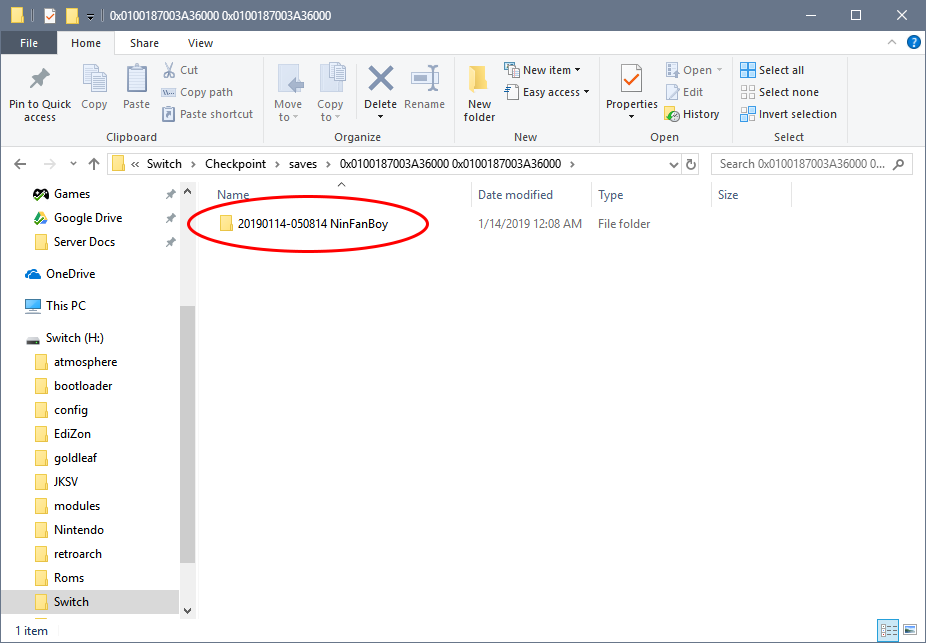
9. Navigate through the folder of the backup you created and eventually you will get to your save file. Note: this step may be different and the resulting save file may be different depending on the game you have chosen.
10. MAKE A BACKUP OF THIS FILE BEFORE USING OR EDITING IT WITH ANY SAVE EDITORS.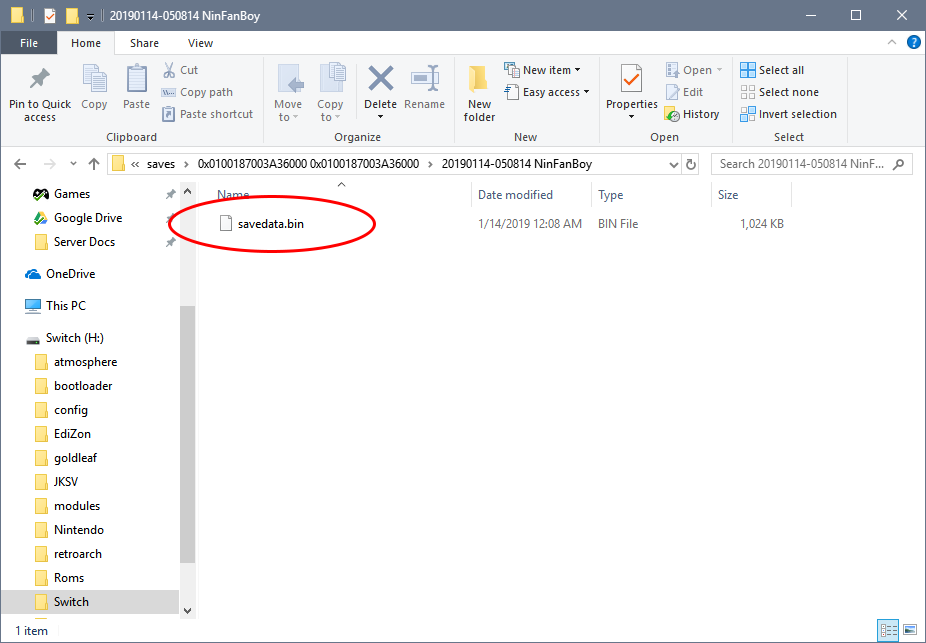
Note:
LGPE -> savedata.bin
SWSH -> main, backup and poke_trade. Use main with PKHeX.
Note: Switch Cartridges do not store saves. So whether physical or digital copy, the saves all goes into your Switch, and that is what this tool is dumping.
-
 1
1

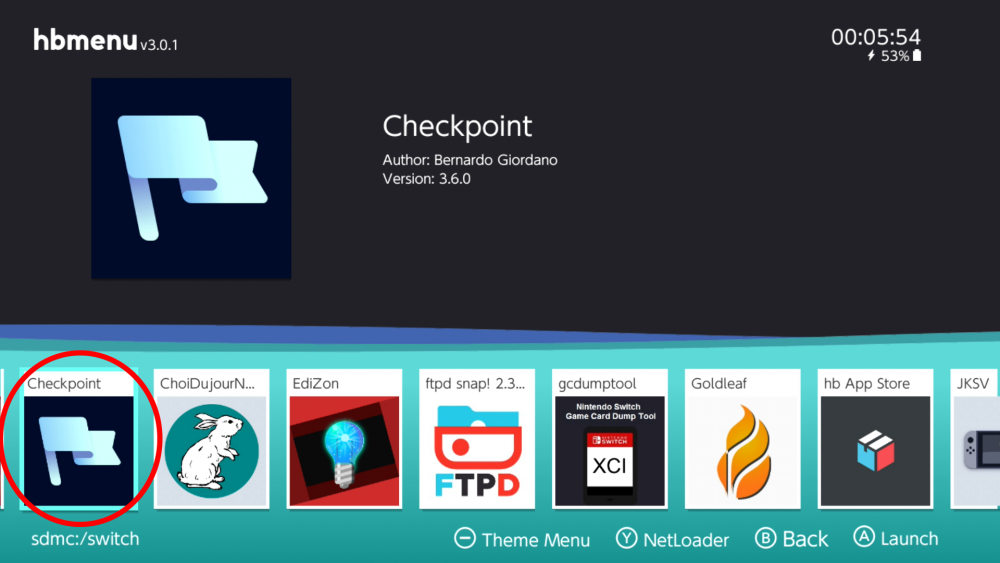
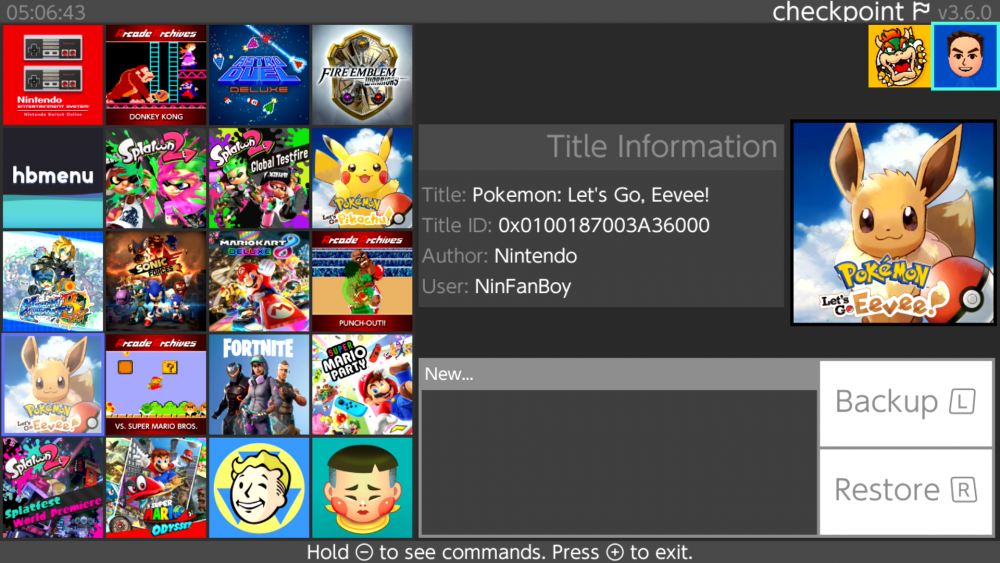
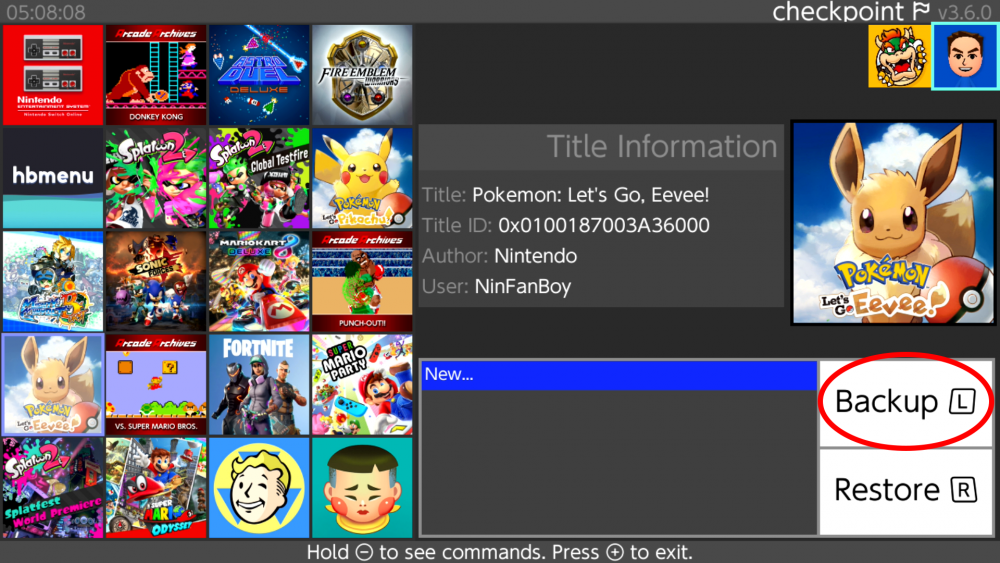
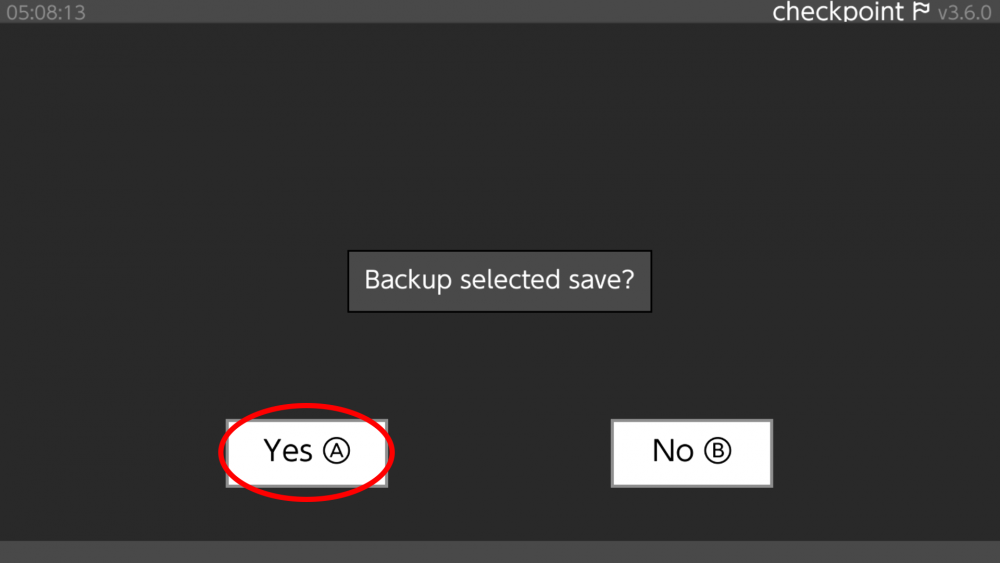
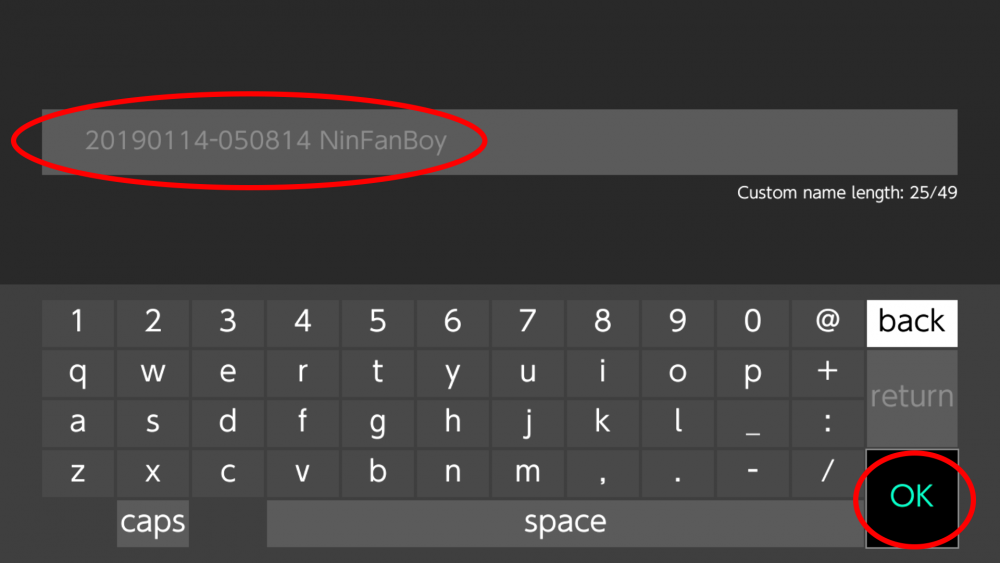
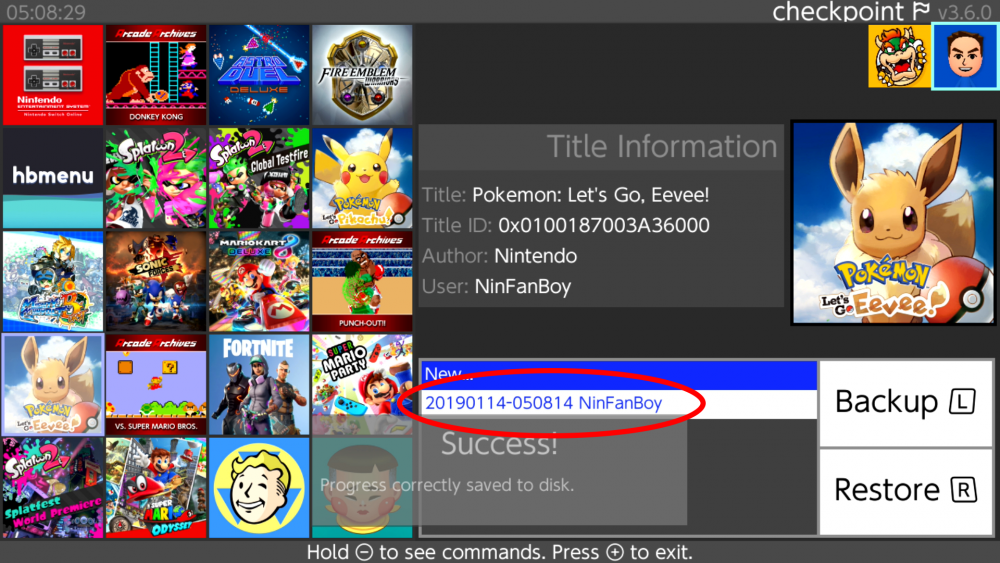
Recommended Comments
Create an account or sign in to comment
You need to be a member in order to leave a comment
Create an account
Sign up for a new account in our community. It's easy!
Register a new accountSign in
Already have an account? Sign in here.
Sign In Now