I've noticed there seems to be issues with extracting readable data from a Pokémon X/Y ROM. There are plenty of tools, like Ohana3DS and GARCTool, but they don't go together very well, and they don't support some file types.
Therefore, I've posted a consolidated tutorial here for those of us who crave complete control over their data! All the files you need are in a ZIP file attached to this thread, save for the ROM because posting a 2 GB file would be a big no-no.
You'll find a program labeled XObj (https://github.com/Quibilia/XObj) in the ZIP file. I wrote this program myself to examine the formats of the X/Y files and rename them accordingly.
The copy of Ohana3DS Rebirth included in this ZIP file is a modified version designed to read the animations and textures in the ROM, which are containers of BCH files. I call it: Ohana3DS Transfigured! (https://github.com/Quibilia/Ohana3DS-Transfigured)
The steps are as follows:
1. Run 3DS To CIA Converter.bat. Select option 5, then option 5 again. Type in the path to your ROM, and let it run. When the batch file tells you it's time to modify the files, close it.
2. Locate the subdirectory "romfs" where the batch file is stored. Enter it, and go into the subfolder "a". Copy (not move, COPY) everything in this folder to another folder labeled "XModels". The folder can be anywhere you want, as long as it's easy to get to.
3. Copy XObj.exe, GARC UnPacker.exe, and their accompanying batch files to the parent folder of XModels (if XModels is on your desktop, then your desktop), and run GARC.bat. This'll take a few minutes, so grab a soda.
4. When it's done, run XObj.exe, and it will look for any files that are compressed, and rename them to ".lz" files. Go into XModels, and enter the subdirectory "0/0/7.garc_". If there are no .lz files here, skip the next two steps.
5. Open Ohana3DS Rebirth.exe, and drag all of the .lz files into the window. They should be all grouped together in Windows Explorer (thanks, alphabetical order). It'll whir for a minute, and more likely than not stop responding, but let it run and it'll spit out some decompressed files. Go back into the parent folder of XModels, and run ClearCompressed.bat. This will delete all the compressed files, and leave the decompressed ones. Close Ohana3DS.
6. Run XObj again, and it'll convert each file in XModels to a format readable by our modified Ohana3DS. There are a lot of directories in XModels, but for this tutorial, we'll just be focusing on the files in 0/0/7.garc_, which hold the data for our favorite characters themselves.
7. Run ClearOriginals.bat, and it'll delete the original files, but leave the ones that we converted with XObj.
8. If you're looking for all of the models at once, here's where the real fun starts. Open Ohana3DS again, and go back into 0/0/7.garc_. Highlight all 8000-something files here, and drag them into the Ohana3DS window. The program will stop responding. After about five minutes, it should start responding again; when it does, the parent folder of XModels should be filled with .obj and .png files. Congratulations! You've successfully extracted all of the models and textures from your X/Y ROM. I'm still working out a conversion algorithm for the animations, but they should be convertible with Ohana3DS if you need them (just not with drag-drop support like the models and textures).
9. If you're looking for one or two models, I've outfitted Ohana3DS for that as well. Before dragging those 8000 files into the window, just go to the Open menu, and select a .PC file; this is a 3D model. From there, you can import textures in .PT format, or animations in .PB, .PK, or .PF formats.
As for me, there are some questions I have about the animation files. It seems that all three formats contain more than one kind of animation, and they can be read pretty much the same way, so...what's the point in having more than one format?
Also, if anyone could tell me where the skeletal animations are stored, I'd appreciate it. The material and visibility animations are stored along with the models, but the skeletal...they're hiding from me.