
This tutorial will show you how and where to access your save files while using a GBA emulator. This guide will cover 3 of the most popular emulators for running GBA games: Visual Boy Advance, NO$GBA (Computer), and My Boy! (Android). This guide assumes that you have already set up and played one of these emulators at least once. Scroll down to your emulator of choice.
This is not a setup guide. This guide is meant to show where to find or inject your save files.
Visual Boy Advance:
1. Navigate to the folder that your games are located in.
2. Open the folder and your save should be inside with the same name as your desired game with the file extension (.SAV) instead of the file extension (.GBA)
3. MAKE A BACKUP OF THIS FILE BEFORE USING OR EDITING IT WITH ANY SAVE EDITORS.
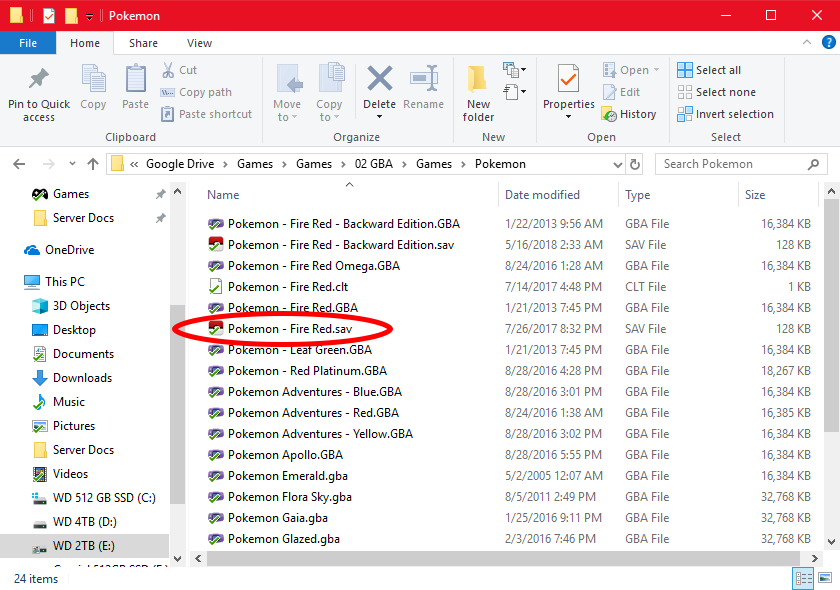
NO$GBA:
1. Navigate to the folder that NO$GBA is located in. Then open the folder called "BATTERY"
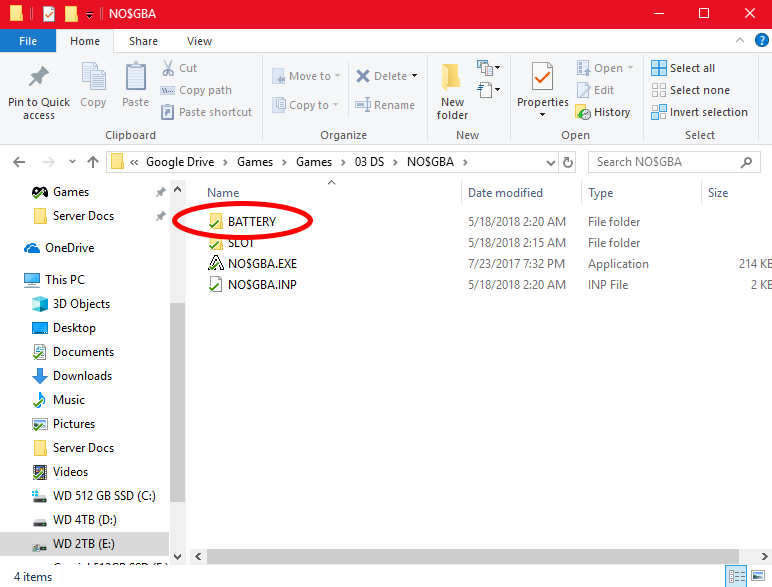
2. Inside the "BATTERY" folder should be your save files.
3. MAKE A BACKUP OF THIS FILE BEFORE USING OR EDITING IT WITH ANY SAVE EDITORS
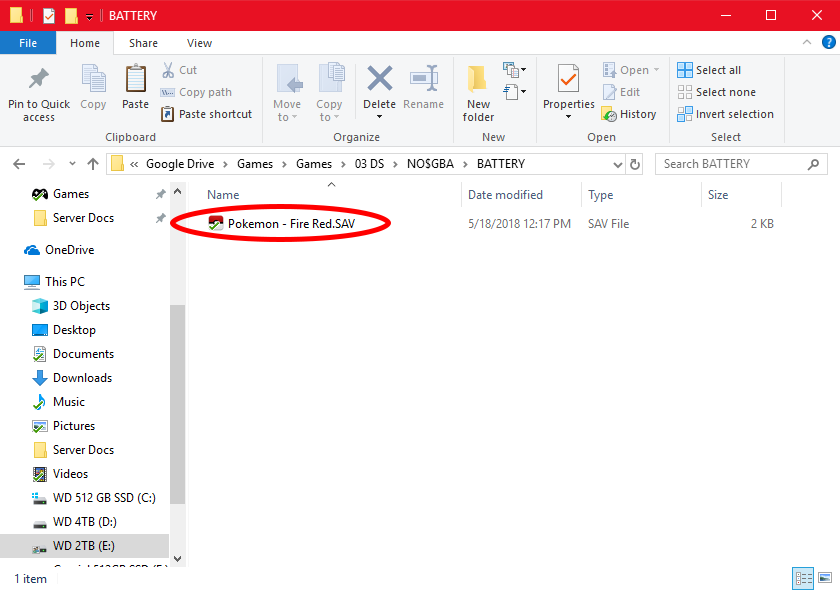
4. Although the save type given by NO$GBA appears to be the standard (.SAV) file type, all saves created and used by NO$GBA will need to be converted to the proper (.SAV) file type to maximize compatibility with emulators, programs such as PKHeX, and reduce possible errors you may encounter.
My Boy!:
1. Either plug your Android device into your computer or open a file browser on your Android device
2. Navigate to the "MyBoy" folder on your Android device (normally located on the device memory not the SD-Card)
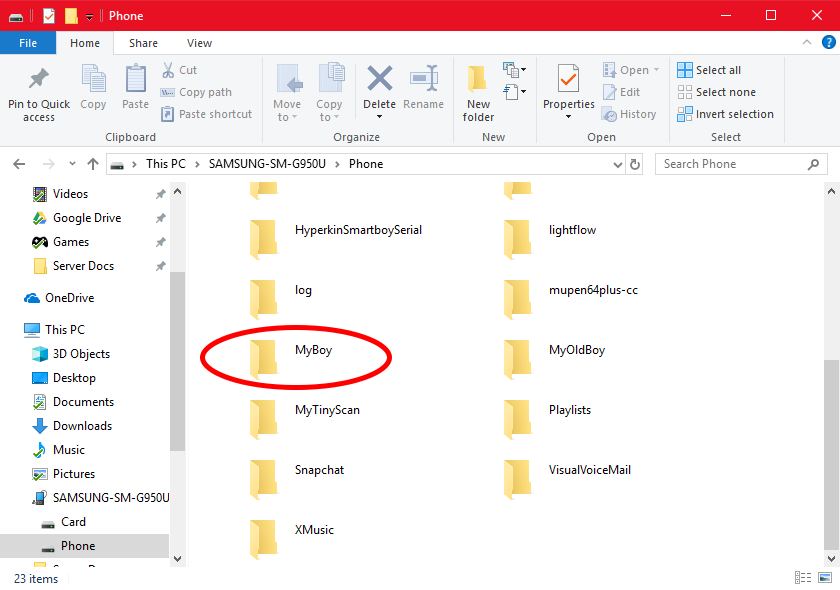
3. Open the "MyBoy" folder. Then open the "save" folder
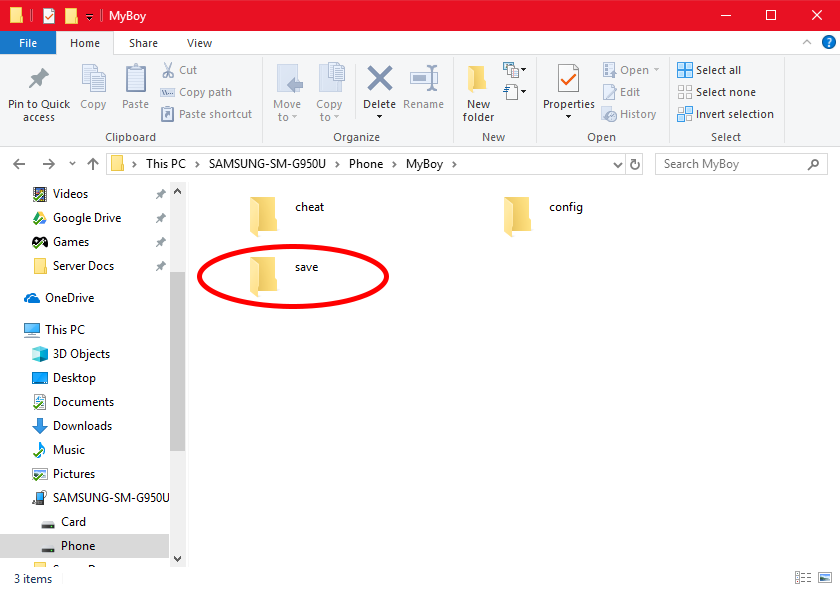
4. Inside the "save" folder should be your save files.
5. MAKE A BACKUP OF THIS FILE BEFORE USING OR EDITING IT WITH ANY SAVE EDITORS.
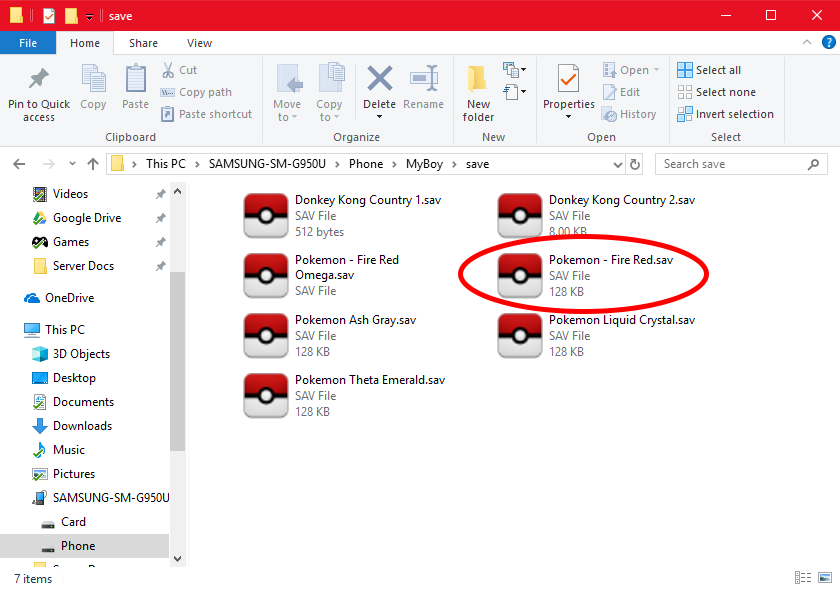

Recommended Comments
There are no comments to display.
Create an account or sign in to comment
You need to be a member in order to leave a comment
Create an account
Sign up for a new account in our community. It's easy!
Register a new accountSign in
Already have an account? Sign in here.
Sign In Now