-
Managing GBA Saves
How to backup and restore save data for the Nintendo Gameboy Advanced-
1
Using GBA Backup Tool
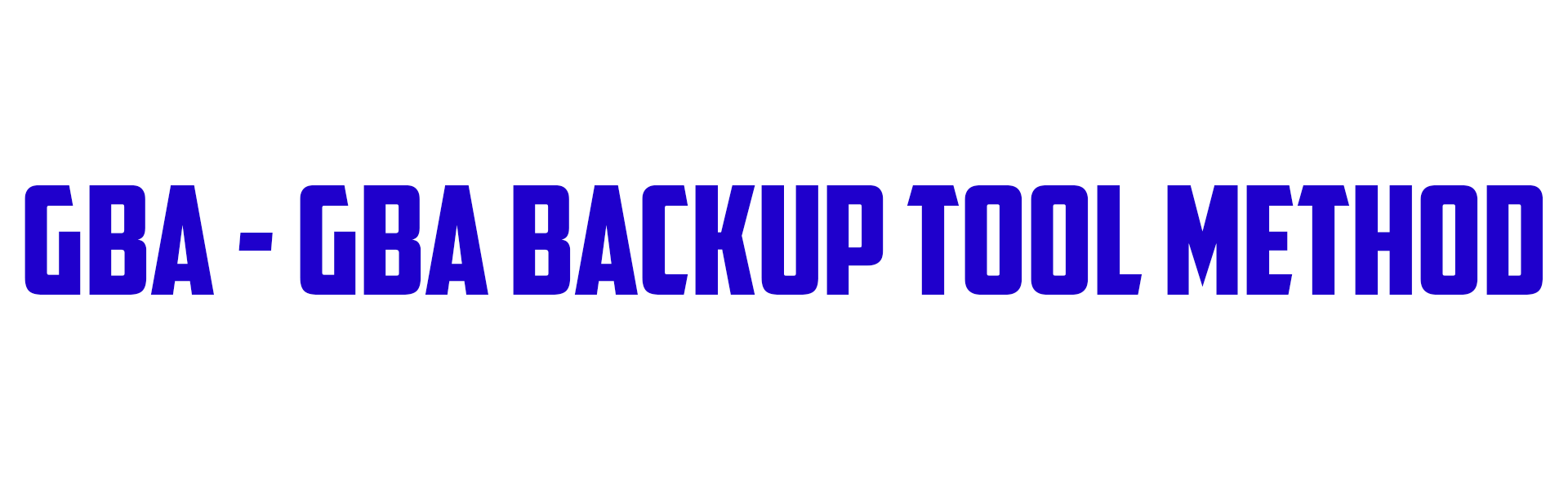 If you are trying to back up your cartridge save for Gen 3 there are a few things you will need. The main devices I will be using in this tutorial are a DS lite (you can also use an original DS) and some sort of a DS Flash Cart (R4, DS Two Plus, AceKard2i). Note: if you do not have a flash cart, you can also use the exact same tutorial method for Gen 1-2 cartridges. This will require a Retron 5. If you're looking to manage saves for other Gen 3 games on the Gamecube, refer to this tutorial instead. I have also made a video guide on this topic if you would like more clarification. 1. Download the GBA backup tool. Files at the bottom of the page. Add the files in the downloaded zip to the root of your flash cart SD card. 2. Insert your flash card and GBA game into your DS and make sure that both games are correctly recognized on the home menu (you may need to reinsert the GBA cartridge a few times before it is recognized). 3. Start up your flash card and navigate to where you put the GBA backup tool. (It should look like a normal DS game with a GBA cart as the logo). Launch the GBA backup tool and you should be brought to this screen. Next click "A" to set the target game to your GBA game. 4. Click "B" and then "A" to back your save up to the SD card on the flash card. To restore an edited save back to the cartridge, click "R" until the "Save Backup" section changes to "Save Restore". 5. After you are finished, turn off your DS and eject your SD card from your flash card. 6. Insert your SD card from your flash card into your computer and navigate to "GBA_Backup". Inside this folder you should find your newly created save backup ready for use. 7. MAKE A BACKUP OF THIS FILE BEFORE USING OR EDITING IT WITH ANY SAVE EDITORS. Files: Note, if one version doesn't work for you, try another version. Also, if you have a clone/fake/repro cart, neither of these would work for you.GBA_Backup_Tool_0.1.zipGBA_Backup_Tool_0.2.zipGBA_Backup_Tool_0.21.zip
If you are trying to back up your cartridge save for Gen 3 there are a few things you will need. The main devices I will be using in this tutorial are a DS lite (you can also use an original DS) and some sort of a DS Flash Cart (R4, DS Two Plus, AceKard2i). Note: if you do not have a flash cart, you can also use the exact same tutorial method for Gen 1-2 cartridges. This will require a Retron 5. If you're looking to manage saves for other Gen 3 games on the Gamecube, refer to this tutorial instead. I have also made a video guide on this topic if you would like more clarification. 1. Download the GBA backup tool. Files at the bottom of the page. Add the files in the downloaded zip to the root of your flash cart SD card. 2. Insert your flash card and GBA game into your DS and make sure that both games are correctly recognized on the home menu (you may need to reinsert the GBA cartridge a few times before it is recognized). 3. Start up your flash card and navigate to where you put the GBA backup tool. (It should look like a normal DS game with a GBA cart as the logo). Launch the GBA backup tool and you should be brought to this screen. Next click "A" to set the target game to your GBA game. 4. Click "B" and then "A" to back your save up to the SD card on the flash card. To restore an edited save back to the cartridge, click "R" until the "Save Backup" section changes to "Save Restore". 5. After you are finished, turn off your DS and eject your SD card from your flash card. 6. Insert your SD card from your flash card into your computer and navigate to "GBA_Backup". Inside this folder you should find your newly created save backup ready for use. 7. MAKE A BACKUP OF THIS FILE BEFORE USING OR EDITING IT WITH ANY SAVE EDITORS. Files: Note, if one version doesn't work for you, try another version. Also, if you have a clone/fake/repro cart, neither of these would work for you.GBA_Backup_Tool_0.1.zipGBA_Backup_Tool_0.2.zipGBA_Backup_Tool_0.21.zip -
2
Using Emulators
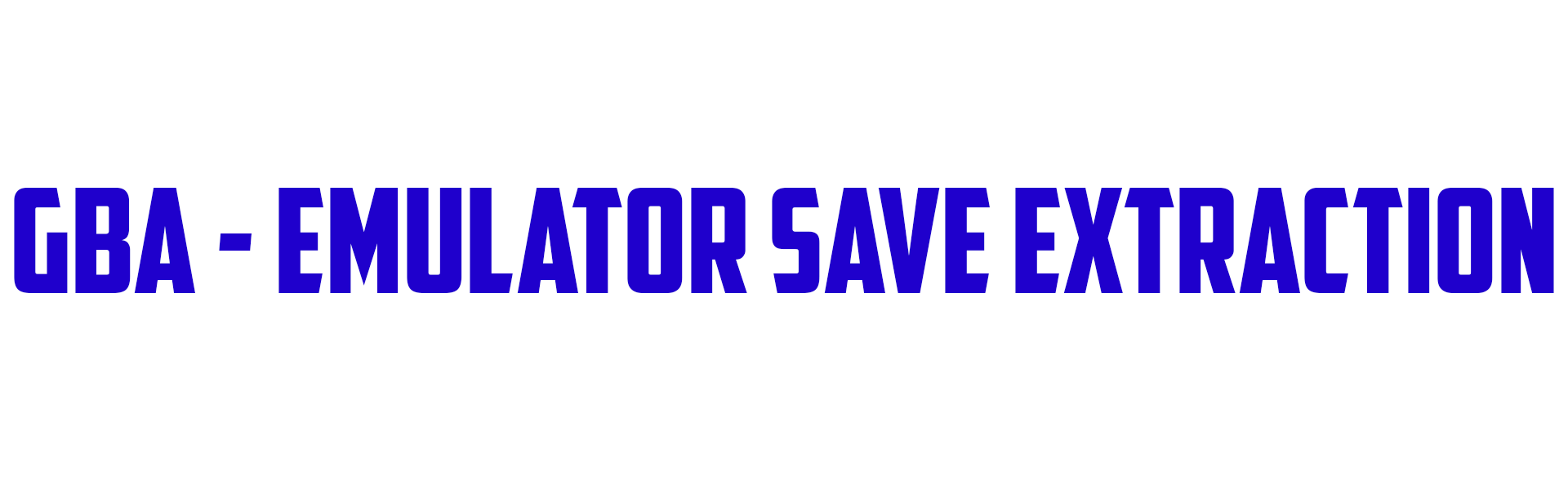 This tutorial will show you how and where to access your save files while using a GBA emulator. This guide will cover 3 of the most popular emulators for running GBA games: Visual Boy Advance, NO$GBA (Computer), and My Boy! (Android). This guide assumes that you have already set up and played one of these emulators at least once. Scroll down to your emulator of choice. This is not a setup guide. This guide is meant to show where to find or inject your save files. Visual Boy Advance: 1. Navigate to the folder that your games are located in. 2. Open the folder and your save should be inside with the same name as your desired game with the file extension (.SAV) instead of the file extension (.GBA) 3. MAKE A BACKUP OF THIS FILE BEFORE USING OR EDITING IT WITH ANY SAVE EDITORS. NO$GBA: 1. Navigate to the folder that NO$GBA is located in. Then open the folder called "BATTERY" 2. Inside the "BATTERY" folder should be your save files. 3. MAKE A BACKUP OF THIS FILE BEFORE USING OR EDITING IT WITH ANY SAVE EDITORS 4. Although the save type given by NO$GBA appears to be the standard (.SAV) file type, all saves created and used by NO$GBA will need to be converted to the proper (.SAV) file type to maximize compatibility with emulators, programs such as PKHeX, and reduce possible errors you may encounter. My Boy!: 1. Either plug your Android device into your computer or open a file browser on your Android device 2. Navigate to the "MyBoy" folder on your Android device (normally located on the device memory not the SD-Card) 3. Open the "MyBoy" folder. Then open the "save" folder 4. Inside the "save" folder should be your save files. 5. MAKE A BACKUP OF THIS FILE BEFORE USING OR EDITING IT WITH ANY SAVE EDITORS.
This tutorial will show you how and where to access your save files while using a GBA emulator. This guide will cover 3 of the most popular emulators for running GBA games: Visual Boy Advance, NO$GBA (Computer), and My Boy! (Android). This guide assumes that you have already set up and played one of these emulators at least once. Scroll down to your emulator of choice. This is not a setup guide. This guide is meant to show where to find or inject your save files. Visual Boy Advance: 1. Navigate to the folder that your games are located in. 2. Open the folder and your save should be inside with the same name as your desired game with the file extension (.SAV) instead of the file extension (.GBA) 3. MAKE A BACKUP OF THIS FILE BEFORE USING OR EDITING IT WITH ANY SAVE EDITORS. NO$GBA: 1. Navigate to the folder that NO$GBA is located in. Then open the folder called "BATTERY" 2. Inside the "BATTERY" folder should be your save files. 3. MAKE A BACKUP OF THIS FILE BEFORE USING OR EDITING IT WITH ANY SAVE EDITORS 4. Although the save type given by NO$GBA appears to be the standard (.SAV) file type, all saves created and used by NO$GBA will need to be converted to the proper (.SAV) file type to maximize compatibility with emulators, programs such as PKHeX, and reduce possible errors you may encounter. My Boy!: 1. Either plug your Android device into your computer or open a file browser on your Android device 2. Navigate to the "MyBoy" folder on your Android device (normally located on the device memory not the SD-Card) 3. Open the "MyBoy" folder. Then open the "save" folder 4. Inside the "save" folder should be your save files. 5. MAKE A BACKUP OF THIS FILE BEFORE USING OR EDITING IT WITH ANY SAVE EDITORS. -
3
Other GBA dumping method.
This page exists as a capture point for all possible methods, past or present. Tutorials for these have not been made on our site.https://github.com/RattletraPM/gbaxxdumper https://github.com/FIX94/gba-link-cable-dumper https://wiki.no-intro.org/index.php?title=Game_Boy_Advance_Dumping_Guide Dumping the save using an Action Replay or Game Shark. (You slot the GBA cart into the device, connect the USB cable between the GBA/AR device and your PC, use the dedicated GBA/AR program to connect to the device and dump the save) -
4
Extracting and Injecting Save for Bootleg GBA Pokémon Carts
Preface Recently, it has been getting harder and harder to find legitimate affordable copies of Generation 3 Pokémon games online. For one reason or another, regardless if it is due to sheer ignorance or nonchalance, people have been acquiring bootleg Pokémon carts. Together with other sites, such as emulator support sites, we have noticed an influx of requests relating to reading and editing saves of such games. Frankly, I would much recommend that if you own such a cart, to nab the save and use it on a legitimate retail cart instead, as those are way way more reliable. But in any case: This tutorial isn't to judge why people get bootleg carts. This tutorial would not work for every bootleg cart; this tutorial is aimed at the carts that store the save files as part of the ROM. As a disclaimer, I would like to: 1. Remind everyone that ROM files are not to be uploaded to our site 2. Warn people to not do this many times, as I am not sure how many flash read/write cycles these carts can take (basically, do too many times, and risk breaking your cart) 3. This method will not work for every GBA repro in existence. You run the risk of bricking your GBA repro cart. 4. A minor issue, but due to how these carts handle saves, Hall of Fame data would not be intact. Necessary programs and files 1. Loads of patience, and also the ability to read and follow steps 2. A NDS or NDS Lite. (Neither DSi nor DSi XL nor any 3DS/2DS model.) 3. NDS flashcart of some kind 4. gbabf_1.2.7z (Source: https://gbatemp.net/download/gbabf.37005/)(https://gitlab.com/Fexean/gbabf) 5. Bootleg Pokémon GBA Extractor and Injector Must-do for first timers YOU MUST MAKE A BACKUP OF YOUR ENTIRE BOOTLEG GBA ROM, IN CASE ANYTHING GOES WRONG! Make sure you keep this file as a safe unedited backup somewhere on your computer. If anything goes wrong, this is the file you'll restore to your cart. Regular steps I cannot stress this enough. I am not sure how many flash read/write cycles these carts can take, so constantly reflashing your cart is likely to shorten its lifespan. If you can, grab the save and transfer it to a retail legitimate cart and carry on playing from there. Also, I am aware there is a Flash data option, which you can specify size of save and location to flash to. But that doesn't seem to work for Pokémon games, as their saves are too far into the ROM, in terms of offset. In any case, congratulations on your quest to edit your save on your bootleg cart!
-
1
