This guide is intended for users who want to play Pokémon Mystery Dungeon Rescue Team DX ROM hacks made by the community.
You can either play ROM hacks on a homebrew-enabled Switch or with the Yuzu emulator.
Playing on a modded Switch console
Follow these steps if you want to play ROM hacks on real hardware.
1. Preparing your Switch console
Custom Firmware is considered safe and, in most cases, cannot cause persistent damages to the system if you have backups. However, we are not responsible for any damages or bans that might occur! Text guides are strongly recommended since videos about this subject are often outdated.
First, you need to setup the custom Firmware Atmosphère on your Switch console. Please follow this guide, which explains all the terminology and walks you through the process step by step: https://nh-server.github.io/switch-guide/
Rescue Team DX has online features, so be sure to also follow the guide on how to block communication with Nintendo's servers. If blocking the servers entirely is not an option for you, avoid using in-game features like online rescues which need an Internet connection. Some ROM hacks might include features that connect to the internet, so keeping your Switch disconnected e.g. with Flight Mode is not recommended or required, since blocking Nintendo's servers is enough to avoid bans.
2. Applying ROM hacks
Note that many ROM hacks require the game version 1.0.2. You can check by pressing the + button in the Switch main menu while Rescue Team DX is selected. If you have an older version, it might be necessary to update the game in the +button menu under Software Update - Via the Internet.
After you're set up. shut down your Switch and insert the SD card into your computer. You should have a folder called atmosphere on your SD card. If you download a mod/ROM hack, the archive should also contain an atmosphere folder.
Next, copy the atmosphere folder of the ROM hack you've downloaded and paste it into the root (outer) folder of the SD card. A dialogue box should show up, asking you if you want to merge the folders. Depending on your operating system, select "Yes" or "Merge".
If the resulting folder structure on your SD card looks like this, you're good to go:
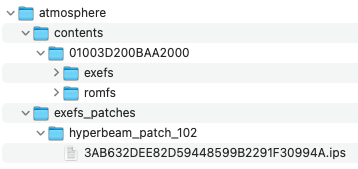
Safely eject the SD card and insert it back into your Switch console. You are now ready to start the game. If present, refer to the readme file of the ROM hack for more information.
If you switch to another ROM hack, delete the folder "atmosphere/contents/01003D200BAA2000" and the folder "atmosphere/exefs_patches/hyperbeam_patch_102" on the SD card before copying the atmosphere folder.
Playing on an emulator
1. Preparing the emulator
Follow the Yuzu quickstart guide or this video guide to setup the Yuzu emulator.
2. Applying ROM hacks
After you've set up the emulator, click File - Open Folder... and select the folder with the Rescue Team DX ROM (if you don't have one, follow the relevant sections of the Yuzu quickstart guide).
Note that many ROM hacks require the game version 1.0.2. You can check by right-clicking the game and selecting Properties. If it shows an earlier version and you need to install the update, refer to this guide.
To add a mod, right-click the game and select Open Mod Data Location.
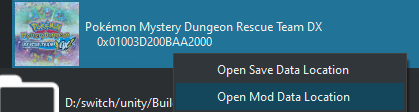
Create another folder with any name inside the mod directory (e.g. the name of the ROM hack, the exact content doesn't matter).
If there's a separate download link of the ROM hack for emulators, simply copy the exefs and romfs folder into the mod subfolder you've just created.
If the downloaded ROM hack has an atmosphere folder, do the following instead:
- Copy the "exefs" and "romfs" folder in "atmosphere/contents/01003D200BAA2000" to the subfolder you've created
- Copy "exefs_patches/starlight_patch_102/3AB632DEE82D59448599B2291F30994A.ips" to "[Mod directory]/[subfolder]/exefs"
In the end, the folder structure inside the Mod Data Location should either look like this:
[mod_directory]
- exefs
- 3AB632DEE82D59448599B2291F30994A.ips
- subsdk1
- romfs
- [other files...]
or like this:
[mod_directory]
- exefs
- main
- romfs
- [other files...]
If you right-click the ROM and select Properties, the screen should look similar to this:
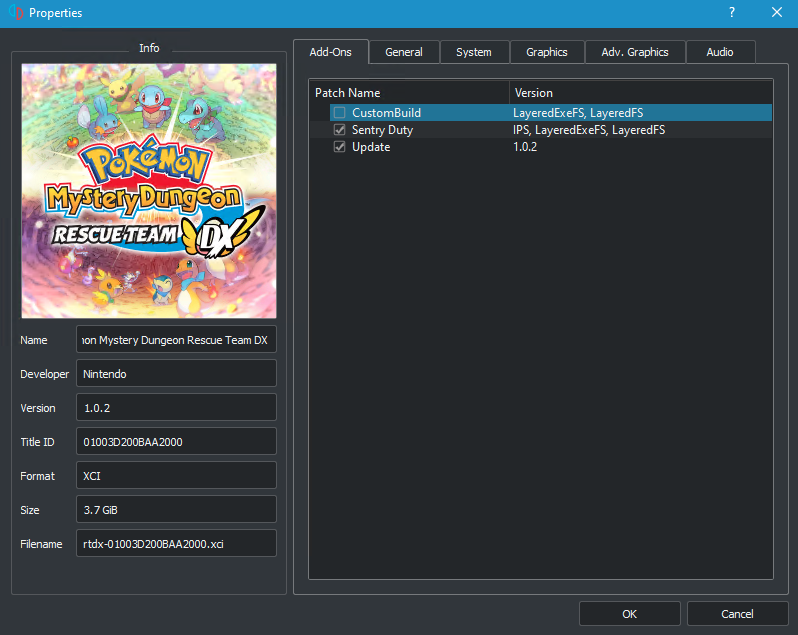
If you have multiple mods installed, you might need to disable some mods by clicking the checkbox next to the name to avoid issues. If you have the update installed, you can also enable or disable it here.
You are now ready to start the game. If present, refer to the readme file of the ROM hack for more information.
Edited by techticks
Link update

Recommended Comments
Create an account or sign in to comment
You need to be a member in order to leave a comment
Create an account
Sign up for a new account in our community. It's easy!
Register a new accountSign in
Already have an account? Sign in here.
Sign In Now