I admit to knowing little regarding how servers and IP and DNSs work, and so on. Very little. But, JUST enough to create this very informal guide, for anybody curious and unable to muddle through the technological language used on the GTS: Website Research thread. My thanks to BulbaNews for pointing this out to me... And if anybody has any suggestions for how to change this, feel free to throw them at me. It's called "for dummies" partially because relatively speaking it was written by one. /shrugs/
And so, lizzledpink presents:
:bidoof: The GTS Servers and (Valid) Pokemon Creation for Dummies Guide :bidoof:
Welcome! If you're like me (only barely aware of what half of the terms used in the creation of this guide meant, but good with Pokemon) this guide is for you. It will explain how you can create your own pokemon - from scratch - and send it to your game directly using the power of the GTS!
You can start by having a Windows or Linux OS. I'm using Windows XP, so what I say will primarily refer to that. Linux users should be able to adjust (I'm not sure, I'm not one of them, sadly). Macs - sorry, you're probably out of luck unless you can run executable (.exe) files. Windows Vista and 7 users note that you may need to run all .exe and .py files as admin. (Right-click the file to do that, if you don't already know.)
A quick time saver, if obvious: save your game (Diamond, Pearl, Platinum, HeartGold or SoulSilver) at the GTS in Jubilife/Goldenrod City.
To make sure everybody's happy, I've hidden much of the optional or for-dummies-only parts behind spoilers. That way, the people who just want to download and get going and know what they're doing can easily get through this, and the people who need to know everything have everything laid out in an easy-to-read format.
For those of you who know the basic game mechanics, but don't understand what IVs or EVs are:
If you don't know at LEAST the basic game mechanics, why are you even here?
Part One: Downloads
Feel free to skip any parts you are confident you have already downloaded.
The first thing you will want to download is Python, version 2.6.5.
This is the key download: sendpkm.zip.
And now, the Legality Checker, with thanks to author Sabresite:
Finally, Pokesav. (Diamond/Pearl/Platinum versions highly suggested over the HG/SS ones)
Okay. Downloading's done. Files all unzipped? Python installed? Good. That was the easy part.
Part Two: Creating, Saving, or Downloading Pokemon
If you plan to simply download a preset pokemon (such as, say, the ones from http://www.pkmdb.com/NDS-English-Event-Downloads ) you can skip this entire section. But where's the fun in that? Remember to save the preset pokemon as a .pkm, in the sendpkm folder, and then go ahead to Part Three if you want to choose this option.
You can also skip this section if you already know how to use Pokesav to create a Pokemon. I wrote out a nice, easy (and delightfully time consuming) guide on creating pokemon from scratch for people who (as I did a few days ago) have little to no idea how to use Pokesav.
The Overly Detailed Pokesav Pokemon Creation Guide For Dummies:
Step Three: Verifying and Sending Your Pokemon
So, now you have a .pkm file in the same folder as your savepkm.py file. But before we send the pokemon, we have more things to do. Go back to where you saved the Legal folder, with the Legal.exe and TrashBytes.exe files. Copy these files (and the readme if you really want to!) into the same savepkm folder! This makes things very easy.
We're going to start by ensuring that the pokemon we created/downloaded is valid/legal. If you already know your pokemon is a hack and don't care, skip this part.
Finally, we can send the pokemon. Oh, wait... No. There's a few other things you should do first. Get your DS and your 4th generation game out.
Hopefully, your wi-fi works somewhere nearby. Ideally, you're at home, working on your computer with your DS nearby and a wireless router up and running. Second-best is if you take a laptop and your DS to a wi-fi hotspot at this point. But make sure that the computer and the DS are on the same network system!
Using your DS, start playing your Pokemon game, be it DPP or HG/SS. At the Start Menu, scroll down to the "Nintendo WFC Settings" (or a similarly named option) and press A. Press A again on the big blue button at the screen you come across. Go to the connection option that applies to this hotspot, and click it.
Most likely, your DS' wi-fi options are set automatically. The SSID is there, and maybe a WEP code. You can ignore them. Arrow down until you see the following option: "Auto-obtain DNS." Change this to "No." Where it says Primary DNS, click edit.
Set your DS aside, and return to your computer. Drag and drop the .pkm file on top of sendpkm.py and wait. It should tell you to set your DS' DNS server to a certain number. Do just that - pick up your DS and type in the number. Click okay, then click save settings, and press B until you return to the main Pokemon game.
Click continue. Get yourself to the GTS in the game, at either Jubilife or Goldenrod cities. Talk to the man at the counter. Save. Enter.
Connect to the wi-fi. If everything goes well, you should easily connect! It will seem as though you are accessing the GTS normally. You will connect, then walk up to the GTS console. The message on the screen should read, "Checking GTS status..." Beware that you have to wait for it to STOP checking the GTS status, which, considering it it likely downloading your pokemon, could take very long. Up to ten minutes, even.
This entire program works least well with Platinum, as a word of warning, and best with Diamond and Pearl. Still, it should work with all five. If you get a connection error, do not panic - in fact, with Platinum, HG and SS, you're all but supposed to. It should simply restart your game. One way or another, you will receive the pokemon as if from the GTS, and it will be in Box 1 when you next look. If you don't... Well, that's up to the experts. Troubleshooting is out of my league - I'm just here to clarify.
Congratulations! You've got your pokemon at last! Well done.
To change back to using the normal GTS, simply set Auto-obtain DNS to Yes again.
For other Troubleshooting, ask somebody who actually knows what's going on with the IP addresses and whatnot, or visit the websites given. I just know pokemon.
Credit and thanks to Sabresite, Bulbapedia and Bulbanews, Marriland, Lord Landon, Nintendo, and anybody else who indirectly contributed to this guide.