
This tutorial will show you how to backup your DS cartridge save using a 3ds homebrew program called Checkpoint.
1. Insert your cartridge, and make sure the 3DS menu can see it. This is important because sometimes the system can't read the cartridge unless it's inserted just right.
2. Launch Checkpoint.
3. Use the DPad to select the game with the "DS" logo on it. Then press A to select the game.
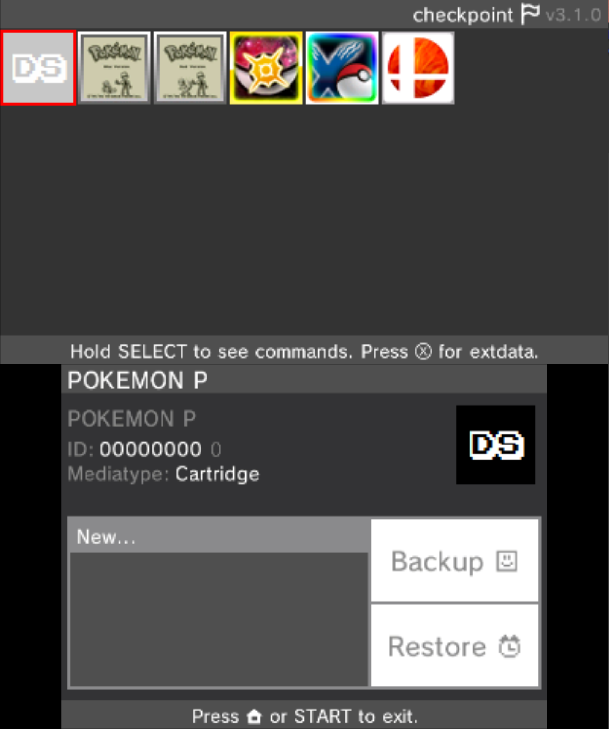
4. Use the DPad to select the save slot you wish to use (the selected slot has a blue background). If backing up the save, you can select "New..." to create a new slot. Be careful not to overwrite anything important.
5. Press either the Backup or Restore button on the touch screen.
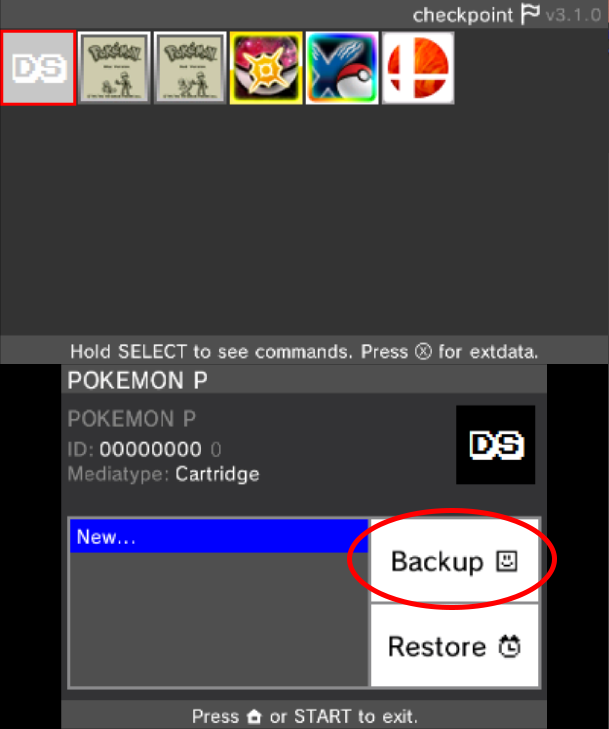
6. Press "A" to confirm
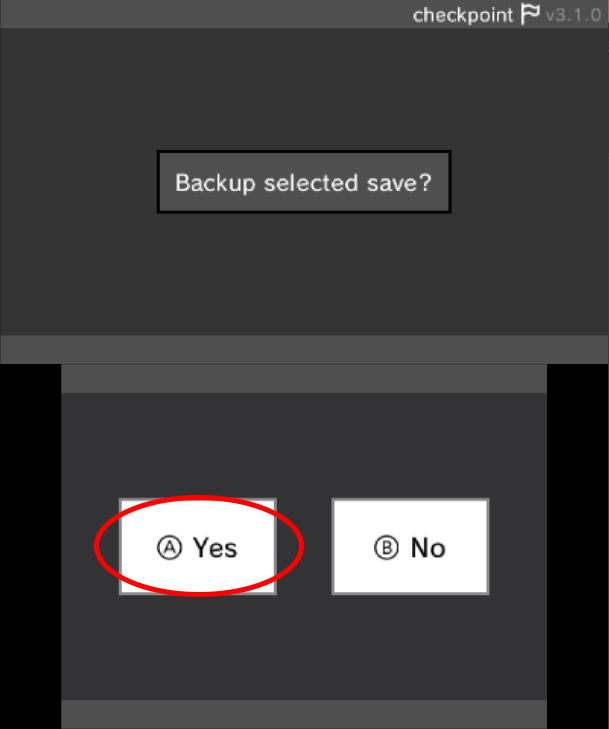
7. If you chose to create a new save slot, use the on-screen keyboard to give it a name, then press "OK".

8. If the save was exported correctly you should see a success message appear.
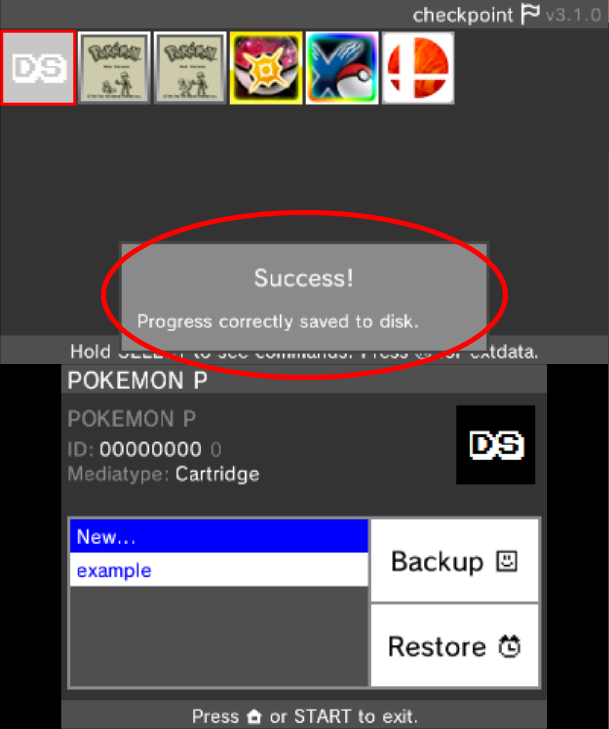
10. Your backup or restore is complete. Exit Checkpoint, and your save should be located on your SD card under /3ds/Checkpoint/saves/(your game)/(your save slot).
11. MAKE A BACKUP OF THIS FILE BEFORE USING OR EDITING IT WITH ANY SAVE EDITORS.
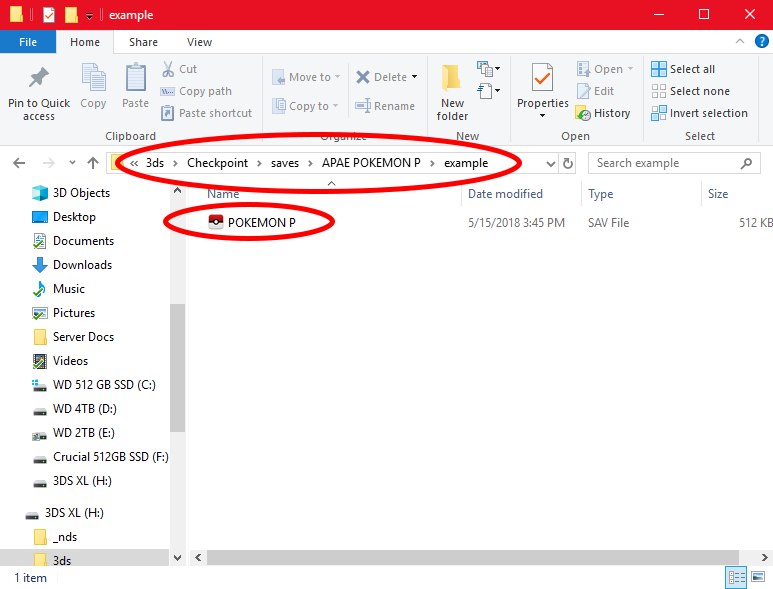

Recommended Comments
Create an account or sign in to comment
You need to be a member in order to leave a comment
Create an account
Sign up for a new account in our community. It's easy!
Register a new accountSign in
Already have an account? Sign in here.
Sign In Now