
If you are trying to back up your cartridge save for Gen 1-2 there are a few things you will need. The main device I will be using in this tutorial is the Retron 5. There are other cheaper methods, but plenty of people have the Retron 5, and it is the most reliable method for me. (As a side note this will also allow you to replace your save battery in your GB cartridge without losing your save, if it hasn't already died somehow.)
1. Make sure you update your Retron to the latest update (early updates are not reliable with save backup and restore).
2. Insert your cartridge and make sure you have an SD card inserted into the back of the Retron.
3. Make sure that in the settings, save data location is set to "SD card".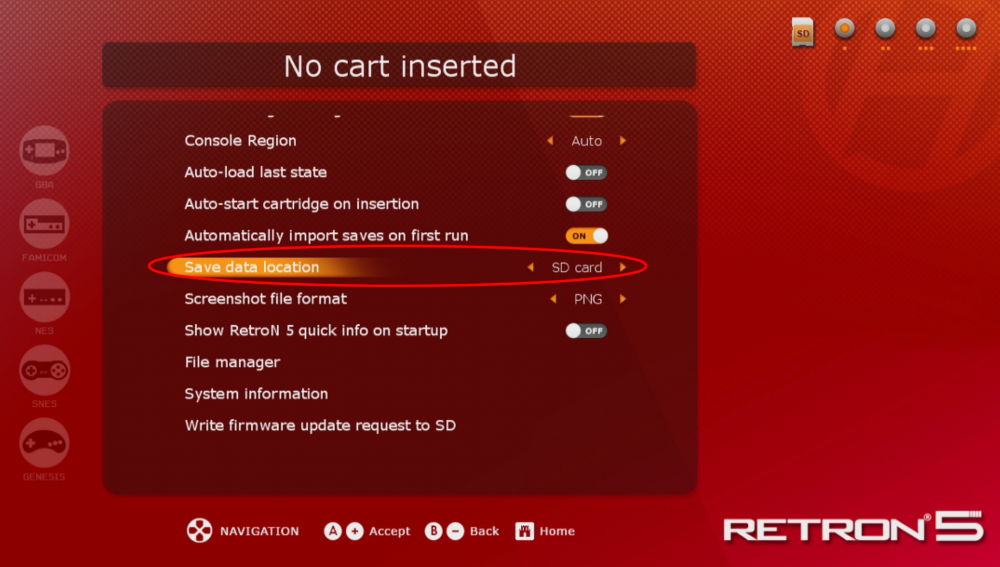
4. Click "Game Menu" on the home screen.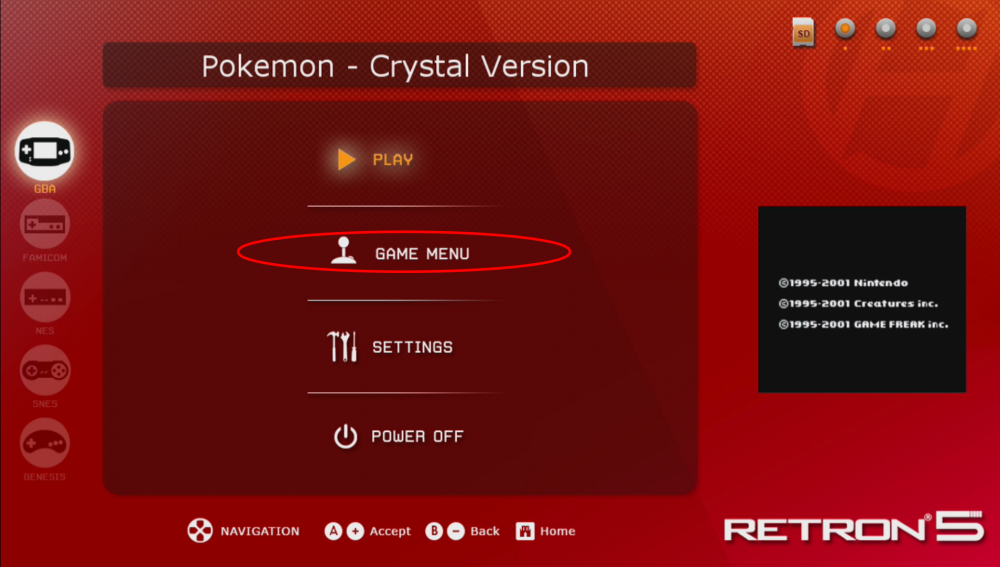
5. Click on "Copy Save to Retron".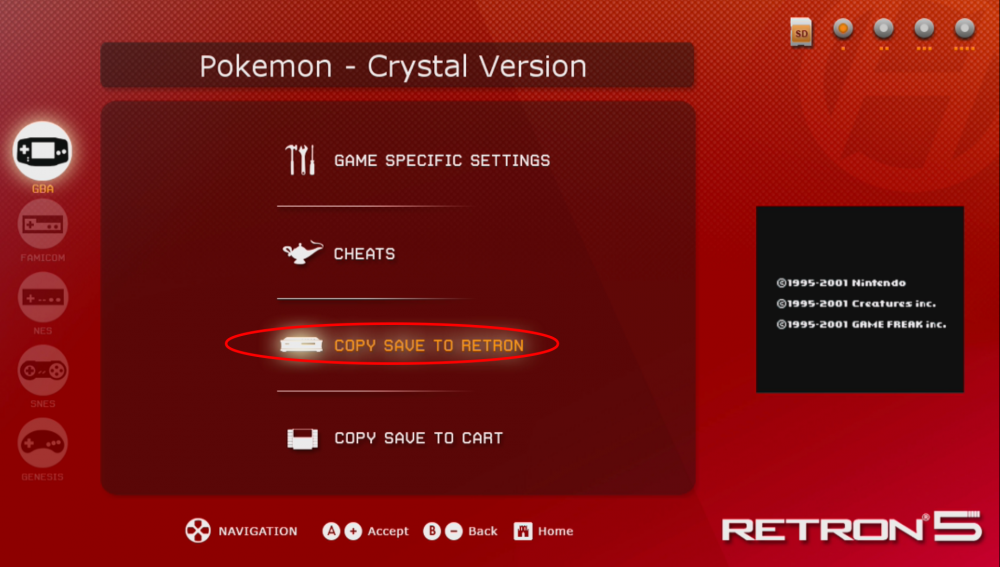
6. Once you have dumped your save from the cartridge, take the SD card from the Retron and put it in your computer. Then navigate to (Retron>>Saves>>SRAM>>Gameboy) You will see your save you just dumped in this directory.
7. MAKE A BACKUP OF THIS FILE BEFORE USING OR EDITING IT WITH ANY SAVE EDITORS.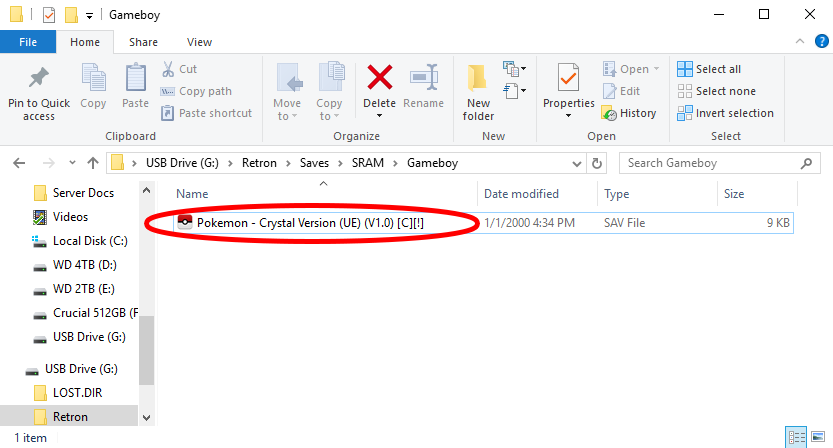
8. Unfortunately Retron saves must be converted before use in PKHeX, Emulators, ETC. They also must be converted back to the Retron format if you wish to put the save back on your Cartridge after editing in PKHeX. First download the Retron save converter here: Retron5FileConverter.zip. Open the program and point the "Old file name" to the save on your SD card you just created. Then point the "New file name" to anywhere you want (this will be the converted save) and make sure whatever name you make the file, add ".sav" to the end of it (Example: Pokemon Red.sav). Then click "Read from Retron5 file" (Reverse this step to convert the converted save back into the Retron format).
9. If your save was successfully exported, you should see it in the folder you exported it to.
10. MAKE A BACKUP OF THIS FILE BEFORE USING OR EDITING IT WITH ANY SAVE EDITORS.
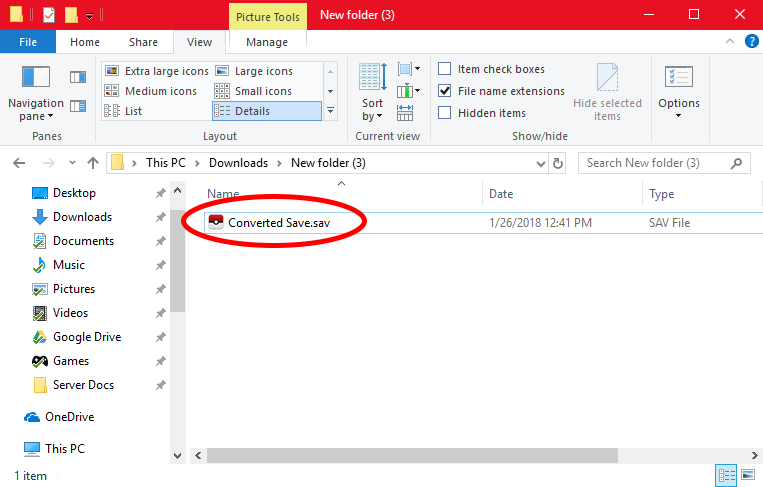
Edited by NinFanBoyFTW

Recommended Comments
Create an account or sign in to comment
You need to be a member in order to leave a comment
Create an account
Sign up for a new account in our community. It's easy!
Register a new accountSign in
Already have an account? Sign in here.
Sign In Now