
If you are trying to back up your cartridge save for Gen 3 there are a few things you will need. The main devices I will be using in this tutorial are a DS lite (you can also use an original DS) and some sort of a DS Flash Cart (R4, DS Two Plus, AceKard2i). Note: if you do not have a flash cart, you can also use the exact same tutorial method for Gen 1-2 cartridges. This will require a Retron 5.
If you're looking to manage saves for other Gen 3 games on the Gamecube, refer to this tutorial instead.
I have also made a video guide on this topic if you would like more clarification.
1. Download the GBA backup tool. Files at the bottom of the page.
Add the files in the downloaded zip to the root of your flash cart SD card.
2. Insert your flash card and GBA game into your DS and make sure that both games are correctly recognized on the home menu (you may need to reinsert the GBA cartridge a few times before it is recognized).
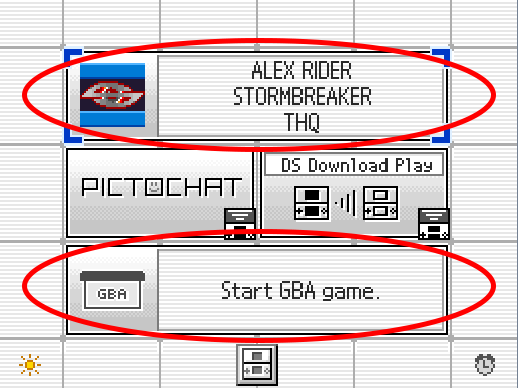
3. Start up your flash card and navigate to where you put the GBA backup tool. (It should look like a normal DS game with a GBA cart as the logo). Launch the GBA backup tool and you should be brought to this screen. Next click "A" to set the target game to your GBA game.
4. Click "B" and then "A" to back your save up to the SD card on the flash card. To restore an edited save back to the cartridge, click "R" until the "Save Backup" section changes to "Save Restore".
5. After you are finished, turn off your DS and eject your SD card from your flash card.
6. Insert your SD card from your flash card into your computer and navigate to "GBA_Backup". Inside this folder you should find your newly created save backup ready for use.
7. MAKE A BACKUP OF THIS FILE BEFORE USING OR EDITING IT WITH ANY SAVE EDITORS.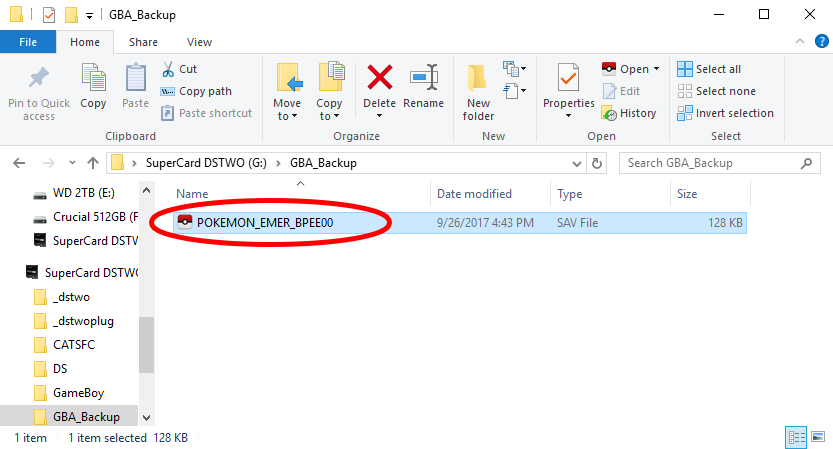
Files:
Note, if one version doesn't work for you, try another version.
Also, if you have a clone/fake/repro cart, neither of these would work for you.
GBA_Backup_Tool_0.1.zip
GBA_Backup_Tool_0.2.zip
GBA_Backup_Tool_0.21.zip
-
 1
1

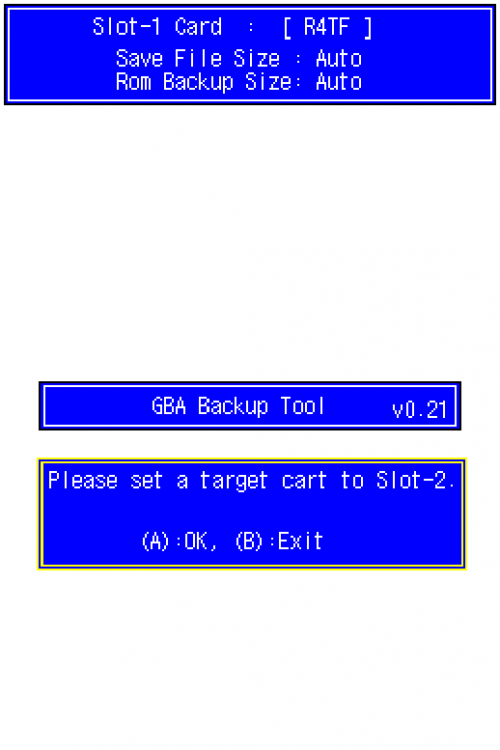
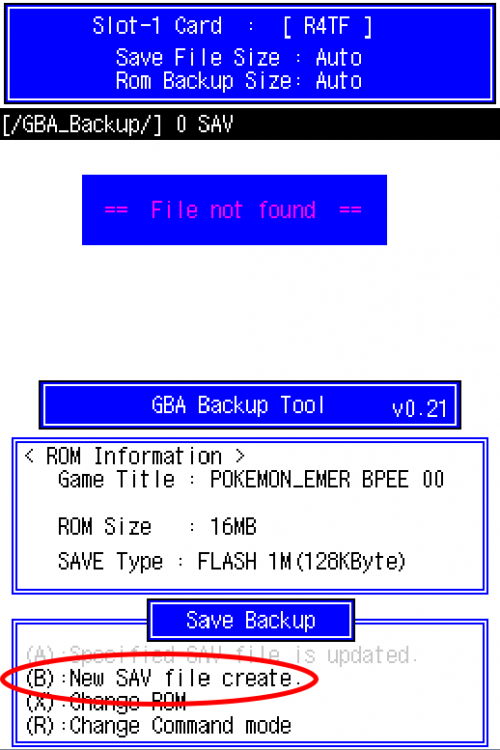
Recommended Comments
Create an account or sign in to comment
You need to be a member in order to leave a comment
Create an account
Sign up for a new account in our community. It's easy!
Register a new accountSign in
Already have an account? Sign in here.
Sign In Now