
This tutorial will show you how and where to access your save files while using a GB/GBC emulator. This guide will cover 2 of the most popular emulators for running GB/GBC games: Visual Boy Advance (Computer), and My OldBoy! (Android). This guide assumes that you have already set up and played one of these emulators at least once. Scroll down to your emulator of choice.
This is not a setup guide. This guide is meant to show where to find or inject your save files.
Visual Boy Advance:
1. Navigate to the folder that your games are located in.
2. Open the folder and your save should be inside with the same name as your desired game with the file extension (.SAV) instead of the file extension (.GB) or (.GBC)
3. MAKE A BACKUP OF THIS FILE BEFORE USING OR EDITING IT WITH ANY SAVE EDITORS.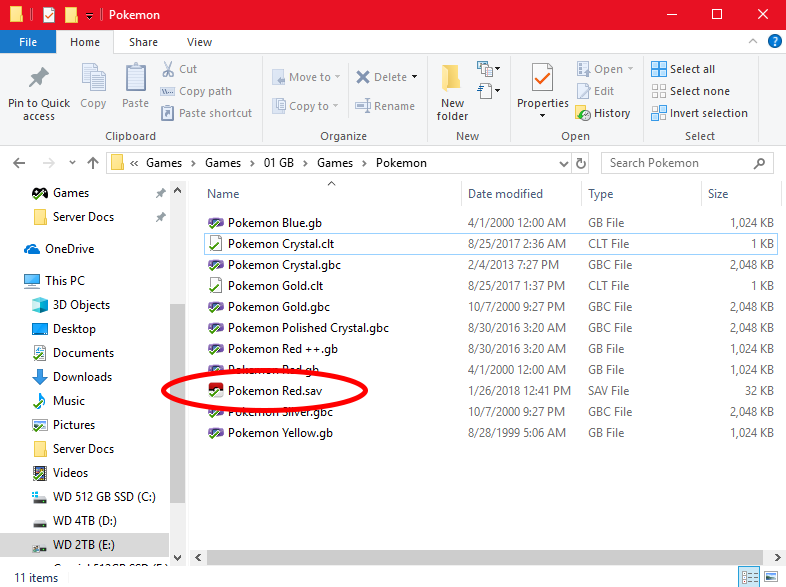
My OldBoy!:
1. Either plug your Android device into your computer or open a file browser on your Android device
2. Navigate to the "MyOldBoy" folder on your Android device (normally located on the device memory not the SD-Card)
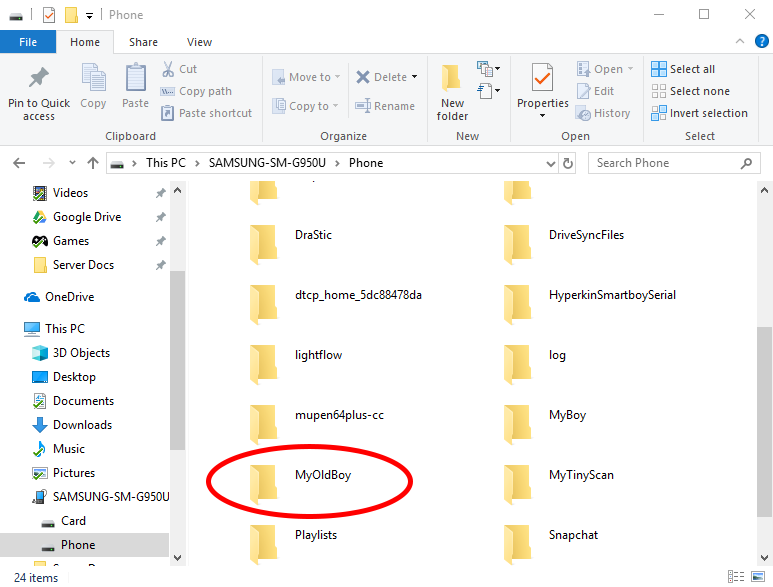
3. Open the "MyOldBoy" folder. Then open the "save" folder
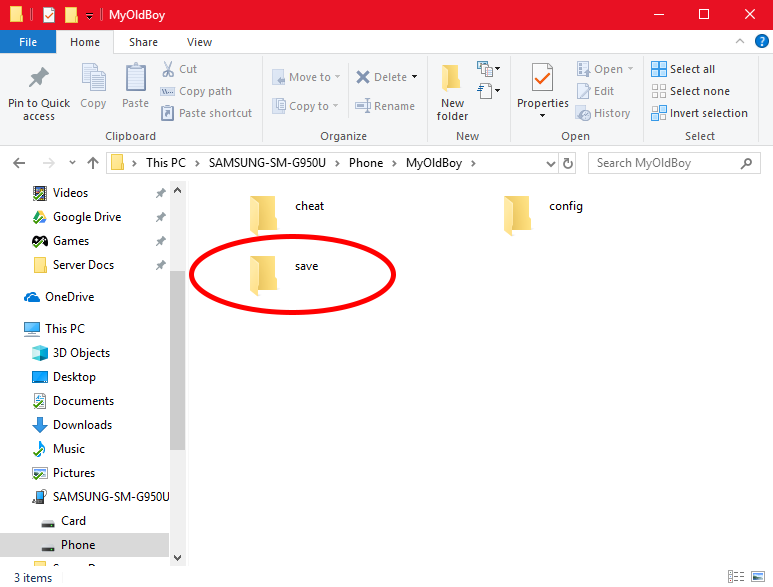
4. Inside the "save" folder should be your save files.
5. MAKE A BACKUP OF THIS FILE BEFORE USING OR EDITING IT WITH ANY SAVE EDITORS.
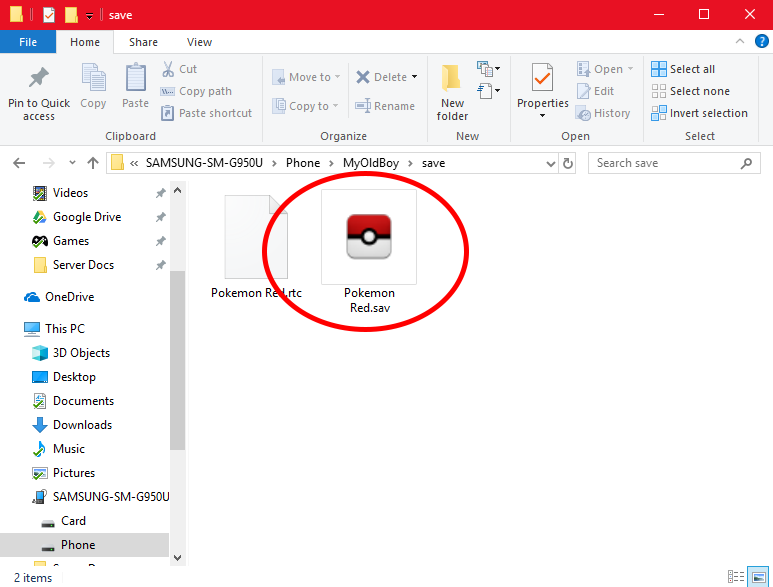

Recommended Comments
Create an account or sign in to comment
You need to be a member in order to leave a comment
Create an account
Sign up for a new account in our community. It's easy!
Register a new accountSign in
Already have an account? Sign in here.
Sign In Now