Now that you've started Sky Editor, it's time to set up the window to have everything it needs for ROM editing.
It should look something like this:
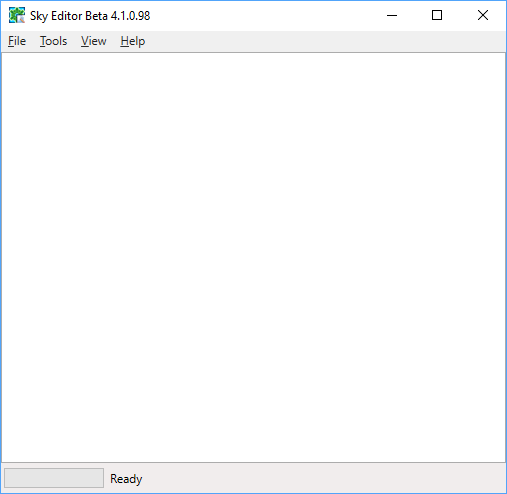
Follow these steps to add everything it needs:
-
The View menu has 3 menu items: Solution Explorer, Solution Build Progress, and Errors. Click all of them.
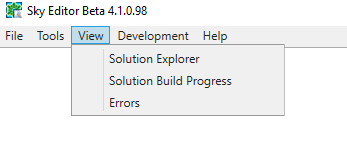
Sky Editor should now look like this: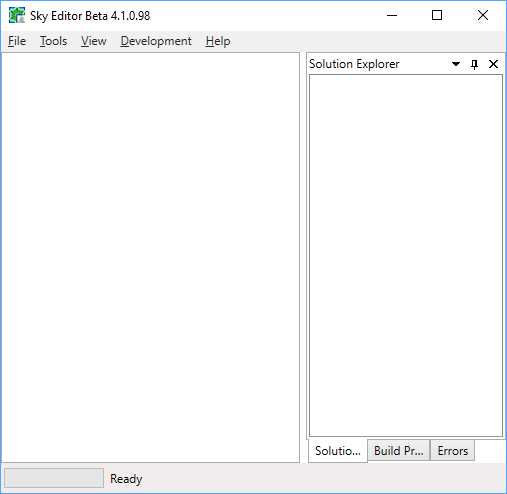
-
(Optional) I recommend rearranging these windows. You can do so by dragging and dropping the tab part:
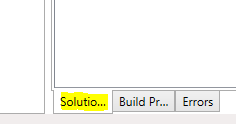
While you're dragging, it should look like this: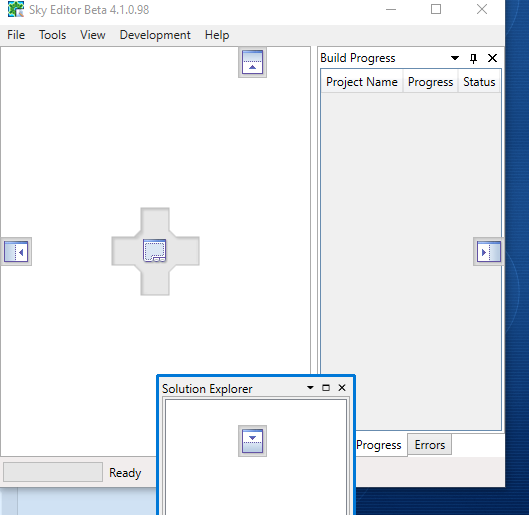
You can place the window by mousing over one of the new icons: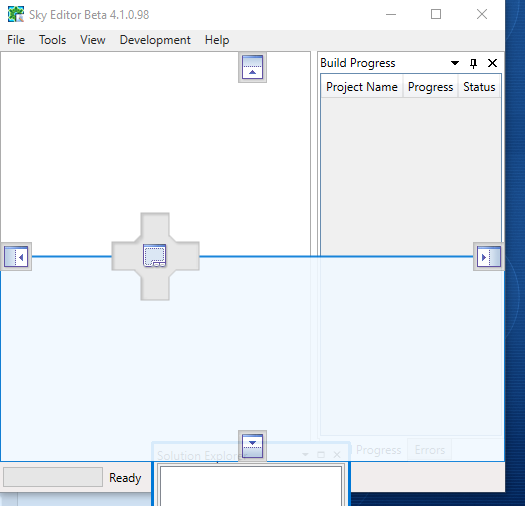
You can drag multiple windows together by dragging this part (in this screenshot, both Build Progress and Errors are dragged together):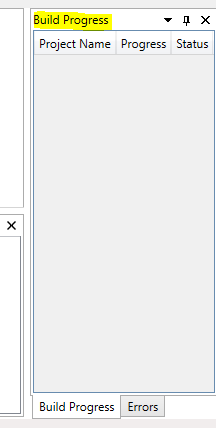
There is no right or wrong way to arrange everything. You should experiment to find what works best for you, but I recommend this layout: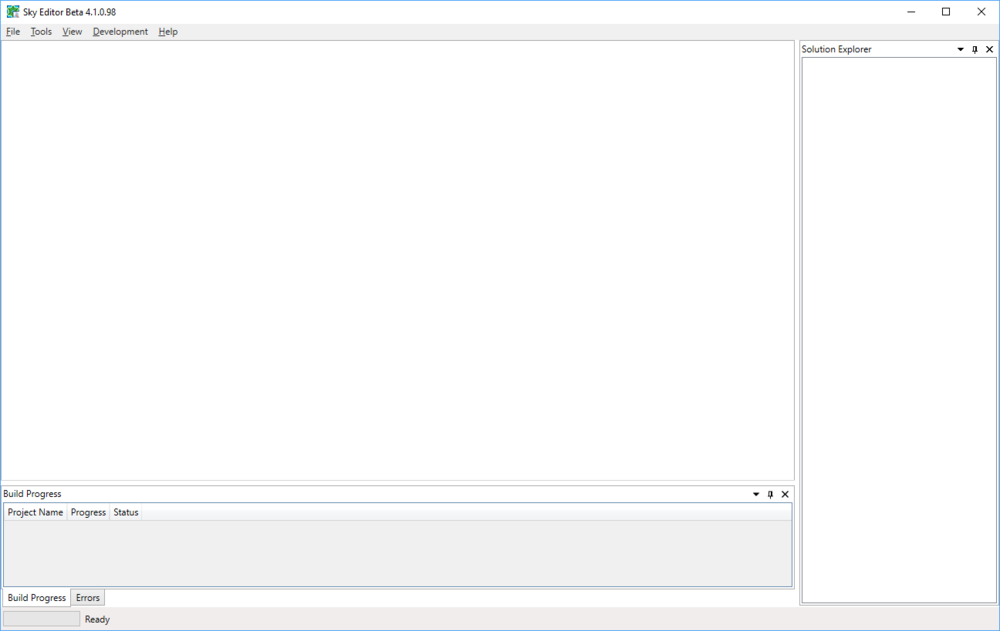
- After you've arranged everything to your liking, you can save this layout by closing and restarting Sky Editor.
You can now proceed to the next section:
Edited by evandixon
Fixed needing to enable dev mode
-
 1
1
-
 1
1

Recommended Comments
Create an account or sign in to comment
You need to be a member in order to leave a comment
Create an account
Sign up for a new account in our community. It's easy!
Register a new accountSign in
Already have an account? Sign in here.
Sign In Now