-
Posts
8 -
Joined
-
Last visited
-
Days Won
1
el briga last won the day on January 20
el briga had the most liked content!
Reputation
1 NeutralRecent Profile Visitors
The recent visitors block is disabled and is not being shown to other users.
-

How I manage to edit save files in GBA repro cartridges
el briga replied to el briga's topic in Saves - Editing Help
This software needs specific hardware to work, right? -

How I manage to edit save files in GBA repro cartridges
el briga replied to el briga's topic in Saves - Editing Help
I tried all the guides available here, and just this frankenstein works for me, but thanks for the reply -

How I manage to edit save files in GBA repro cartridges
el briga replied to el briga's topic in Saves - Editing Help
Just an update, guys, for the problem that Asdrubel has, it was an issue with his r4 card firmware, just download another one, install on the root and should work properly -

How I manage to edit save files in GBA repro cartridges
el briga replied to el briga's topic in Saves - Editing Help
contact me via e-mail pls gabrielnbga@gmail.com -

How I manage to edit save files in GBA repro cartridges
el briga replied to el briga's topic in Saves - Editing Help
this is the root, now you create a folder named "homebrew" and copy/paste burn2slot on it and try to open the burn2slot normally, pls -

How I manage to edit save files in GBA repro cartridges
el briga replied to el briga's topic in Saves - Editing Help
try to remove from this folder, create a new folder in the root of the flashcart with names like "homebrew" or anything you prefer, and put the .nds files in that folder, then try to open burn2slot, all you need to do is press A and it will show the folders in your flashcart -

How I manage to edit save files in GBA repro cartridges
el briga replied to el briga's topic in Saves - Editing Help
Can you send a picture of the error? -
Hi all! Yesterday I passed all day in this website finding a way to edit a GBA repro cartridge savefile because I bought a used GBA SP and it come with some repro carts. First I followed this guide to import a custom savefile in my cartridge But when click on save restore with the custom rom that i've downloaded in different websites, and tried to boot the game, my savefile was the same as before. I was suspicious that the problem was the cartridge or the save file, but apparently this cartridges are not compatible with save restore using GBA Backup Tool (I tried three different versions). But when I tried to import my save to PKHex it gave me the error: Binary is not campatible with save file. Current SAV Generation: 9. my savefile: POKEMON_EMER_BPEE_00.sav I cannot open my own savefile to edit. So I founded this guide, dowloaded all homebrew and prepared the file for the extraction. Bootleg Pokémon GBA Extractor and Injector and Gbabf both available in the guide below. But in the initial backup step it gave me the error "Unable to open file" (I tried to use the Launch Slot-2 Game function and it worked well). So after all, I cannot use this guide too. After a few hours of research, I found this homebrew called Burn2Slot, instead of change the savefile, it changes all the GBA file in the cartridge. With this application I could alter my savefile in my repro cartridge with a few more steps than the other guides, but it works fine. So let's get our hands dirty: Required homebrew Burn2Slot: https://github.com/vrodin/Burn2Slot/releases/tag/0.4.3 GBA Backup Tool: https://www.gamebrew.org/wiki/GBA_Backup_Tool Put them all in your preffered folder in the flashcart root. I decided to put in different folders. Required programs PKHeX (if you will edit your save file, if you already have a savefile download, you will not need) https://projectpokemon.org/home/files/file/1-pkhex/ Bootleg GBA Save Extractor and Injector (if you wanna play in your GBA console https://projectpokemon.org/home/files/file/4104-bootleg-pokémon-gba-save-extractor-and-injector/ Required items Nintendo DS with cartridge reader Flashcart (I'm using a R4 Plus SDHC Snoopy) Repro Pokémon cartridge (i'm using Emerald version from US) USB SD Card reader IT'S VERY IMPORTANT TO MAKE A BACKUP OF YOUR CARTRIDGE GBA FILE WE WILL ERASE AND WRITE A ROM, IF ANY STEP IS DONE WRONG, IT CAN BRICK YOUR CARTRIDGE. Step 1. Open GBA Backup Tool and press two times the R button, until you found "Rom Backup" press B and A to create a backup of your gba file, it should look like this after the progress bar reaches the end: Step 2. take your flashcart out the ds and plug in to your computer. Step 3. Open the root of the flashcart and you will see that the GBA Backup Tool created a folder named GBA_Backup, like this. Step 4. Access the newly created folder and MAKE A COPY OF THE GBA FILE, STORE OUT OF THE FLASHCART, IN A SAFE PLACE. Step 4.1 I made a folder in my desktop named GBA FILE BACKUP and created another copy of this file and folder (I named GBA BACKUP Altered), we will work on it. Like this: Step 5. Open Bootleg GBA Save Extractor and Injector and select the option "Open" (this steps are for you that will edit the save with PKHeX). Step 5.1 Select the folder with the second backup (GBA BACKUP Altered in my case). The green bar will load and it should present like this after the loading: Step 5.2 Select Extract option Step 6. Open the folder, we will have 1 to 2 .SAV files. In my tests both files are the same. Do not close Bootleg GBA Save Extractor and Injector for now. These files should look like this: Step 7. Now you can open this sav files in PKHeX without the binary compatible error mentioned before and edit in the manner you want. Step 7.1 After the edition, you will click File>Save PKM> Select the gba file directory (GBA BACKUP Alteredd in my case)> Save. You can alter the name any way you prefer. I saved as Pokemon - Emerald Version (U).sav. Step 8. Now you will select the Inject option in the program and select the Save file that you have edited or downloaded: It's pretty fast and should look like this: Step 9. Now you can delete the other save files if you want and transfer the folder with the altered gba file to the root of your flashcart and eject: Step 10. Put the flashcart in your ds with the cartridge as well and start the file manager. You will open the Burn 2 Slot homebrew in the folder that you choose. Step 10.1 The home screen is pretty simple just press A Now look for the folder with the altered GBA file using the D-Pad and press A Connect the NDS to the charger and select the GBA file pressing A again A progress "bar" (it's not a bar, but a score) will appear in the upper screen with ERASE "counting from 0 to 100) like that. Right after the ERASE step (the fastest part, around 3-4 minutes to complete), it will begin to "Writing", this part is more slow, around 8-10 minutes in my cartridge. When it reaches 100, you can restart your NDS and boot the game. If you made all steps right, the cartridge will load normally, with the savefile edited. If it don't boot, you will make a copy of the backed up file from your computer to the root of the flashcart and repeat from step 9. Before: After So that's all guys. Fell free to reply if you have any doubts. See ya!!

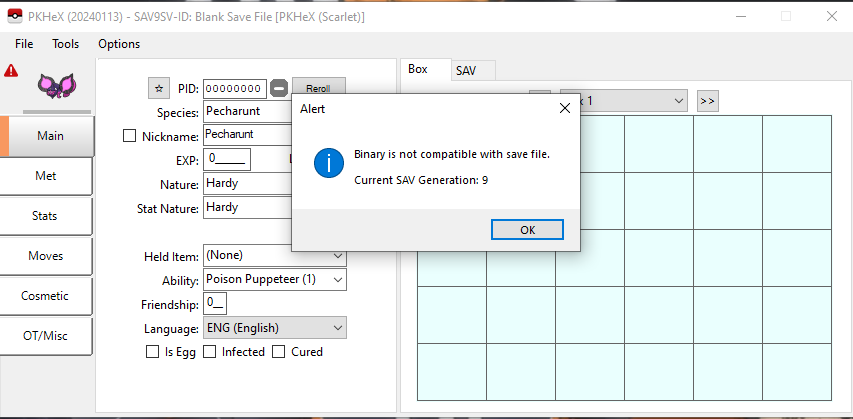
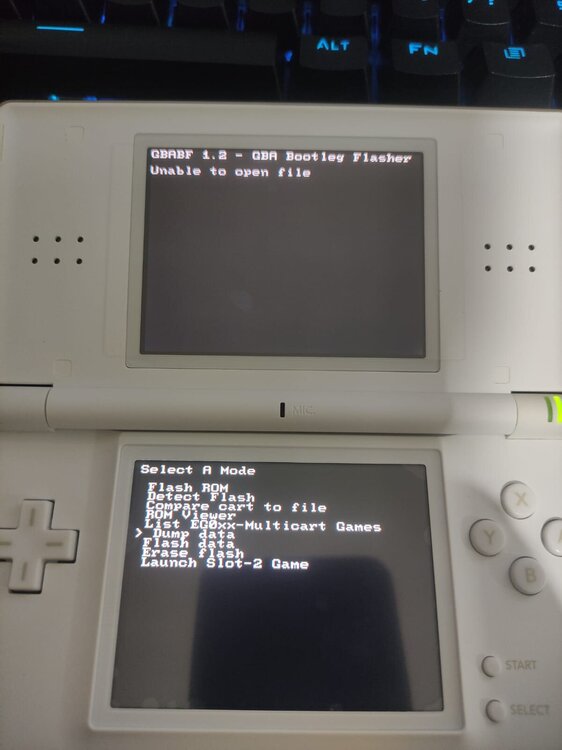
20_15.38_2e0a2a0c.thumb.jpg.b67e1730f2e6cc8c800bcc6df82431ba.jpg)
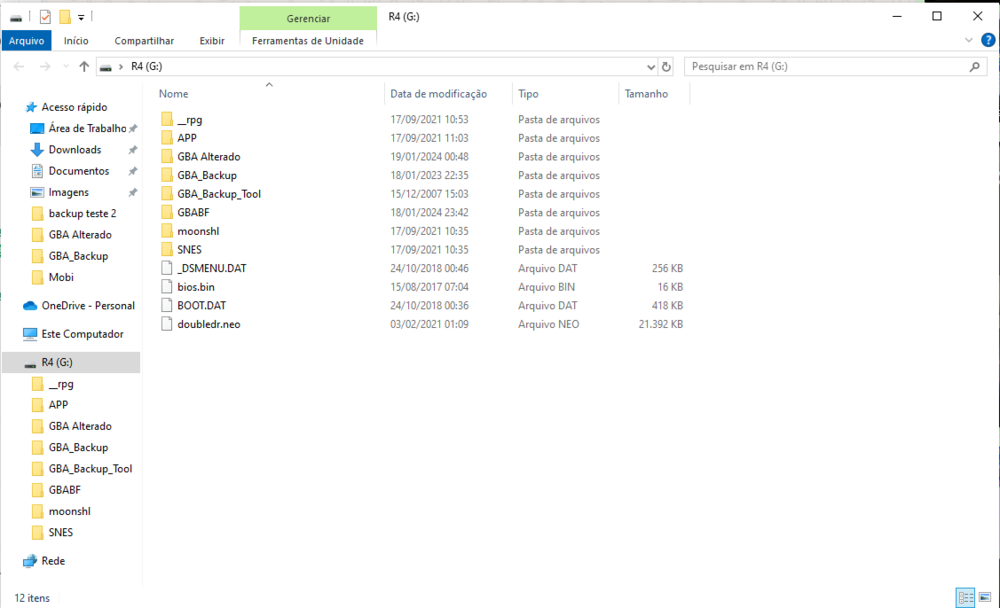
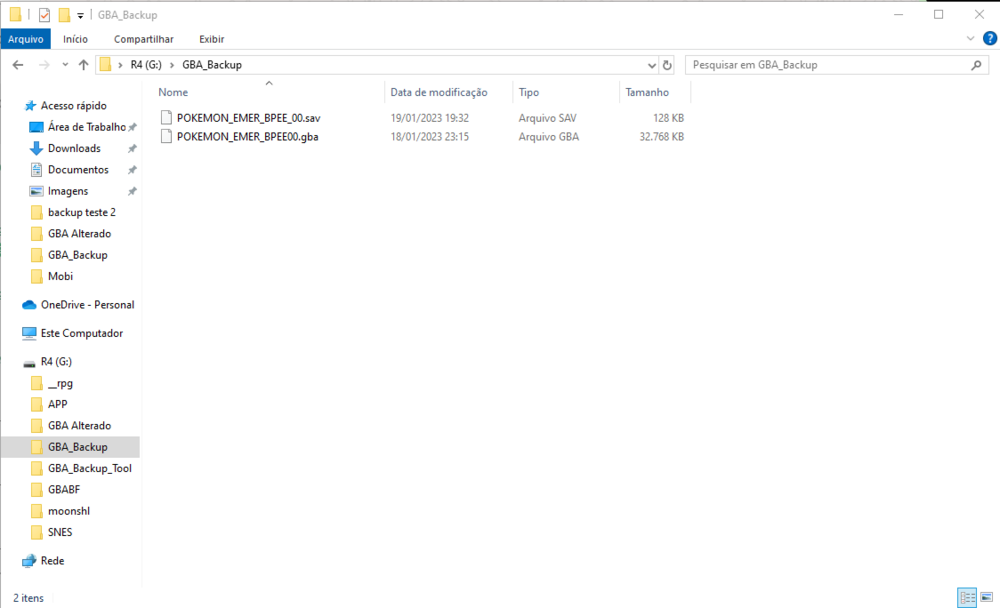
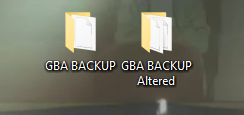
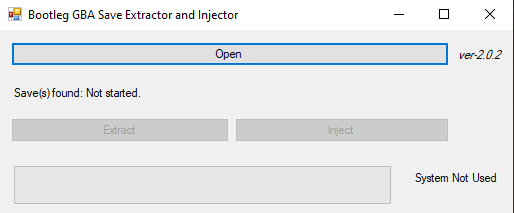
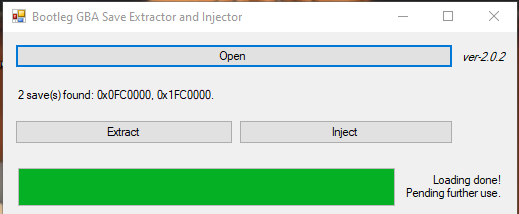
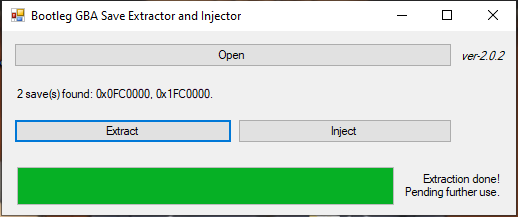
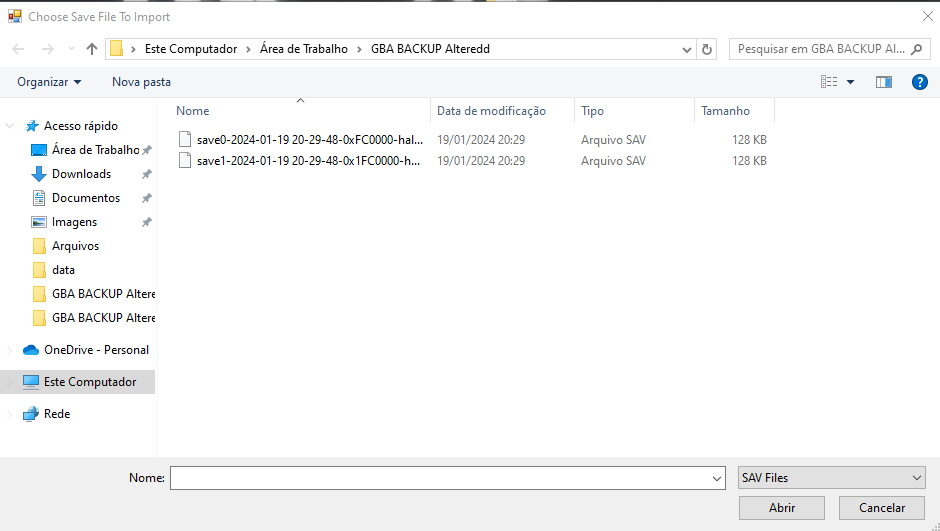

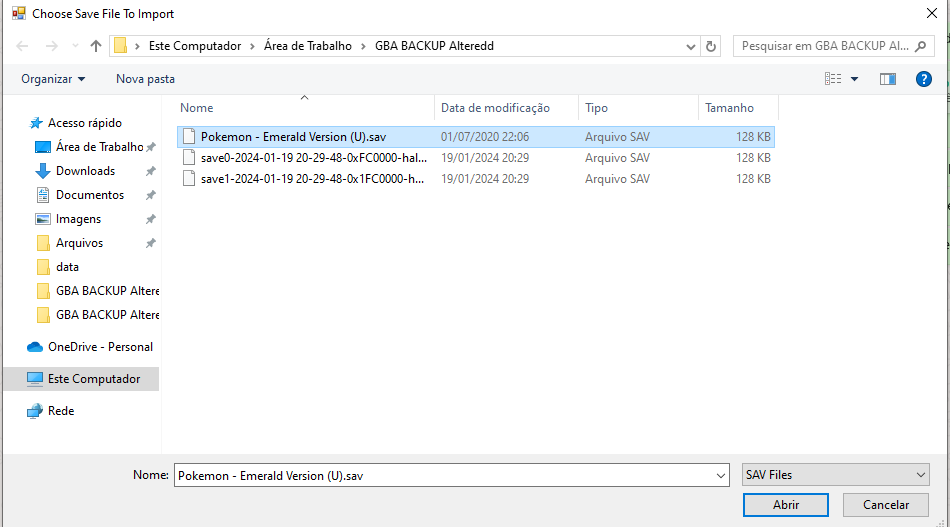
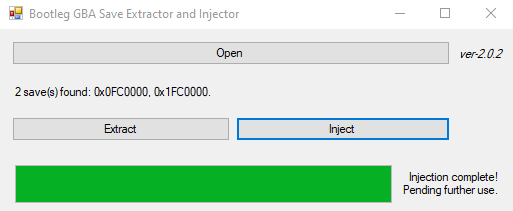
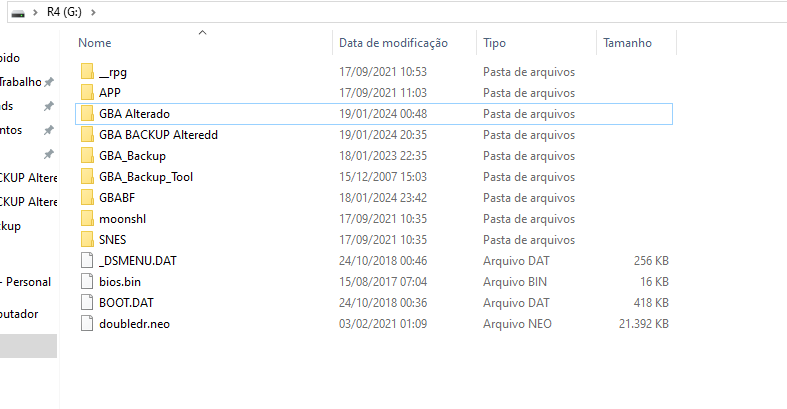
21_19.08_157a54f3.thumb.jpg.658c6c4f03c067f88f86c9ec23fa7651.jpg)
21_19.55_ce8ad451.thumb.jpg.07dab35e1330e4cd048b9b5e845c62c9.jpg)
21_33.21_d986e197.thumb.jpg.8d0f340b8f50112c16b49bf6de7bfe76.jpg)
21_33.38_1dbb84f4.thumb.jpg.4374a9d0ef7cb836caba90d9c70166ed.jpg)
21_37.11_16423279.thumb.jpg.5d2214f4e86660efe5c79279aea4f40a.jpg)
21_47.44_9fef0a03.thumb.jpg.19005bedcdecd32a82aa627cc67bfff0.jpg)
21_48.31_7accfdaf.thumb.jpg.0c7bbc52a433bc50e99631835732ad23.jpg)
