specialmias
Member-
Posts
6 -
Joined
-
Last visited
Reputation
10 GoodAbout specialmias
- Birthday 07/26/1985
-
Shiny2 Distribution System
specialmias replied to formlesstree4's topic in RAM - NDS Research & Development
Hey there, I figured I'd chime in with my experience trying Shiny 2 on pokemon white 2. I can get IRGTS to work just fine for transferring pokemon with the same ports forwarded and IP. However Shiny 2 gets a connection error 13275 on Checking GTS... The last log item in Shiny 2 just says sent XXX bytes and stops there. I've tried on three of my home computers and disabled the firewalls on all of them. Also tried in a virtual machine of windows 7 with no anti virus/firewall. Edit: Just checked again, I can receive from white 2 on all my computers but I can't send. It always ends in a connection error. Log: Edit2: Now it started working again... randomly... after 5-9 failed attempts, it appears that I can only send pkm files that shiny 2 has generated from the game itself. IE stuff I've sent to shiny GTS I can send back but not files I've digged up from elsewhere. -
This new updated version really doesn't like filezilla or smallftp. It works with xlight FTP just fine along with my Apache setup. However with the previous programs during transfer there's an error now that says asked for 512 got 48kb. In my logs it seems that when smallftp and filezilla server send the first fragments of the file the program now thinks the rest of the file is missing. It was easily fixed by switching servers however. Feel free to use whatever you want of my writing by the way. I'm just happy there's a backup tool out there that doesn't require me ripping open my flashcard. Also, I REALLY like your new system of getting the file THEN writing it. It was really bad when the transfer corrupted and ruined the saves a few times. This is a nice safeguard for those weary of restoring saves with this program
-
I just had a bizarre long string of failed uploads. I ended up having to remake the save file in my game 4-5 times before it would download without corruption. Each "new" save file would corrupt during download at the same position until it worked. Another bizarre string of failed uploads "magically" fixed when I plugged my dying DS in. Just an FYI for anyone who may be having issues.
-
The transfer process seems to be very sensitive to interrupts of any kind so if your wireless signal at home is low OR the FTP server has some issue it likes to act up. Often times I find the way to fix frozen transfers is to completely shut down my FTP server and reboot it then clear out the save folder I'm using on the FTP server completely. Then place a new copy of the save from another folder on your computer in the FTP folder. I suspect that if the transfer is interrupted momentarily due to low signal or some other issue it corrupts the save file on some FTP clients that you keep in your save folder. So your FTP server confirms that part of the file sent while savegame nds is still waiting for the transfer to complete
-
Okay I figure I'll make a little guide since people are somewhat confused as to how to use this application. 1)First thing you need to do is setup an FTP server. I have my own private FTP server overseas but I imagine smallftp would work just as well. Verify that your server is working on an open port (usually 21) by connecting to it with a client like http://filezilla-project.org/. If you need specific help with what programs you should use and what you need to setup an FTP server it's quite easy to google as there are literally thousands of FTP servers out there. Although I hear for the purposes of save file backup smallftp is the best. Once you verify your server is running be it smallftp or whatever it is you use AND you've verified you can connect to your server move to step 2 2)Verify your NDS can connect to the internet normally go onto the official Nintendo GTS and setup your wifi connection in the wifi connection settings of your NDS. You will have to set it to your home network and verify your NDS is visible by your router on your home network. Once you verify your NDS can use your home network to go online AND you see it can access the official (Nintendo based) GTS and function normally move to step 3. Again if you have trouble with this the official Nintendo support website has instructions on how to get your DS working on your home connection. 3)Now we need to setup the save manager. I'm using an Acekard2i and copied over savegame_manager.ini and savegame_manager.nds to the root of my acekard. Now that you have these two files copied to the root of your acekard2i we need to modify the configuration settings to redirect our save files to our personal FTP server. 4) Crack open the savegame_manager.ini you just copied and that is in the same directory as your savegame_manager.nds and you'll see this: Simple fill in as required If you're running small ftp or some other home FTP client you need to redirect savegame manager to your home computer to do this you'll need your home computers IP address. This can be found by hitting start and in the search programs and files box or the run box typing cmd.exe now that you have cmd.exe open type ipconfig and you will see the IP address of your home computer running the ftp server, it's usually something like 192.168.X.X ftp_ip = ftp.myfakeftpaddress.com or (192.168.X.X ) < your ftp address ftp_user = yourftppassword < Make you set the password in your FTP server to exactly what you set in your FTP server settings A good rule of thumb is that if you can login with filezilla with the exact username and password you type in here to your ftp server your savegame manager will too. ftp_pass = yourftppassword ftp_port = 21 < your ftp port again, if you can login with filezilla using this port so will savegame manger. Save the file, close it and boot up your flashcard with the program copied over. 5) Run savegame manager.nds and press B at the start screen be sure not to have any GBA games in the slot below if you have an older DS. 6) We need to first obtain a copy of our save file so we hit backup game> .sav on the touchscreen. 7)It will instruct you to remove your flash card and insert your retail game when done hit A 8)If you setup steps 1-4 correctly it should only take 12 seconds or so to connect to your home FTP server. If you messed up steps 1-4 or something on your router and/or computer is blocking your ftp server or NDS you will get an error at this point. error list below A)stuck at connecting to FTP... < your FTP server is not setup correctly see if you can connect to your FTP using programs on your computer B)Stuck at connecting to AP< Your NDS cannot connect to your home connection see offical nintendo support as to why c)Incorrect password< your ftp password is wrong 9)If all goes well you will notice three options A, select a savegame to overwrite already on your FTP server. B move one folder up in your FTP server or press L+R to create an entirely new copy of your retail HG/SS savegame on your FTP server, I recommend you use L+R. You will then see a progress bar and your savegame will begin to download to your FTP server folder. 10) Turn off your DS, your savegame is now on your PC! 11)Once edited savegames can return to your DS by repeating at step 7 and instead touching the restore .sav>game 12. Use your D padto select the save file you want to restore and hit A. Follow the same instructions.
-
just wanted to thank you pokedoc I've had this program upload to my FTP server perfectly every single time. I just wanted to echo the other people in this thread when I ask are there any plans as of yet for this to work with black/white or will it be an automatic sort of thing? I know trying to remove raw saves from hg/ss ends up causing errors in just about every method I've used to extract saves so I'm curious as yours is the only one I've seen to work perfectly. By the way tusjin this program works by sending your files to an FTP server anywhere you point it to in your wireless setting. the .INI file it comes with will use your wireless connection to have your DS connect to an FTP server anywhere on your computer. In essence an FTP server is a "folder" you share online and can have people login to. This program will login to the folder and dump your save file or depending on what you choose. The error you got means your DS cannot access your home wireless connection for some reason
