xwraith
-
Posts
11 -
Joined
-
Last visited
Content Type
Profiles
Pokédex
Portal
Technical Documentation
Pages
Tutorials
Forums
Events
Downloads
Gallery
Blogs
Posts posted by xwraith
-
-
Hello. Has anyone gotten the Full Pokedex code in the OP to work? I tried loading it into my ARDS but it didn't work for me. I have an English language game, if it matters.
-
1. Alakazam
2. Gengar
3. Jirachi
4. Togekiss
5. Nidoking
-
Are you pressing L+R in-game? If you're still having trouble, I outlined the steps I took in Xiftr's thread. You might want to take a look.
Good luck!

-
So - I had to do this on my computer with XP 32bit so the driver would work
In the bottom right of the code manager... when I tell it to create a new game, it wants a game name, game code, and game ID.
I have no idea what the game code is ....
Help suggestions ?
Do you have anything at the top right portion of the AR Code Manager? What I did was drag the folder called CodeJunkies US Games to the "My Codelists" section. Then I delete all the games except Pokemon Soul Silver. From there, I can right-click on the Pokemon Soul Silver folder and select Add New Cheat.
If you don't have anything at the "Subscriptions" section, you can subscribe to the following addresses:
US sub: http://us.codejunkies.com/nds_actionreplay/xml/default_codelist_us.asp
EU sub: http://us.codejunkies.com/nds_actionreplay/xml/default_codelist_eu.asp
JP sub: http://us.codejunkies.com/nds_actionreplay/default_codelist_jp.asp
-
I was just able to make this work a couple of hours ago. Hopefully this will work for you as well. :smile:
1. Install ARDS Code Manager. The mini CD came with the ARDS package.
2. Create the Pokemon using Pokesav. The Pokemon is created under the Storage button.
3. Use the Export ARDS Code button. Select the box and slot number where I created the Pokemon. Click Save XML.
4. Connect the ARDS to the USB drive while it is also inserted to my DS.
5. Open the Action Replay Code Manager.
6. Turn on my DS. The left-hand screen of the Code Manager should update itself and show all the codes currently in the ARDS.
7. On the right-hand, bottom screen, I add the codes by copy-pasting the generated code from the XML file (No need to manually type them in)
8. Update the code list on my DS.
9. Disconnect the cable between my DS and my computer. Only the cable should be disconnected. I don't eject the AR from my DS.
10. Press the Home button on the AR. When the top screen says "Insert Game Cartridge", I eject the AR then pop in my Soul Silver game.
11. Press the "*" button on the AR. Select the codes I want to turn on.
12. Press the "Start" button on the AR. The game should restart.
13. From inside the game, press "L" and "R" together. Release.
14. Go to a PC box and withdraw my new Pokemon.
I've only successfully done this today, and have moved 10 Pokemon from my Platinum sav file from a flash cart to my Soul Silver game. Hopefully it works for you too.
-
One last question, I guess: If I want to export my save file from my cartridge and edit it in Pokesav, can I do it? I know I can alter the .sav file directly from a flash cart, but what if I want to do it from a game cartridge?
-
I got it. Thank you so much. I've tried doing the L+R thing everywhere except in-game.
-
I exported the Jirachi from a flash cart containing my Platinum save file and I want to transfer it to my Soul Silver cartridge.
I'm using the English 0.03 non-compact version of Pokesav, and I have a US version cartridge.
-
Hello. I'm trying to use Pokesav for the first time and I'm finding it difficult to produce what I want.
I want to create a Jirachi (Box 5, Slot 1) and transfer it to my Soul Silver game. The Pokesav-generated code is attached below.
Anyway, I load my codes to the Code Manager and select them on the AR screen. However, the Jirachi doesn't appear in any of my PC boxes. I'm thinking I may have done something wrong. For one thing, in all of the tutorials I've seen, it's always said to hold L+R, but I'm not sure when to do this. I've tried doing it after I hit the red "Start" button on the Action Replay display screen and while loading the game save file, but it just won't work. Can anyone try testing out the code below and see if it works for them. If it does, can anyone help me find out what I'm doing wrong? Thank you.
94000130 FCFF0000
B2111880 00000000
E00217B8 00000010
00E200E2 00E200E2
00E200E2 00E200E2
100217C8 0000FFFF
E0013710 00000088
DA47119D C37E0000
91CE6CD9 4BAD195A
0051737A BA0592BE
C4DAAD42 51ACC697
AFADF8CD 8636F5E6
957B044E E2E229FD
1FA20F58 FBCA224E
5DDFB5D9 BECE76D5
EDF567A8 B776E3DD
5B20DD22 07AAED63
1262EC01 EE05FDA7
E5C542B7 3375342E
969E1DD2 DA971884
7B293918 10E91093
B122CC15 DC6D006F
63A07053 E92B025A
26D7E6A2 1EB41BBC
D2000000 00000000
-
Hi everyone, I was wondering if anyone could trade me some of the more recent event Pokemon. Here is a list of what I'm looking for:
1. Gamestop Jirachi
2. Pikachu-colored Pichu
3. Movie 12 Arceus
Any Celebi or Mew will also be greatly appreciated.
I don't own an AR, so I couldn't just download them myself.
Thank you very much


Editing moves via PPRE
in ROM - NDS Discussion & Help
Posted
Hello,
I'm trying to change the mechanics of False Swipe so that it becomes a 120 BP, Dragon-type move that leaves foes with a minimum of 1HP. I can't find any tutorials though on how to use PPRE. Here's what I've done so far using PPRE beta 0.14:
1. Click "Choose ROM" then load my Pokemon Platinum ROM file.
2. Set ROM.
3. Click "Moves", look for False Swipe, and update the BP and type details. I don't see an option to save, so I close the window and assume that it automatically saves.
4. Type in a new ROM name, then click "Write ROM".
5. Copy the new ROM file into my flash cart and rename my save file to match my new ROM.
When I load the game, though, False Swipe has not changed types or BP.
Can anyone help? Thanks in advance!