Adex
-
Posts
4 -
Joined
-
Last visited
Content Type
Profiles
Pokédex
Portal
Technical Documentation
Pages
Tutorials
Forums
Events
Downloads
Gallery
Blogs
Posts posted by Adex
-
-
9 hours ago, lemiho19 said:
Im not sure how to load G01P01A's palette onto haunters (Im using paint.net to edit if it matters), I took the eyedropper tool and selected a color that is already in use in the palette and filled in haunter with already used colors so he has a greenish gray color now but I still cannot upload it without changing the palette for layer 1, and what really confuses me is I cannot get both pictures to upload together. I event went and remade layer 1 (and 2) tile by tile to only use each tile once
also when I try Reorganize colors only It gives me an error about deleted colors
Sorry for the late reply! I was actually able to make images that import right into SkyTemple! They'll be attached here and should work just fine.
I forgot to mention something else about importing images that might've also given you trouble. The game has strict color restrictions on backgrounds where in every 8x8 tile, each can only use colors from a palette of 16 indexed colors. Backgrounds can have 16 of these palettes for 256 colors in total. Meeting these restrictions usually involves converting the image through SkyTemple or manually changing it from your art program.
I haven't used paint.net, so I can't offer too much advice on things related to that, sorrySomething else about this specific map to be careful if you don't know already: you'll have to reapply the Animated Tiles to the map's chunks once you import these images. In this map's case, it just makes the flowers move ingame. You can do this by going to Chunks -> Layer 2 -> Edit Chunks, and reapplying the Animated Tiles to the flowers.
-
When importing backgrounds, both layers need to share the same color palette. This might explain why the colors get messed up when importing it, since both of the Haunter images are missing colors that G01P01A's Layer 1 would need.
You can try loading G01P01A's palette onto the original Haunter background that you have, then editing it until it's as you want it. Once that's done, both layers might also need to be converted using SkyTemple. "Reorganize colors only" is the best option of the conversion options since it'll look identical to what you've already made.
-
Hi there!
I'm having an issue in trying to display the proper overworld map whenever I gain player control in an edited map. I want to be able to display the Frozen Island map (used in Special Episode 5), but the scenes I edited are used in the main game. I've already tried setting different world map markers in Frozen Island and messing around with worldmap_SetLevel(), but I still haven't gotten it to display properly on the top screen. Instead, it usually defaults to the current location displayed in Treasure Town. Could someone help or point me in the right direction for this?

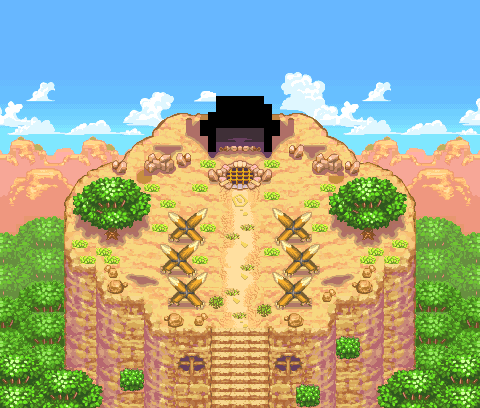
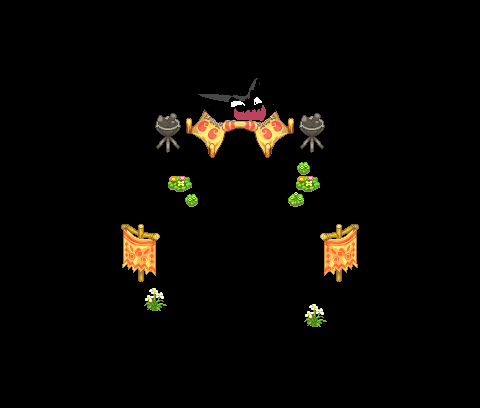
Image import and export problems
in ROM - NDS Discussion & Help
Posted
I mainly use Aseprite, though I think editing backgrounds can work just fine in paint.net too. There's also a guide here that goes over importing backgrounds into SkyTemple!