-
Managing GB/GBC Saves
How to backup and restore save data for the Nintendo Gameboy and Nintendo Gameboy Color-
1
Overview
These tutorials will guide you through backing up and restoring saves for your Gameboy and Gameboy Color games. These saves can be used with emulators, save editors, and as general save backups. Cartridge Methods If you wish to backup or restore your save from a physical cartridge, and if you have a Retron 5, follow this guide: Alternatively, if you have a Hyperkin Smartboy, follow this guide: 3DS VC Methods If your target Gameboy or Gameboy Color game is a 3DS virtual console version, please refer to the tutorial for managing 3DS saves: Using Emulators If you're playing on an emulator instead of a console, getting your save data is far easier and requires no hardware except for a compatible computer. follow this guide to learn how to get your saves from certain emulators: -
2
Using The Retron 5
 If you are trying to back up your cartridge save for Gen 1-2 there are a few things you will need. The main device I will be using in this tutorial is the Retron 5. There are other cheaper methods, but plenty of people have the Retron 5, and it is the most reliable method for me. (As a side note this will also allow you to replace your save battery in your GB cartridge without losing your save, if it hasn't already died somehow.) 1. Make sure you update your Retron to the latest update (early updates are not reliable with save backup and restore). 2. Insert your cartridge and make sure you have an SD card inserted into the back of the Retron. 3. Make sure that in the settings, save data location is set to "SD card". 4. Click "Game Menu" on the home screen. 5. Click on "Copy Save to Retron". 6. Once you have dumped your save from the cartridge, take the SD card from the Retron and put it in your computer. Then navigate to (Retron>>Saves>>SRAM>>Gameboy) You will see your save you just dumped in this directory. 7. MAKE A BACKUP OF THIS FILE BEFORE USING OR EDITING IT WITH ANY SAVE EDITORS. 8. Unfortunately Retron saves must be converted before use in PKHeX, Emulators, ETC. They also must be converted back to the Retron format if you wish to put the save back on your Cartridge after editing in PKHeX. First download the Retron save converter here: Retron5FileConverter.zip. Open the program and point the "Old file name" to the save on your SD card you just created. Then point the "New file name" to anywhere you want (this will be the converted save) and make sure whatever name you make the file, add ".sav" to the end of it (Example: Pokemon Red.sav). Then click "Read from Retron5 file" (Reverse this step to convert the converted save back into the Retron format). 9. If your save was successfully exported, you should see it in the folder you exported it to. 10. MAKE A BACKUP OF THIS FILE BEFORE USING OR EDITING IT WITH ANY SAVE EDITORS.
If you are trying to back up your cartridge save for Gen 1-2 there are a few things you will need. The main device I will be using in this tutorial is the Retron 5. There are other cheaper methods, but plenty of people have the Retron 5, and it is the most reliable method for me. (As a side note this will also allow you to replace your save battery in your GB cartridge without losing your save, if it hasn't already died somehow.) 1. Make sure you update your Retron to the latest update (early updates are not reliable with save backup and restore). 2. Insert your cartridge and make sure you have an SD card inserted into the back of the Retron. 3. Make sure that in the settings, save data location is set to "SD card". 4. Click "Game Menu" on the home screen. 5. Click on "Copy Save to Retron". 6. Once you have dumped your save from the cartridge, take the SD card from the Retron and put it in your computer. Then navigate to (Retron>>Saves>>SRAM>>Gameboy) You will see your save you just dumped in this directory. 7. MAKE A BACKUP OF THIS FILE BEFORE USING OR EDITING IT WITH ANY SAVE EDITORS. 8. Unfortunately Retron saves must be converted before use in PKHeX, Emulators, ETC. They also must be converted back to the Retron format if you wish to put the save back on your Cartridge after editing in PKHeX. First download the Retron save converter here: Retron5FileConverter.zip. Open the program and point the "Old file name" to the save on your SD card you just created. Then point the "New file name" to anywhere you want (this will be the converted save) and make sure whatever name you make the file, add ".sav" to the end of it (Example: Pokemon Red.sav). Then click "Read from Retron5 file" (Reverse this step to convert the converted save back into the Retron format). 9. If your save was successfully exported, you should see it in the folder you exported it to. 10. MAKE A BACKUP OF THIS FILE BEFORE USING OR EDITING IT WITH ANY SAVE EDITORS. -
3
Using The Hyperkin SmartBoy
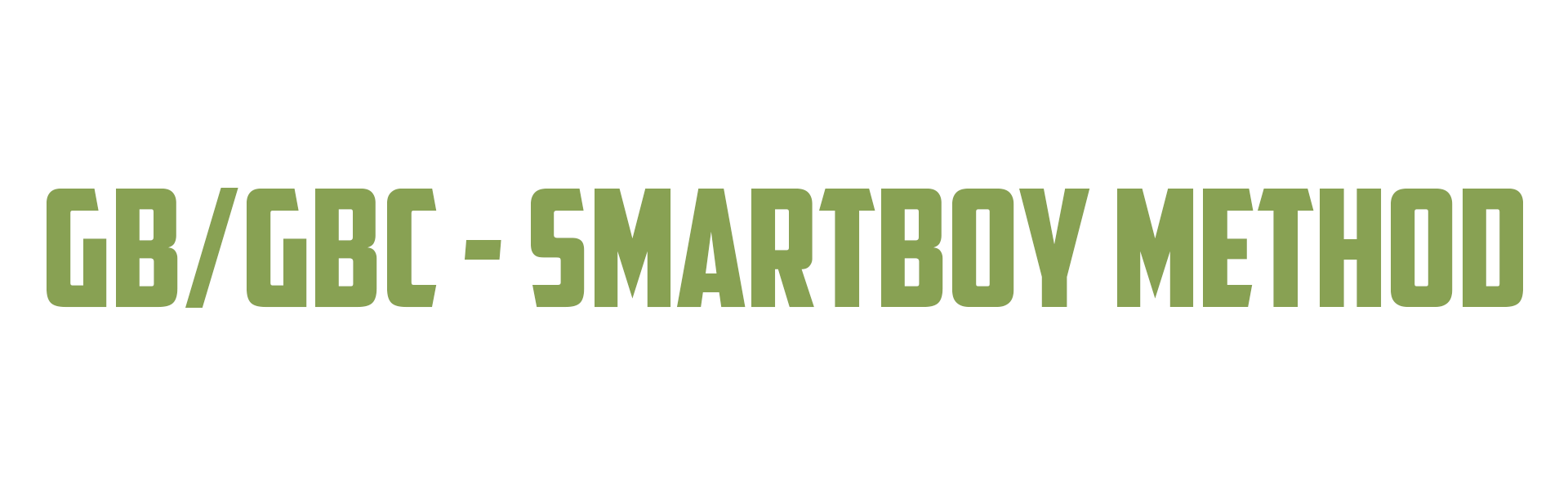 This method of backing up your GB/GBC cartridges saves involves a device called the Hyperkin SmartBoy. This is a relatively inexpensive device that allows you to play your cartridge Gameboy and Gameboy Color games on your Android Smart Phone. Because of this, the SmartBoy can be used to Backup your saves from your GB/GBC games. 1. Install the SmartBoy app from the Google Play store and plug your device into the SmartBoy. If the SmartBoy app does not automatically open, open the app manually (it should look like this). 2. Insert your GB/GBC game into the cartridge slot on the back of the SmartBoy and wait for the "Loading complete" text to appear. 3. Take your device out of the SmartBoy and either plug your device into a computer or navigate through the device's file browser to the "HyperkinSmartboySerial" folder. 4. Open the "HyperkinSmartboySerial" folder and inside should be your save labeled "smartboy.sav". 5. MAKE A BACKUP OF THIS FILE BEFORE USING OR EDITING IT WITH ANY SAVE EDITORS.
This method of backing up your GB/GBC cartridges saves involves a device called the Hyperkin SmartBoy. This is a relatively inexpensive device that allows you to play your cartridge Gameboy and Gameboy Color games on your Android Smart Phone. Because of this, the SmartBoy can be used to Backup your saves from your GB/GBC games. 1. Install the SmartBoy app from the Google Play store and plug your device into the SmartBoy. If the SmartBoy app does not automatically open, open the app manually (it should look like this). 2. Insert your GB/GBC game into the cartridge slot on the back of the SmartBoy and wait for the "Loading complete" text to appear. 3. Take your device out of the SmartBoy and either plug your device into a computer or navigate through the device's file browser to the "HyperkinSmartboySerial" folder. 4. Open the "HyperkinSmartboySerial" folder and inside should be your save labeled "smartboy.sav". 5. MAKE A BACKUP OF THIS FILE BEFORE USING OR EDITING IT WITH ANY SAVE EDITORS. -
4
Virtual Console Methods
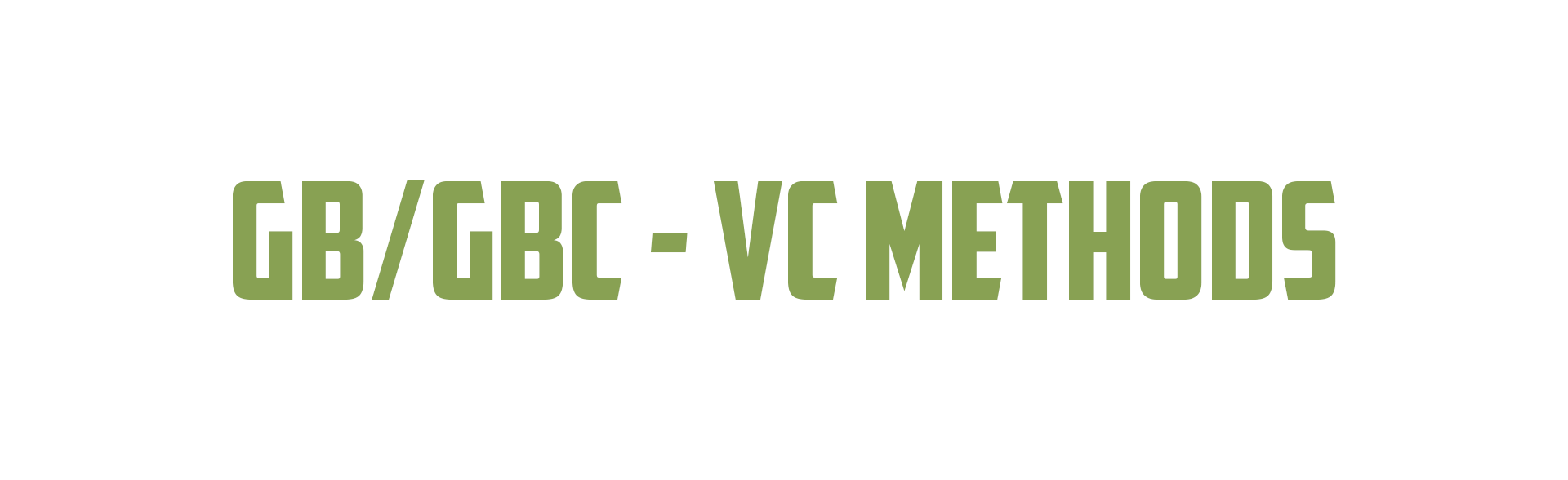 If your target Gameboy or Gameboy Color game is a 3DS virtual console version, please refer to the tutorial for managing 3DS saves:
If your target Gameboy or Gameboy Color game is a 3DS virtual console version, please refer to the tutorial for managing 3DS saves: -
5
Using Emulators
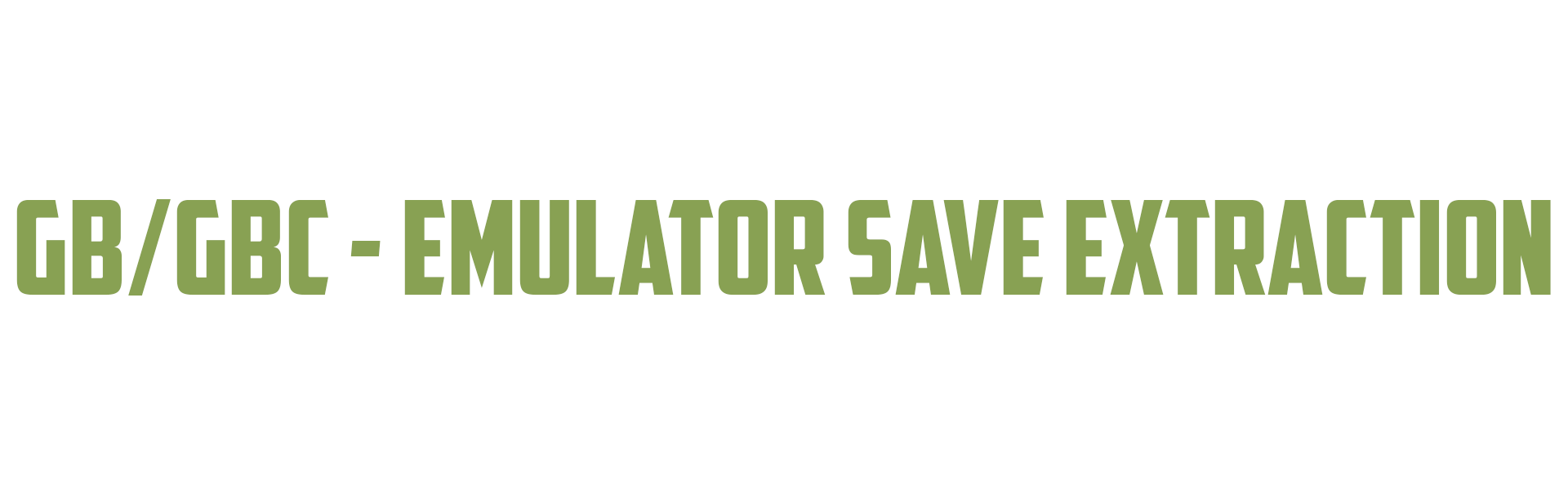 This tutorial will show you how and where to access your save files while using a GB/GBC emulator. This guide will cover 2 of the most popular emulators for running GB/GBC games: Visual Boy Advance (Computer), and My OldBoy! (Android). This guide assumes that you have already set up and played one of these emulators at least once. Scroll down to your emulator of choice. This is not a setup guide. This guide is meant to show where to find or inject your save files. Visual Boy Advance: 1. Navigate to the folder that your games are located in. 2. Open the folder and your save should be inside with the same name as your desired game with the file extension (.SAV) instead of the file extension (.GB) or (.GBC) 3. MAKE A BACKUP OF THIS FILE BEFORE USING OR EDITING IT WITH ANY SAVE EDITORS. My OldBoy!: 1. Either plug your Android device into your computer or open a file browser on your Android device 2. Navigate to the "MyOldBoy" folder on your Android device (normally located on the device memory not the SD-Card) 3. Open the "MyOldBoy" folder. Then open the "save" folder 4. Inside the "save" folder should be your save files. 5. MAKE A BACKUP OF THIS FILE BEFORE USING OR EDITING IT WITH ANY SAVE EDITORS.
This tutorial will show you how and where to access your save files while using a GB/GBC emulator. This guide will cover 2 of the most popular emulators for running GB/GBC games: Visual Boy Advance (Computer), and My OldBoy! (Android). This guide assumes that you have already set up and played one of these emulators at least once. Scroll down to your emulator of choice. This is not a setup guide. This guide is meant to show where to find or inject your save files. Visual Boy Advance: 1. Navigate to the folder that your games are located in. 2. Open the folder and your save should be inside with the same name as your desired game with the file extension (.SAV) instead of the file extension (.GB) or (.GBC) 3. MAKE A BACKUP OF THIS FILE BEFORE USING OR EDITING IT WITH ANY SAVE EDITORS. My OldBoy!: 1. Either plug your Android device into your computer or open a file browser on your Android device 2. Navigate to the "MyOldBoy" folder on your Android device (normally located on the device memory not the SD-Card) 3. Open the "MyOldBoy" folder. Then open the "save" folder 4. Inside the "save" folder should be your save files. 5. MAKE A BACKUP OF THIS FILE BEFORE USING OR EDITING IT WITH ANY SAVE EDITORS.
-
1
