So I got ShinyGTS to work with my 3DS on my Black Game.
Step 1. Close down any software that may want to use port 80. Skype or any other VoIP software on the machine that will run ShinyGTS
Step 2. Are you using a router? You probably are, that's how most people are connecting multiple devices to their internet connection. Get your LAN address This usually looks something like 192.168.x.x or 10.x.x.x. My router assigns in 192.168.2.2 to my desktop. (Try to use the local ip not your external IP, because some modems have issues with your router sending a packet to your own IP.)
Step 3. Start ShinyGTS, and then type in your the computer's local IP address in the window where it says "File moved-http://www.whatismyip.com/faq/automation.asp" next to the "Get IP" button. Do not click Get IP, just type in your local IP here. In my case 192.168.2.2
Step 4. Hit "Start DNS", there should be 4 lines and the last line should read something like "*** DNS Server Initialized ***"
Step 5. Turn on your 3DS and go to system settings (Black and White needs to be configured in system settings, while Gen IV games need to be configured in the game itself). Go to Internet Settings > Connection Settings > Connection 1 > Change Settings > Right Arrow > DNS:
Step 5a. Set Auto-Obtain DNS to "No" and the "Detailed Setup" button should now be active.
Step 5b. Select "Detailed Setup"
Step 5c. Set Primary DNS to 192.168.2.2 (or whatever your local ip is) and leave Secondary DNS as 000.000.000.000
Step 5d. Select OK and then Save.
Step 5e. When it asks you if you'd like to Test, select Test.
Step 5f. You ShinyDTS's DNS section should say a whole bunch of stuff like Incoming data from: 192.168.2.10. Anyway it should be 9 lines. If you don't see this, then your DNS server is being blocked by something.
Step 5g. Select OK, and back, until you get back to the 3DS homescreen.
Step 6. Launch the game
Step 7. While the game is launching let's check the rest of the ShinyGTS's settings. Under Initial Setup, select "Generation V (Black & White)", GTS Mode: "Individual Pokemon Sending", Step 3 Browse to the Pokemon you want to send by clicking the "..." button.
Step 8. Hit "Start GTS", you should see two lines "Setting up the Generation V GTS Server" and "GTS Initialization on Port 80 complete". If you see anything else you have a program running on port 80. Exit that program and then restart ShinyGTS by hitting "Stop GTS" and then "Start GTS" again.
Step 9. In game, go to GTS lady and select Global Trade > GTS Trade > Trade. And then you should just receive your Pokemon right away. Select Quit to get back to the game.
Note on GTS sending Pokemon. I have always saved my Pokemon as Unencrypted PC 136 byte. And I went to the GTS with a full party. The Pokemon was then deposited into the first available spot in my PC. Not necessarily the box that you have active. It goes to the first empty spot.
Hope that helps.
EDIT:
I just reread your original post and here is the answer.
You are not pointing your game at the right DNS settings. If you are then you should see something like this: (Your 3DS should be talking to the internet all the time if you are on the home screen you should see a bunch of request come through)
And when you go to GTS, then you should see the GTS side say stuff about sending your Pokemon over like this: